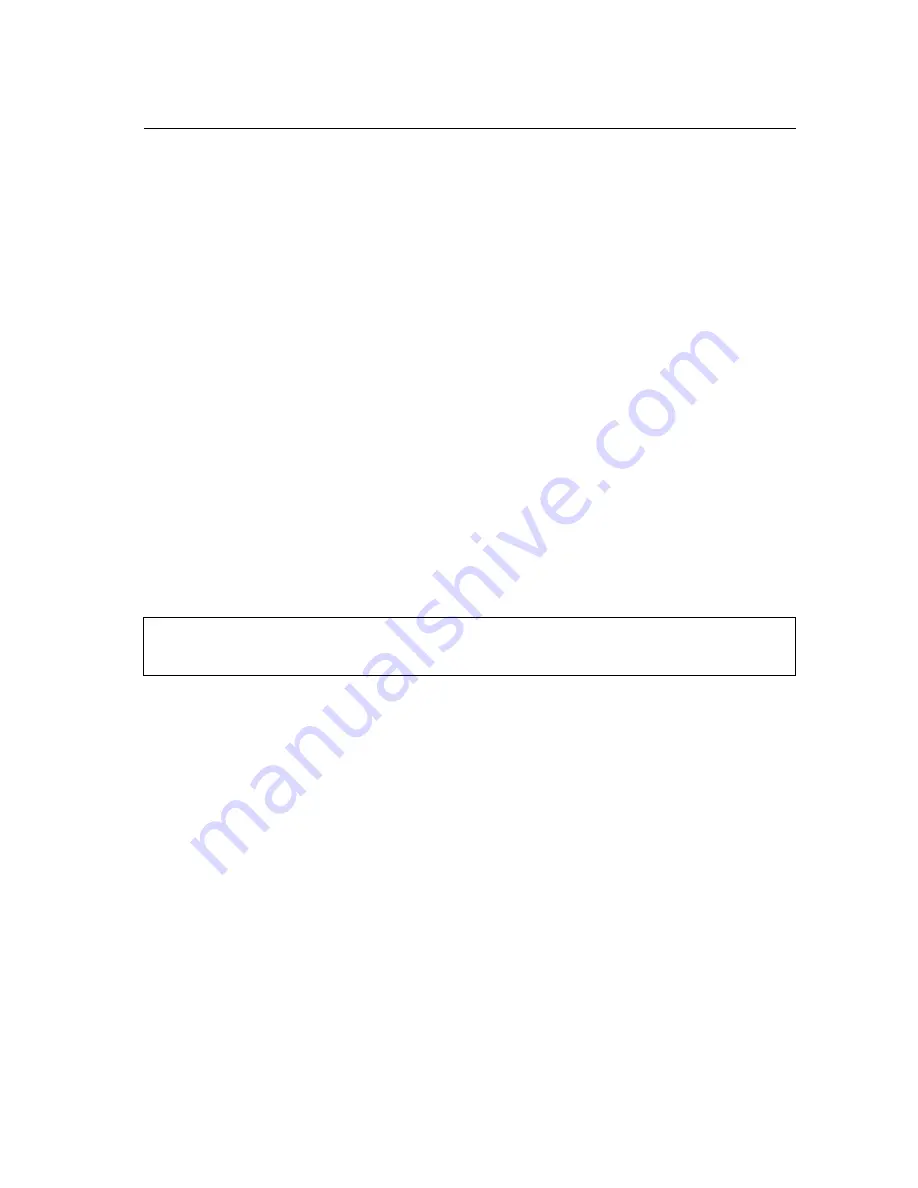
6-1
Chapter 6: Command Line Interface
Using the Command Line Interface
Accessing the CLI
When accessing the management interface for the over a direct connection to the
console port, or via a Telnet connection, the access point can be managed by
entering command keywords and parameters at the prompt. Using the access
point’s command-line interface (CLI) is very similar to entering commands on a
UNIX system.
Console Connection
To access the access point through the console port, perform these steps:
1.
At the console prompt, enter the user name and password. (The default user
name is “admin” and the default password is “smcadmin”) When the user name
is entered, the CLI displays the “Enterprise AP#” prompt.
2.
Enter the necessary commands to complete your desired tasks.
3.
When finished, exit the session with the “exit” command.
After connecting to the system through the console port, the login screen displays:
Caution:
The CLI examples shown later in this manual abbreviate the console
prompt to just "AP." The console prompt can be configured using the
"prompt" command (page 6-14).
Telnet Connection
Telnet operates over the IP transport protocol. In this environment, your
management station and any network device you want to manage over the network
must have a valid IP address. Valid IP addresses consist of four numbers, 0 to 255,
separated by periods. Each address consists of a network portion and host portion.
For example, if the access point cannot acquire an IP address from a DHCP server,
the default IP address used by the access point, 192.168.2.2, consists of a network
portion (192.168.2) and a host portion (2).
Username: admin
Password:
Enterprise AP#
Summary of Contents for 2552W-G2
Page 1: ...USER GUIDE EliteConnectTM Universal 802 11g 2 4GHz Wireless Access Point SMC2552W G2...
Page 6: ...vi...
Page 16: ...COMPLIANCES x...
Page 24: ...xviii Contents...
Page 34: ...Introduction 1 10 1...
Page 46: ...Initial Configuration 4 4 4 The home page displays the Main Menu...
Page 54: ...System Configuration 5 8 5...
Page 107: ...Radio Interface 5 61 5...
Page 282: ...Specifications C 6 C...
Page 288: ...Glossary 6 Glossary...
Page 293: ......






























