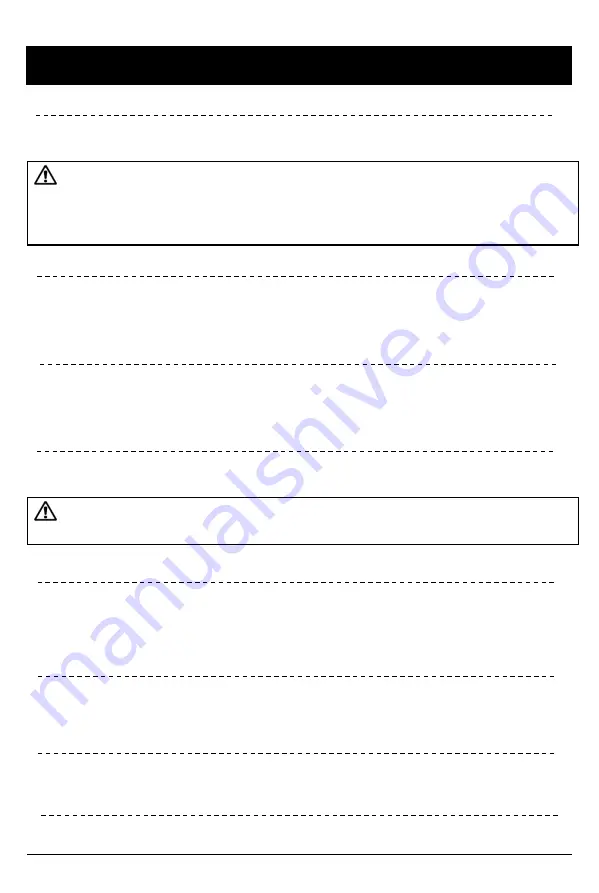
FUNCTION OVERVIEW
Automatic Start
Make sure the main unit and all components are properly connected.
BX4000 will automatically start when vehicle is powered on.
Event and Panic Recording
Motion detection from all cameras, alarms 1 ~ 3, and G-sensor activities can be
set to trigger event recordings.
In case of emergencies, the [Panic] button can be set to record when pressed.
10
Notice : BX4000 requires about 30 seconds for the built-in power backup
system to charge. During this time the blue LED will illuminate and remain solid
for about 20 seconds and then start blinking quickly. When complete, a beep will
sound and the blue LED will blink slowly noting that it is operational.
Normal record (Continuous record)
The default normal recording records continuously but marks events on the
progress bar when playing back, helping to ease searches for desired
information.
Parking Mode
With parking mode activated and on normal recording mode, the BX4000 will
change to parking mode when the vehicle is still for more than 5 minutes,
recording at 1 FPS.
Dual record (Event & Normal record)
Dual recording provides the benefits of both normal and event recordings and
will create data files for both modes separately.
PC Viewer Software
For greater data security, all data require access through the PC Viewer program.
Notice : Different recording modes can be set for each camera and different
frame rates can be set for different recording modes.
Live Screening or Playback of Recrodings
With an external monitor attached, the BX4000 offers the option to screen video
live or playback previous files.
Built in Power Backup
Internal super-capacitor ensures data is stored when power is suddenly cut
www.car-solutions.com
Car-Solutions.com
















































