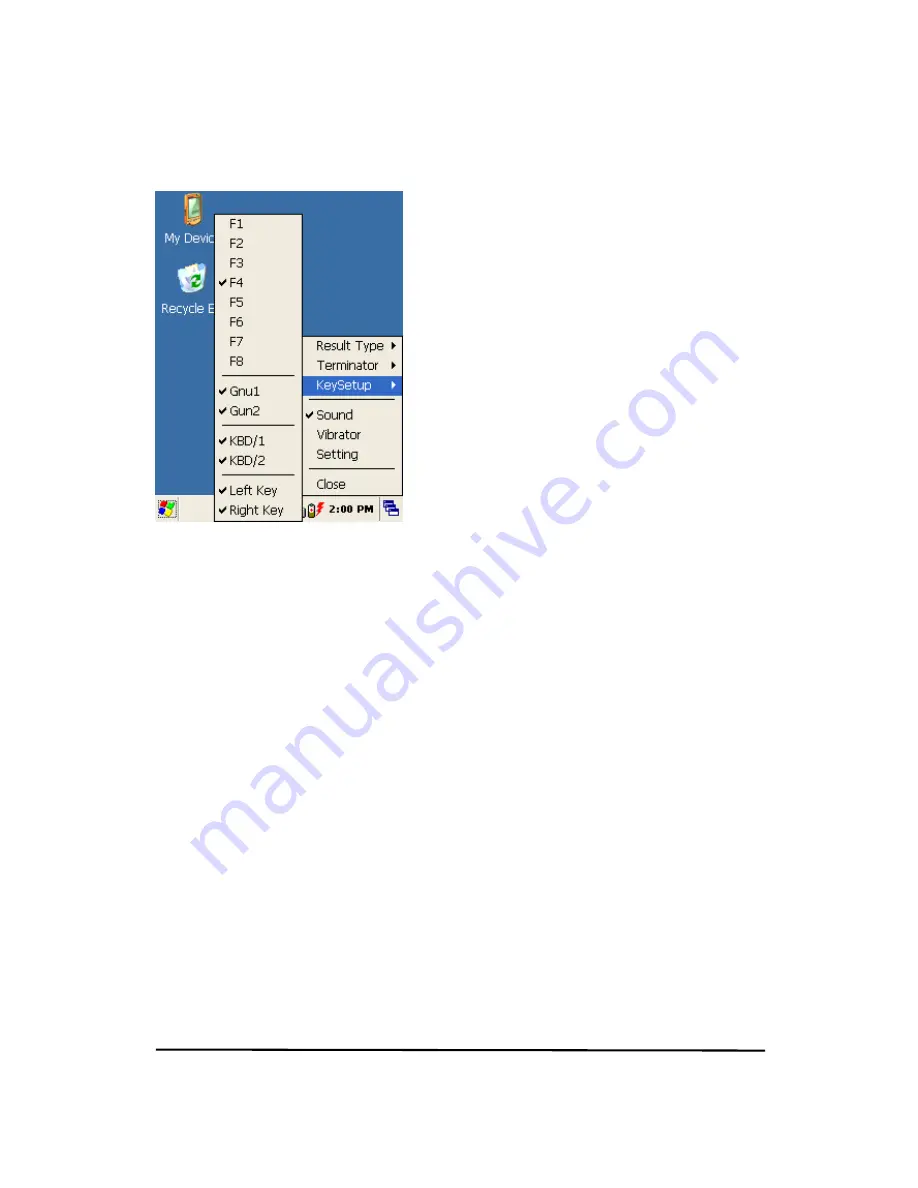
AT870 User Reference
35
3) Setting the Emulator
Figure 8. Setting Menu
1. Result
Type
There are 2 kinds of method to print the scanned barcode data where a curser is
pointing.
A.
Keyboard Event : Print the scanned barcode data like input Keyboard
B.
Copy & Paste : Print the scanned barcode data with Clipboard
2. Terminator
You can set the termination code at the end of Barcode Value to tap “Terminator”.
A.
None : No input the termination code.
B.
CRLF(Default Setting) : Carriage Return & Line Feed (Enter code)
C.
Space : Input Space code.
D.
Tab : Input Tab key code.
3. Key
Setup
You can make Hardware keys set to aim the lager beam.
A.
F1 ~ F8 Key : press those keys on the keypad to read barcode after setting.
B.
Gun1, Gun2 : Set for the gun-typed AT870 .
C.
KBD/1, KBD/2 key : Same with the F1 ~ F8 Key
D.
Left Key, Right Key key : Same with the F1 ~ F8 Key
4. Sound : set the sound On/Off after Scanning Barcode
5. Vibrator : set the Vibrator On/Off after Scanning Barcode
6. Setting : NO use.
7. Close : Make Emulator Program closed
2.3 Scanning Barcode
To use the scanning function, complete the following steps:
1. If you have not already done so, remove the protective plastic film before using devices equipped
with a laser scanner.






























