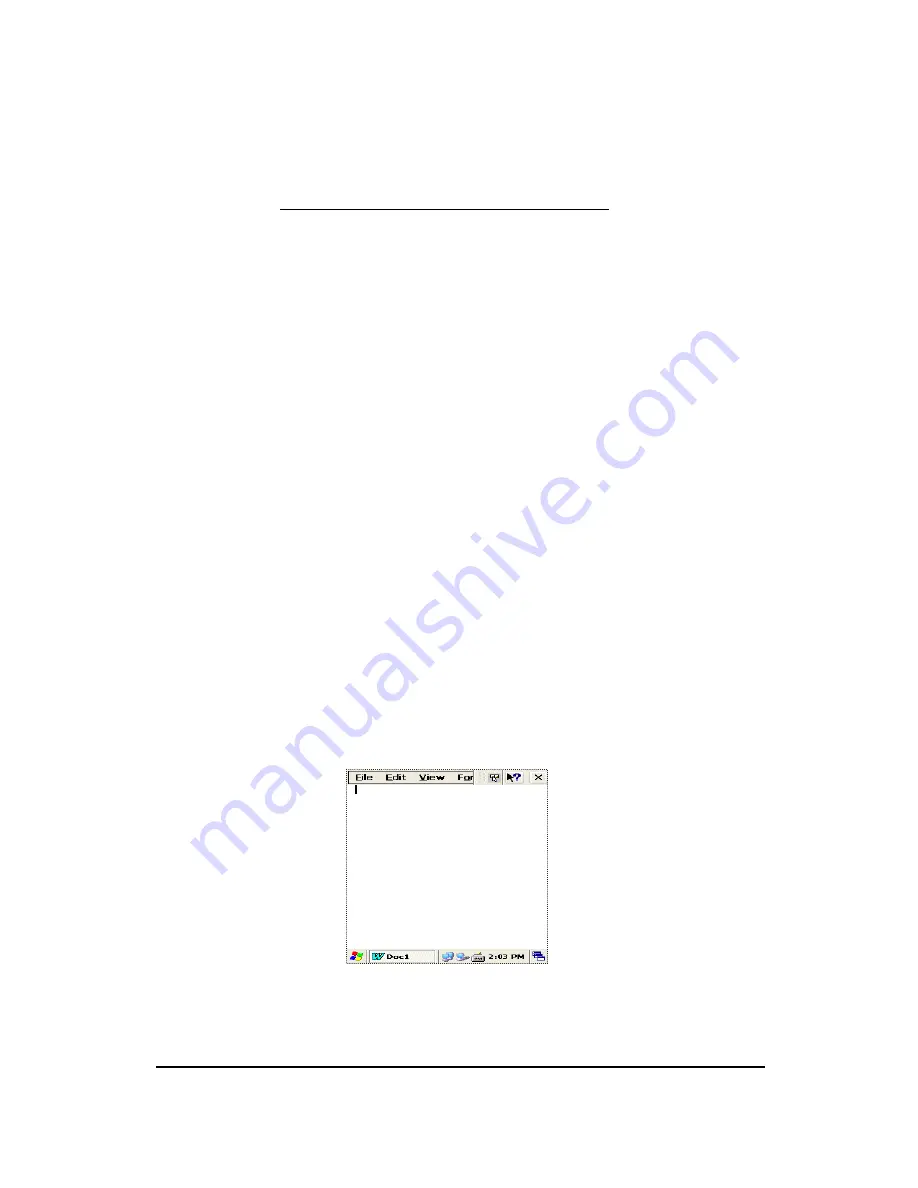
AT870 User Reference
26
installed on your PC, make sure that you have v4.2 or higher.
To install Microsoft ActiveSync, complete the following steps on the PC:
1. Go to the Microsoft Windows CE .NET website and download the most current version of
ActiveSync http://www.microsoft.com/mobile/pocketpc/downloads/. Install the most
current version of Microsoft ActiveSync (v4.2 or greater) on the host PC.
2. Once ActiveSync is installed, it will attempt to connect to the AT870; allow it to fail on the
first attempt.
5.3 Setting up a Partnership
ActiveSync file synchronization requires an ActiveSync partnership between the AT870 and the
Host PC.
Setting up a Partnership
.
1. Select the files in the synchronization configuration for the AT870.
2. Select Tools > Options from the ActiveSync command bar to configure the synchronization
options.
Place the file to be synchronized in the Synchronization folder created in your My Documents
directory. During the ActiveSync connection, all files in the Synchronization folder will be
synchronized to the My Documents directory on the AT870.
5.4 Transferring Files
To transfer files, complete the following steps on the host PC:
1.
Select
Start > Programs > Microsoft ActiveSync
2.
Double-click on the ActiveSync icon in the System Tool Tray.
3.
After you have established a connection with your PDA, tap the Explore button at the top of
the ActiveSync window (or select Explore form the File menu). Navigate to the target
directory on your portable and copy the desired file by using the Copy/Paste method or
dragging and dropping the desired file(s) into the folder.
5. Microsoft WordPad
Use Microsoft WordPad to create documents, such as letters or meeting minutes.
Select
Start > Programs > Microsoft WordPad
The PDA comes with WordPad for Windows CE .NET installed from the factory. The following text
and document file types are compatible with WordPad:
Text (
*.txt
), Word Document (
*.doc
), Rich Text File (
*.rtf
), WordPad (
*.pwd
)
When you transfer file types other than
*.pwd
to the Windows CE .NET device, it translates the files
into a compressed Windows CE .NET file type.
Figure 1. WordPad.






























