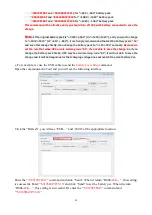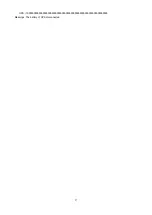51
Figure 8.3.3 Figure 8.3.4
Step3:
Press the “UP” Button and the “DOWN” Button at the same time, and you will enter
into a set interface. Press the “UP” Button or “DOWN” Button until you can see the interface
likes figure8.3.5. Press the “ON” button and set the self-checking program form disable
status to enable status likes figure8.3.6. then, Press the “UP” Button and the “DOWN”
Button at the same time, you will exit to the set interface and enter into the self-checking
program interface. And the UPS will start to self-checking until shutdown.
Note1:
The first time you set the self-checking program to enable status, and the UPS will
shutdown immediately and don’t enter into the self-checking interface, because the current
beyond the scope of DC source. Don’t worry, this is a protection measures for our DC
Source. Please repeat the step2 and step3 again. Good luck for you!
Note2:
If the self-checking program stop in a interface long time, please record the self-
checking step and disconnect the DC Source, then release the BUS cap energy with a high
power resistance. Please repair the PCBA again and check the wire connection, until find
the question.
Figure 8.3.5 Figure 8.3.6
Step4:
Press the “ON” Button and the UPS enter into the standby mode, then press the
“ON” Button 1s again and the UPS will enter into the Battery mode. Good, please press the
“OFF” Button until the UPS shutdown and disconnect the DC Source.
10.4 Start 10K/15K/20K(L) /30K(L)/40K(L)/60K(L)/80K(L) unit safely with
Touch panel screen
Before starting any operation, please disconnect battery input, no matter for standard
or long run model due to its potential electricity risk.
Summary of Contents for SBOL50KTIII-3
Page 2: ...2 ...
Page 10: ...10 n 5 Picture of the UPS 30k picture single input dual input ...
Page 11: ...11 30k UPS inner picture 60K picture ...
Page 12: ...12 60K picture 60K unit inner picture ...
Page 13: ...13 Front panel Rear panel Left panel 100K 200K picture ...
Page 14: ...14 Right side panel Top side panel 100K 200K picture ...
Page 38: ...38 HV30KL LV15KL Single Input Mode ...