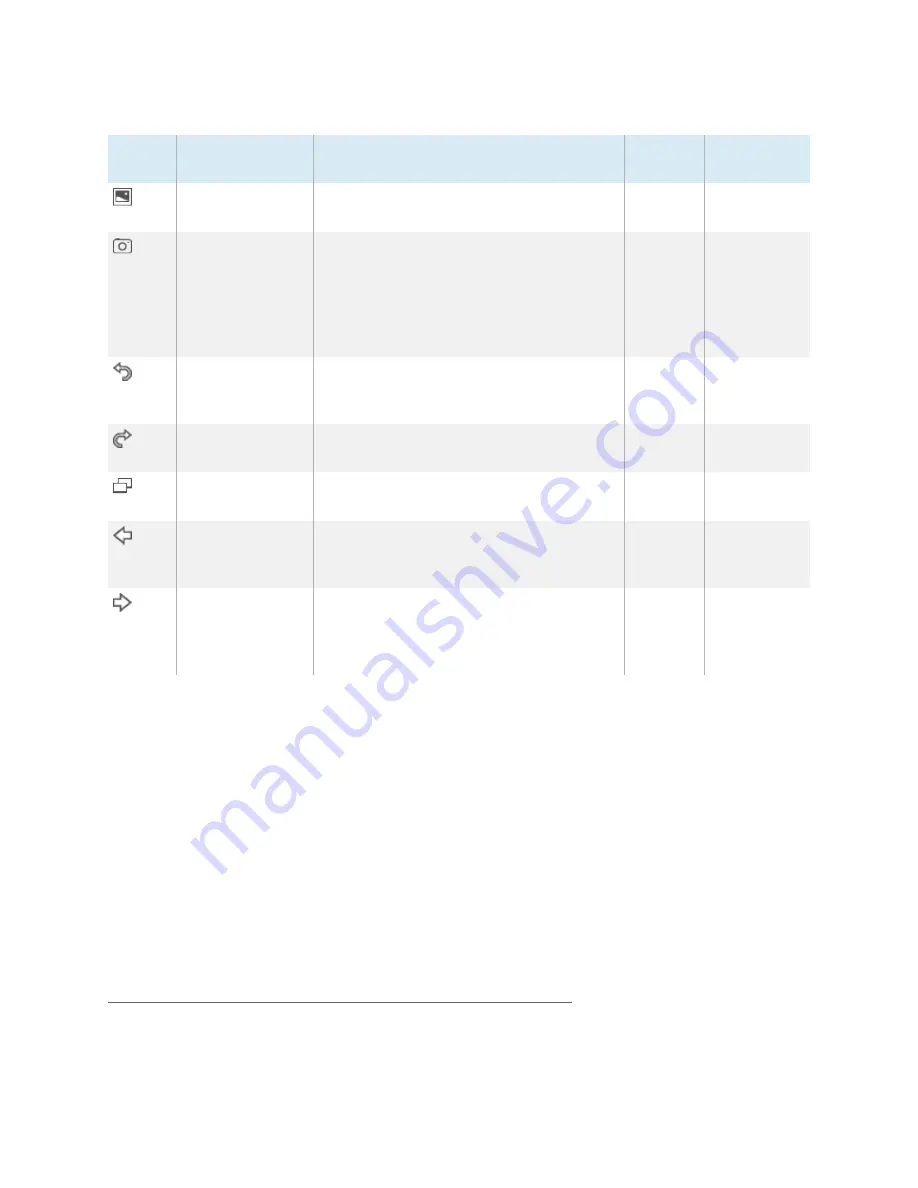
Chapter 1
Welcome
smarttech.com/kb/170973
5
Tool
Command
Action
Desktop
mode
Whiteboard
mode
Gallery
Access a collection of images and content
that you can use in your presentation.
No
Yes
Capture
Take a screen capture of your notes and
automatically insert them on a Whiteboard
page. Open a list of three options so you can
capture the full screen, a rectangular
selection or a freehand selection of the
screen.
Yes
No
Undo
Reverse the effect of the last action. You can
undo several actions by selecting
Undo
repeatedly.
No
Yes
Redo
Reinstate the last action reversed with the
Undo command.
No
Yes
Normal View
Restore the Whiteboard page to Normal
view.
No
Yes
2
Previous Page
Display the previous page of the current file.
You can also press the PAGE UP key on your
keyboard.
No
Yes
3
Next Page
Display the next page of the current file. You
can also press the PAGE DOWN key on your
keyboard. (Pressing
Next Page
on the last
page inserts a new page.)
No
Yes
4
Move Toolbar button
You can move the SMART Business Toolbar to either side of the screen by pressing the
Move Toolbar
button.
Collapse/Expand button
You can collapse or expand the SMART Business Toolbar by pressing the
Collapse/Expand
button.
Desktop mode
In Desktop mode, you can interact with the room computer’s applications.
2
When in Full Whiteboard view
3
When in Full Whiteboard view
4
When in Full Whiteboard view
























