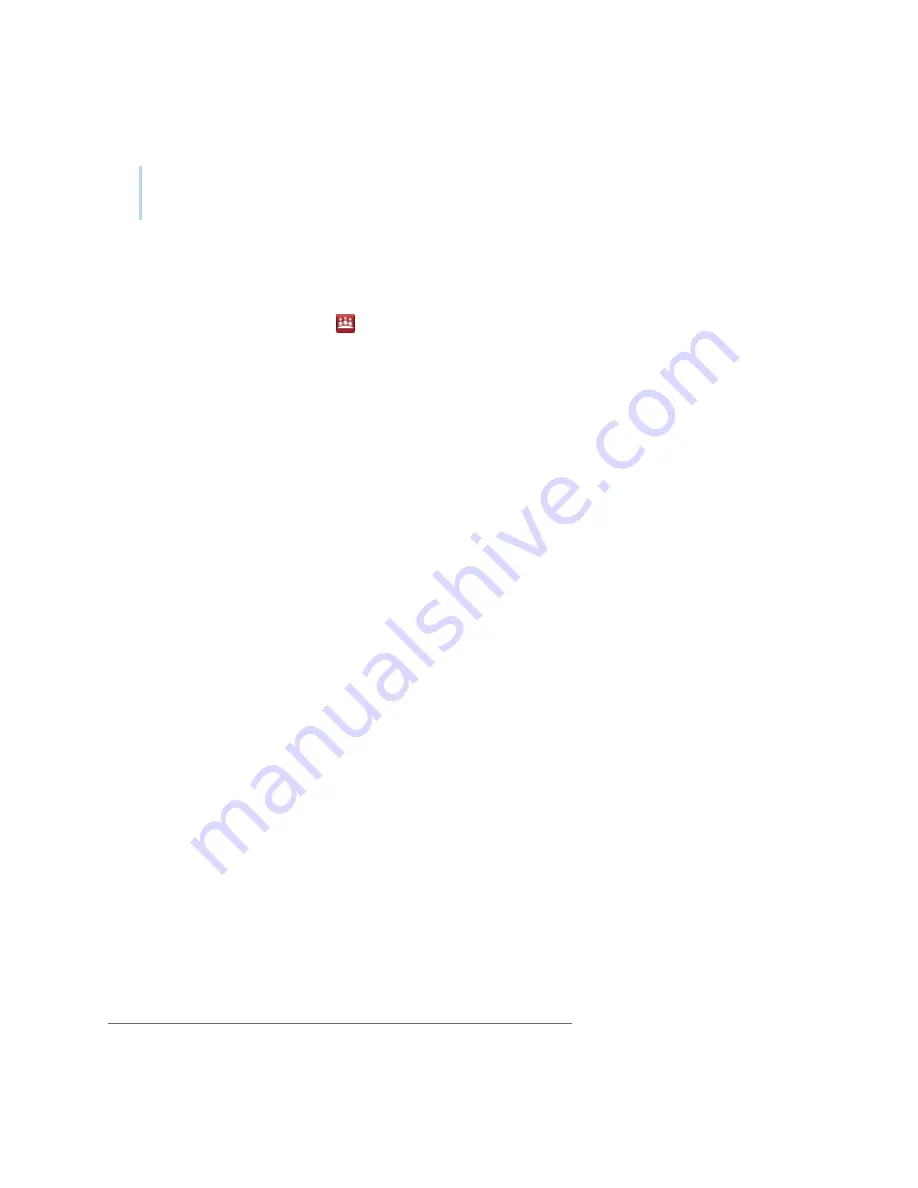
Chapter 8
Maintaining SMART Meeting
Pro software
smarttech.com/kb/170973
55
3. Type your administrator password, and then press
OK
.
Note
There is no password by default.
The
SMART
Meeting
Pro Settings
dialog box appears.
To change the administrator password
1. Press the
SMART
Board
icon
in the notification area, and then select
SMART
Settings
.
2. Press
SMART
Meeting
Pro Settings
.
The
SMART
Meeting
Pro Settings
log on dialog box appears.
3. Press
Change Password
.
The
Change administrator password
dialog box appears.
4. Type your current password and new password in the appropriate text boxes.
5. Press
OK
.
Changing general settings
You can change general settings for SMART Meeting
Pro software, including the following:
l
Mode displayed when the software starts
l
Whether meeting notes are emailed
1
l
Whether the operating system logs off by default when users end meetings
2
To change general settings
1. Open the
SMART
Meeting
Pro Settings
2. Press the
SMART Meeting Pro
tab.
3. Optionally, press
Hardware Settings
to access SMART Settings and change the interactive
product’s default behavior and settings.
1
Room license only
2
Room license only
























