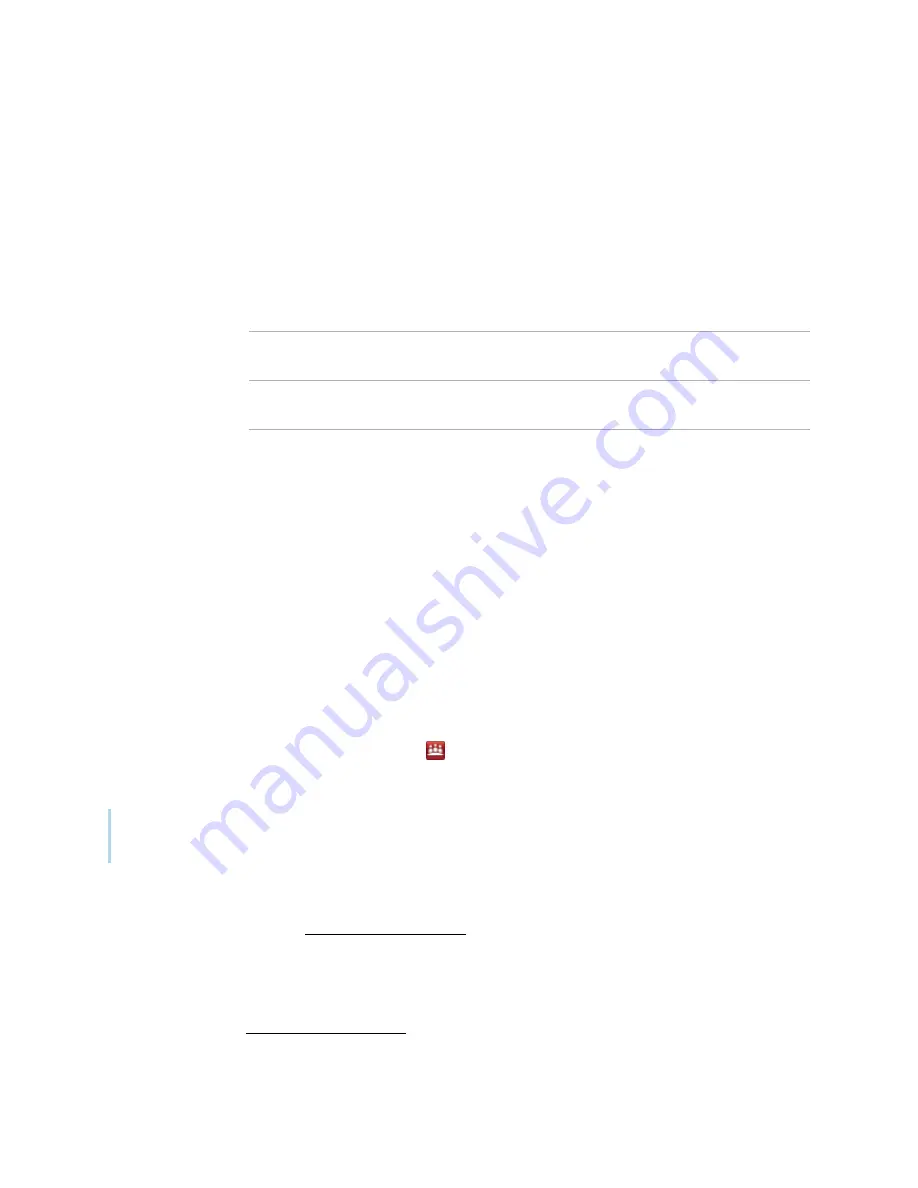
Chapter 1
Welcome
smarttech.com/kb/170973
7
About the other SMART
software on your computer
Typically, computers that have SMART Meeting
Pro software installed also include the following SMART
software:
SMART Product
Drivers
The interactive product detects contact with its screen and sends each contact
point, along with Pen tool information, to the connected computer. SMART Product
Drivers translates the information into mouse clicks and digital ink. SMART Product
Drivers enables you to perform normal computer operations by using your finger
or a pen.
SMART
Ink
Using SMART
Ink, you can write or draw on the screen in digital ink using a pen,
and then save or erase your notes.
SMART Tools
You can draw attention to specific parts of a page using SMART Tools, such as the
Screen Capture toolbar, Screen Shade and Spotlight.
Bridgit software
Bridgit software enables you to share your screen, create and join meetings and
connect with others.
Resources for users
In addition to this guide, other resources are available for SMART Meeting
Pro software users.
Help
For more information about SMART Meeting
Pro software, refer to the SMART Meeting
Pro software
Help. The Help includes all of the information in this guide as well as information about SMART Product
Drivers, SMART
Ink and SMART
Board Tools. You can view the Help on your SMART interactive product
or on a mobile device.
To open the Help, press the
SMART
Board
icon
in the notification area, and then select
Help
or press
any of the
Help
buttons and links in the SMART software.
Tip
You can view the Help on your mobile device by scanning the QR code on the cover of this guide.
Training
The SMART training website (smarttech.com/training) includes an extensive library of training resources
you can refer to when learning how to use SMART Meeting
Pro software.
Support center and knowledge base
The Support center (smarttech.com/support) contains a library of documents, including this guide, and a
knowledge base that you can search when troubleshooting issues.


























