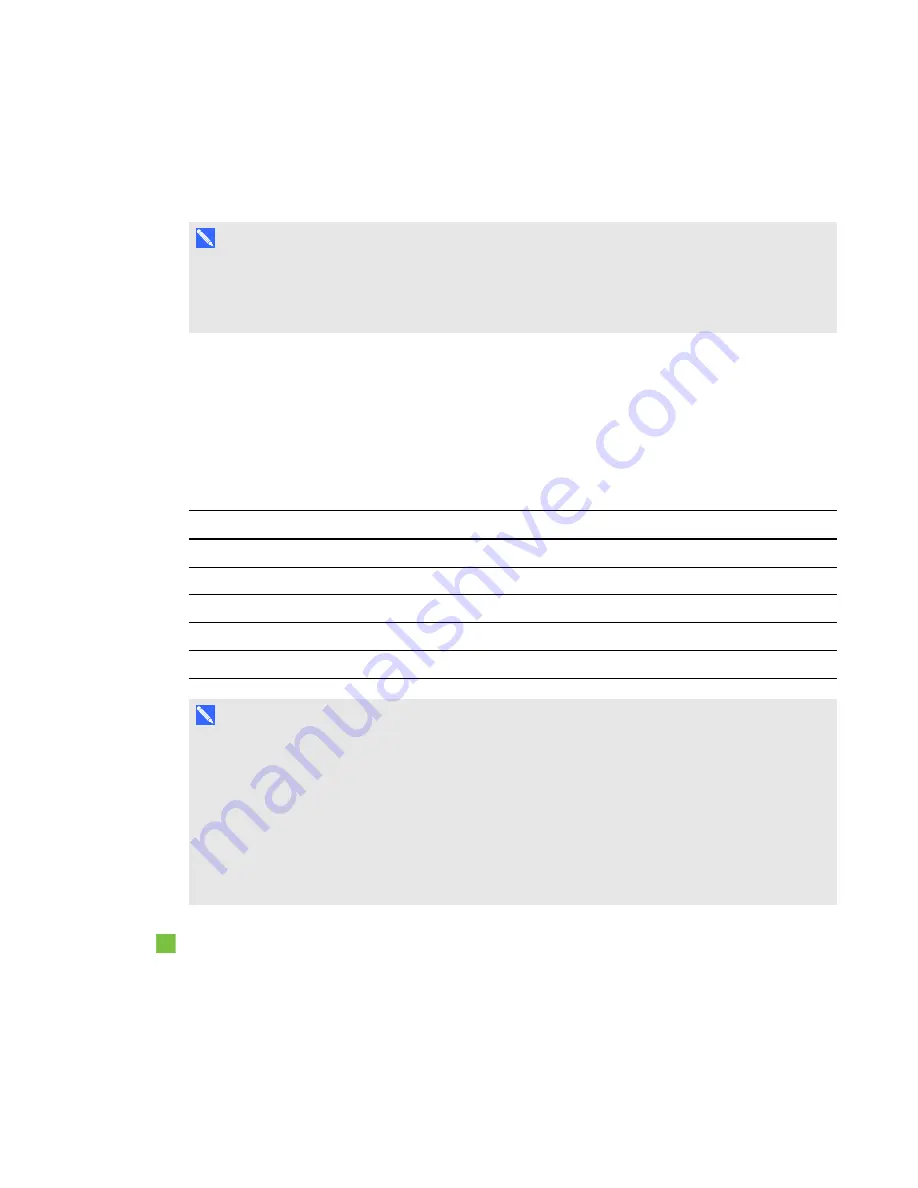
A P P E N D I X B
Remotely managing your system through an RS-232 serial interface
54
smarttech.com/kb/170549
By connecting a computer or room control system to the interactive whiteboard, you can select video
inputs, start up or shut down your interactive whiteboard system and request information such as
projector lamp use, current settings and network addresses.
N O T E
On projectors with the RS-232 connector labeled
Control 9v
(rather than
Control
), pin 1 functions
as a +9V DC power source only for use with older model ECPs such as the ones shipped with
SMART UF55 projectors.
Serial interface settings
The serial interface of the projector acts as a Data Communications Equipment (DCE) device and its
settings can’t be configured. You must configure your computer’s serial communication program
(such as Microsoft® HyperTerminal) or your room control system’s serial communication settings
with the following values:
Setting
Value
Data Rate
19.2 kbps
Data Bits
8
Parity
None
Stop Bits
1
Flow Control
None
N O T E S
l
Asynchronous mode is disabled by default in the projector.
l
All commands should be in ASCII format. Terminate all commands with a carriage return.
l
All responses from the projector are terminated with a command prompt. Wait until you receive
the command prompt indicating that the system is ready for another command before you
proceed.
l
The room control feature of the projector is always on.
To configure your computer’s serial interface
1. Turn on your computer, and then start your serial communications program or terminal emulation
program.
















































