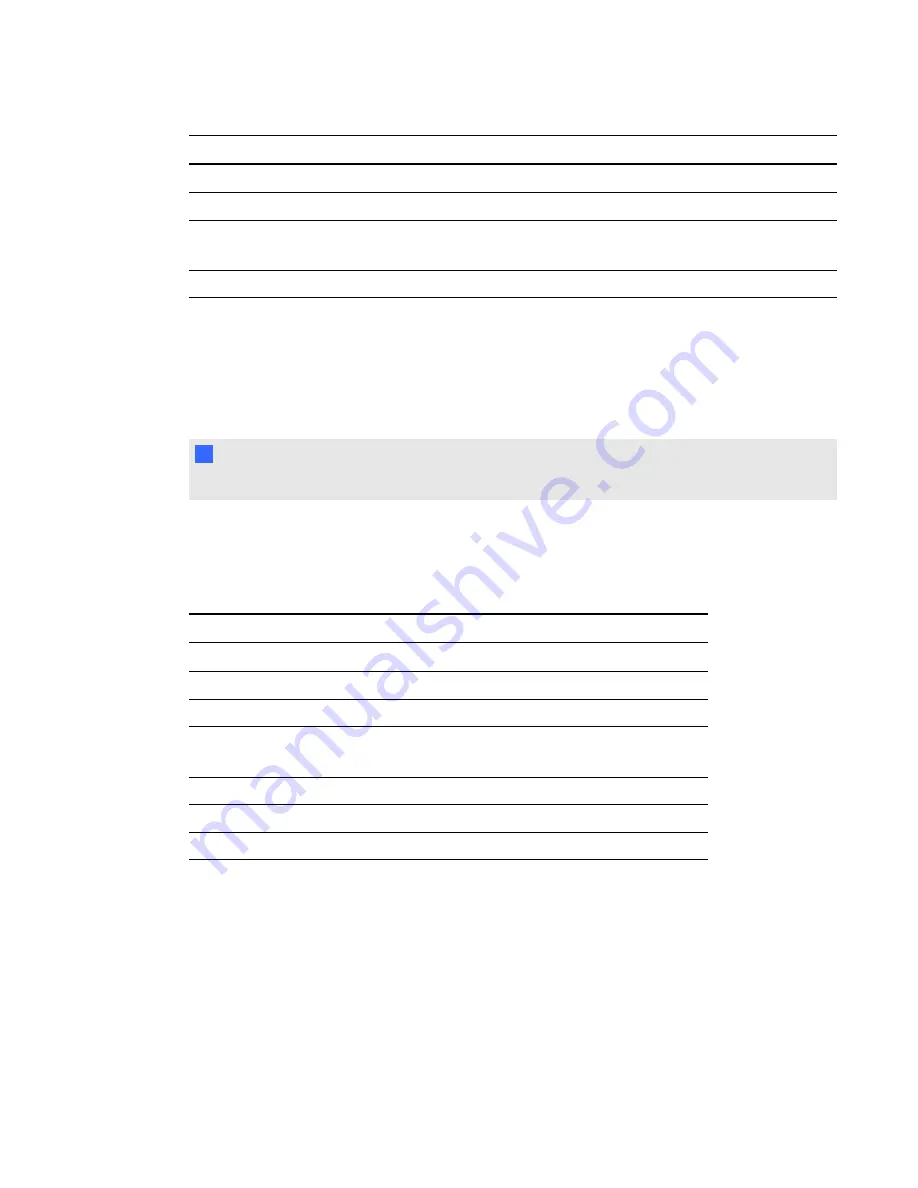
Clicker button
Description
Enter
Make or confirm a selection.
Ask Question
Displays the clicker ID.
Menu
Press with the
Power
button to open the clicker menu in Teacher mode.
See
Answer
Five colored buttons with geometric shapes to answer questions.
Using the Teacher mode menu
g
To put SMART Response LE clickers into Teacher mode
Press the
Power
and
Home
buttons simultaneously.
N
N O T E
You can press the
Home
button by itself without any effect.
Press the
Enter
button to make your selections. Press the
Home
button to return to the primary
menu.
The following options are available in the Teacher mode menu:
Option
Description
Scan & Pick
Pair the clicker with your receiver during setup.
Show Rcv PID
Display the current Pan ID.
Clicker ID
Set the Clicker ID.
Contrast
Lightens or darkens the clicker’s LCD display. Use the up
and down arrows to increase or decrease the contrast.
Device Info
Display the clicker’s MAC address and firmware version.
Restore Default
Restore the clicker’s factory default settings.
Exit
Exit Teacher mode to connect to the class.
C H A P T E R 3
Using SMART Response software
79
Summary of Contents for SMART Response 2011
Page 1: ...SMART Response 2011 Interactive Response System User s Guide ...
Page 44: ......
Page 96: ......
Page 116: ......
Page 120: ......
Page 121: ......
Page 122: ...SMART Technologies smarttech com support smarttech com contactsupport ...






























