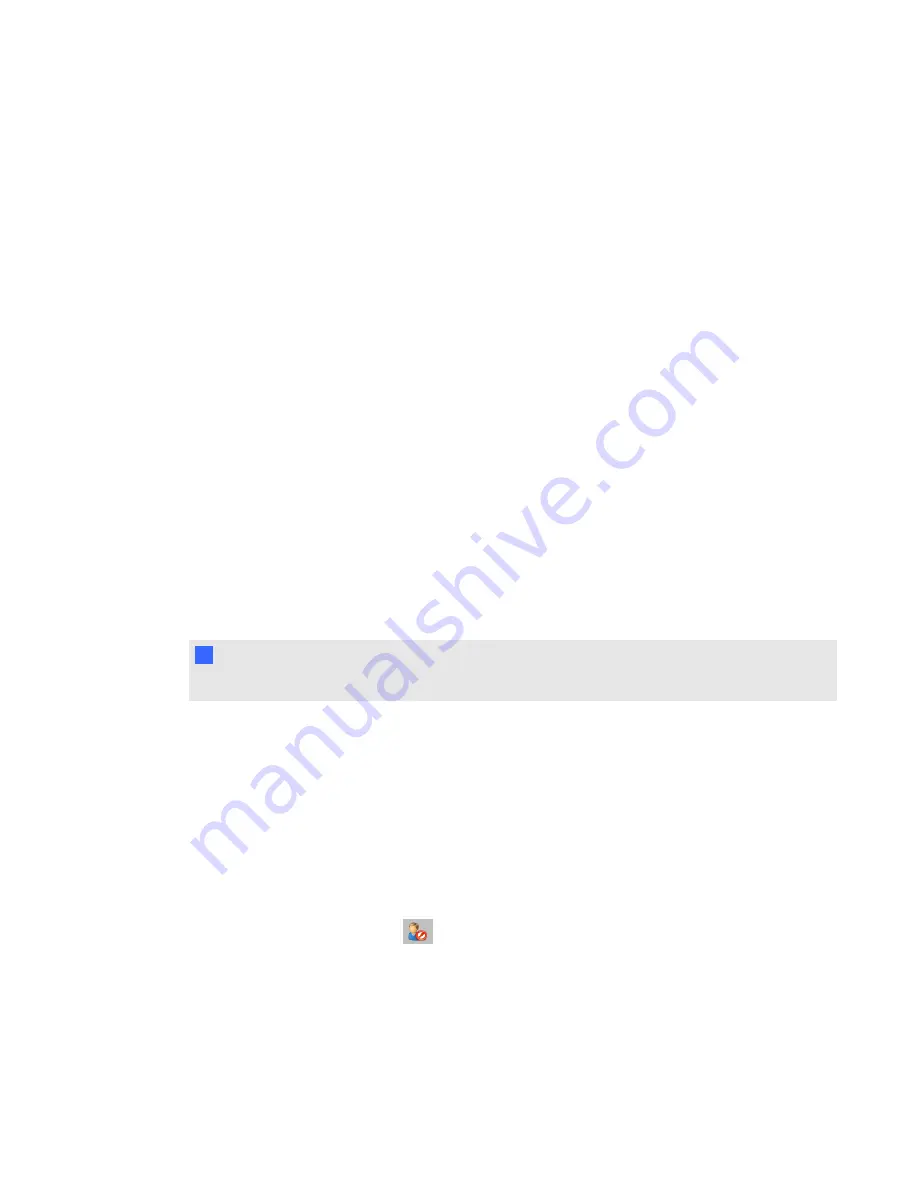
Disconnecting students from a class
You can disconnect students from a class in three ways. You can disconnect them simultaneously.
disconnect individual clickers using Teacher Tools or have your students manually disconnect their
clickers.
Disconnecting all students
You can disconnect all students simultaneously.
g
To disconnect all students by stopping the class
Select
Response > Stop Class
in the SMART Notebook menu bar.
l
All clicker-connected students disconnect, and a message appears on their clickers indicating
that the class is over and that the clickers are turning off. The Transmit and Receive lights on
the receiver turn off and the Ready light turns red.
l
All SMART Notebook SE software-connected students disconnect from the class, and a
message appears stating “All students are signed out”.
Disconnecting individual clickers using Teacher Tools
N
N O T E
This option is available only if the students are connected to a class in Sign In mode.
g
To disconnect individual clickers using Teacher Tools
1. Start
Teacher Tools
. See
2. Select the active class in the
Gradebook
area.
3. Click the
Students
tab.
4. Select the row of the student you want to disconnect.
The
Properties
window appears below the student list table.
5. Click
Disconnect Clicker
at the top-right corner of the window.
The
Log Off Student
dialog box appears.
C H A P T E R 3
Using SMART Response software
71
Summary of Contents for SMART Response 2011
Page 1: ...SMART Response 2011 Interactive Response System User s Guide ...
Page 44: ......
Page 96: ......
Page 116: ......
Page 120: ......
Page 121: ......
Page 122: ...SMART Technologies smarttech com support smarttech com contactsupport ...






























