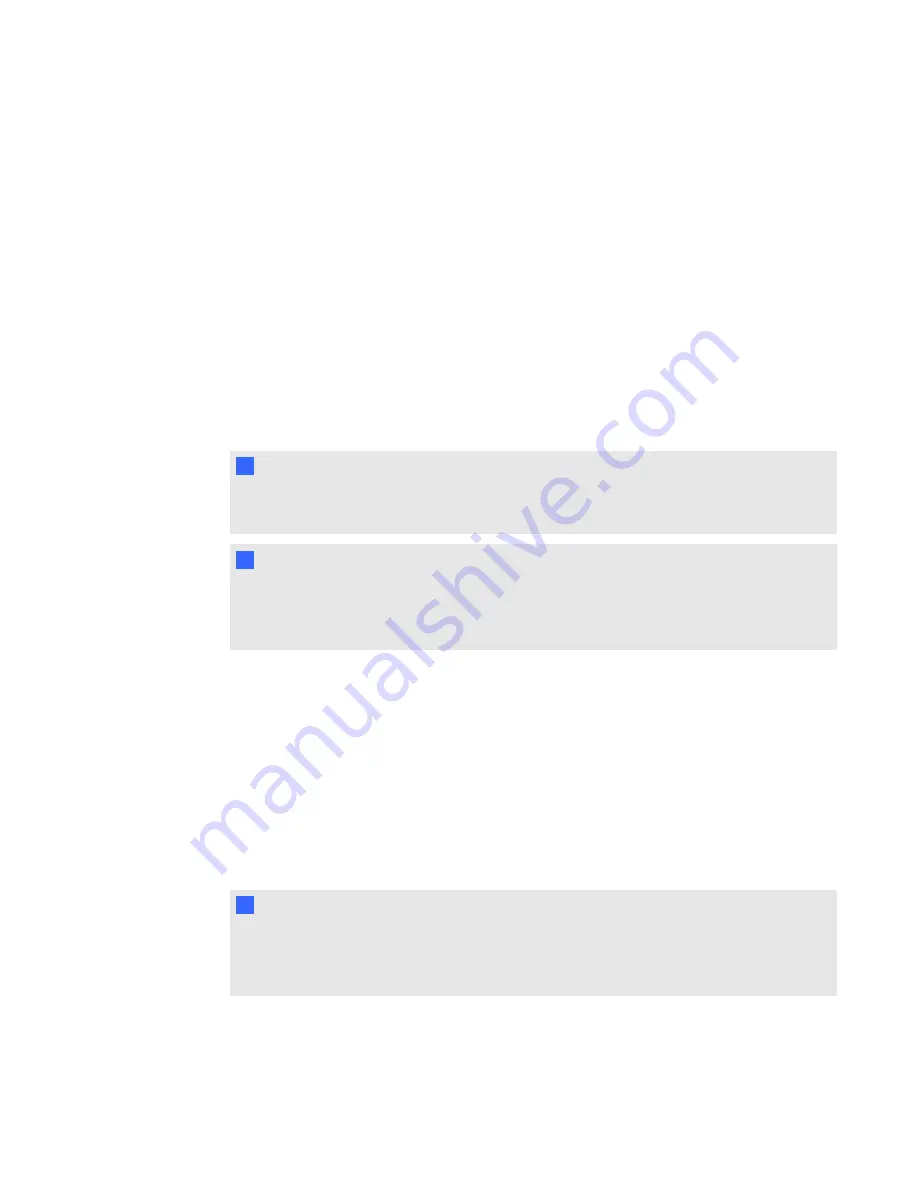
Exporting ExamView tests
You can export ExamView 5.2.0 and 6.2.1 online tests as HTML documents.
g
To export an HTML test document from ExamView 5.2.0
1. In ExamView Test Generator 5.2.0, select
File > Publish Online Test
.
The
Publish Online Test
dialog box appears.
2. In Step 1, type a title for the assessment.
3. In Step 2, select the
Save test as an HTML document to your hard drive
option, and then
click
Next
.
4. In Step 3, select the
Publish a study guide
option, and then click
Next
.
I
I M P O R T A N T
If you do not select the
Publish a study guide
option, you must manually add answer
information to the questions.
T
T I P
You can also select the
Show Rational
,
Show Feedback
and
Show Reference
options.
SMART Response converts any notes in the rational, feedback and reference boxes to
SMART Notebook notes.
5. Type a file name for the HTML file, and then click
OK
.
ExamView creates the HTML file and a
_files
folder containing all the image files used in the
test.
g
To export an HTML test document from ExamView 6.2.1
1. In ExamView Test Generator 6.2.1, select
File > Export to HTML
.
The
Export to HTML
dialog box appears.
2. Type a title for the assessment, select the
Export as study guide
option, and then click
OK
.
T
T I P
You can also select the
Show Rational
,
Show Feedback
and
Show Reference
options.
SMART Response converts any notes in the rational, feedback and reference boxes to
SMART Notebook notes.
3. Type a file name for the HTML file, and then click
OK
.
ExamView creates the HTML file.
C H A P T E R 3
Using SMART Response software
58
Summary of Contents for SMART Response 2011
Page 1: ...SMART Response 2011 Interactive Response System User s Guide ...
Page 44: ......
Page 96: ......
Page 116: ......
Page 120: ......
Page 121: ......
Page 122: ...SMART Technologies smarttech com support smarttech com contactsupport ...
















































