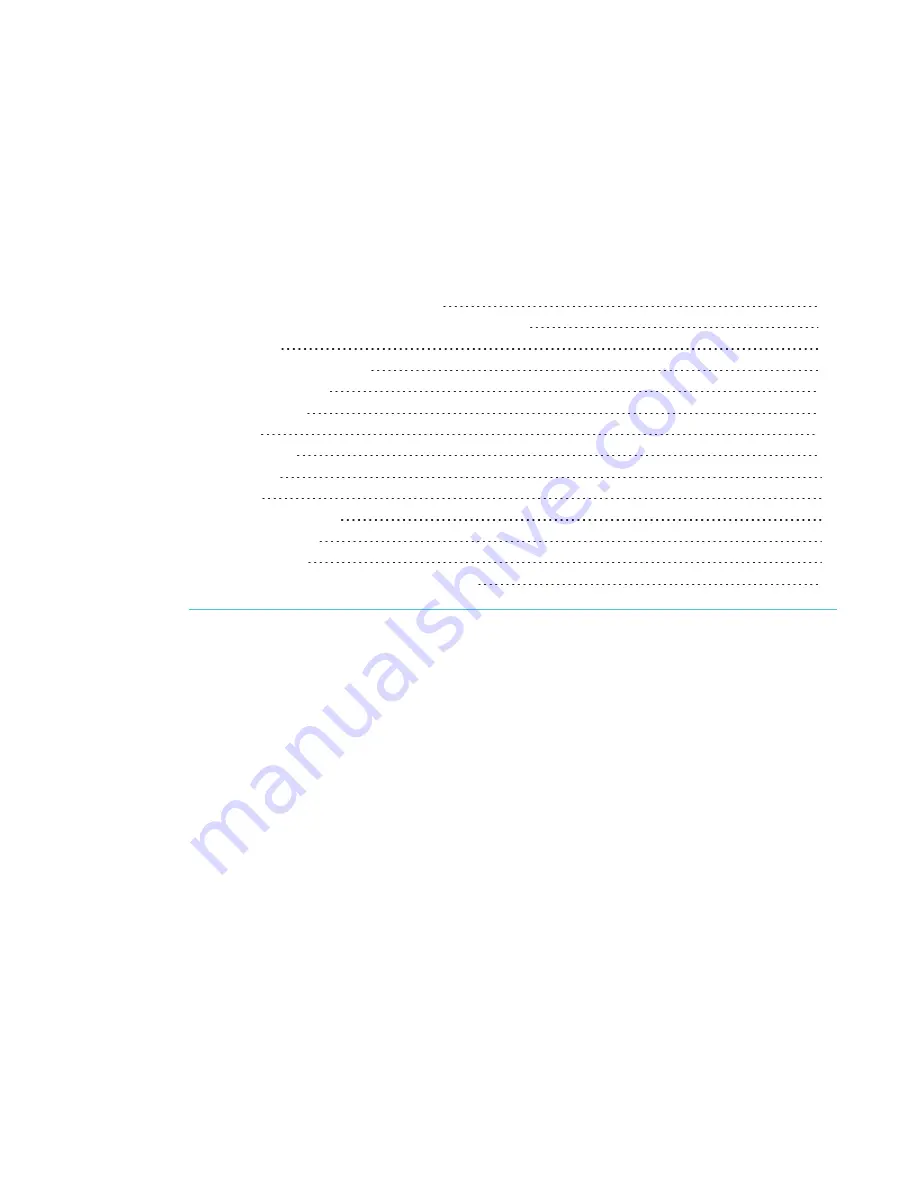
Chapter C
85
Appendix C:
Remotely managing the display
Connecting a computer to the display
Configuring the computer’s serial interface settings
Resolving issues with remote management
You can connect a computer to the room control input on the display to remotely select video
inputs, change power and sleep states, and get information about the display’s current settings,
such as current input source, contrast and power state.














































