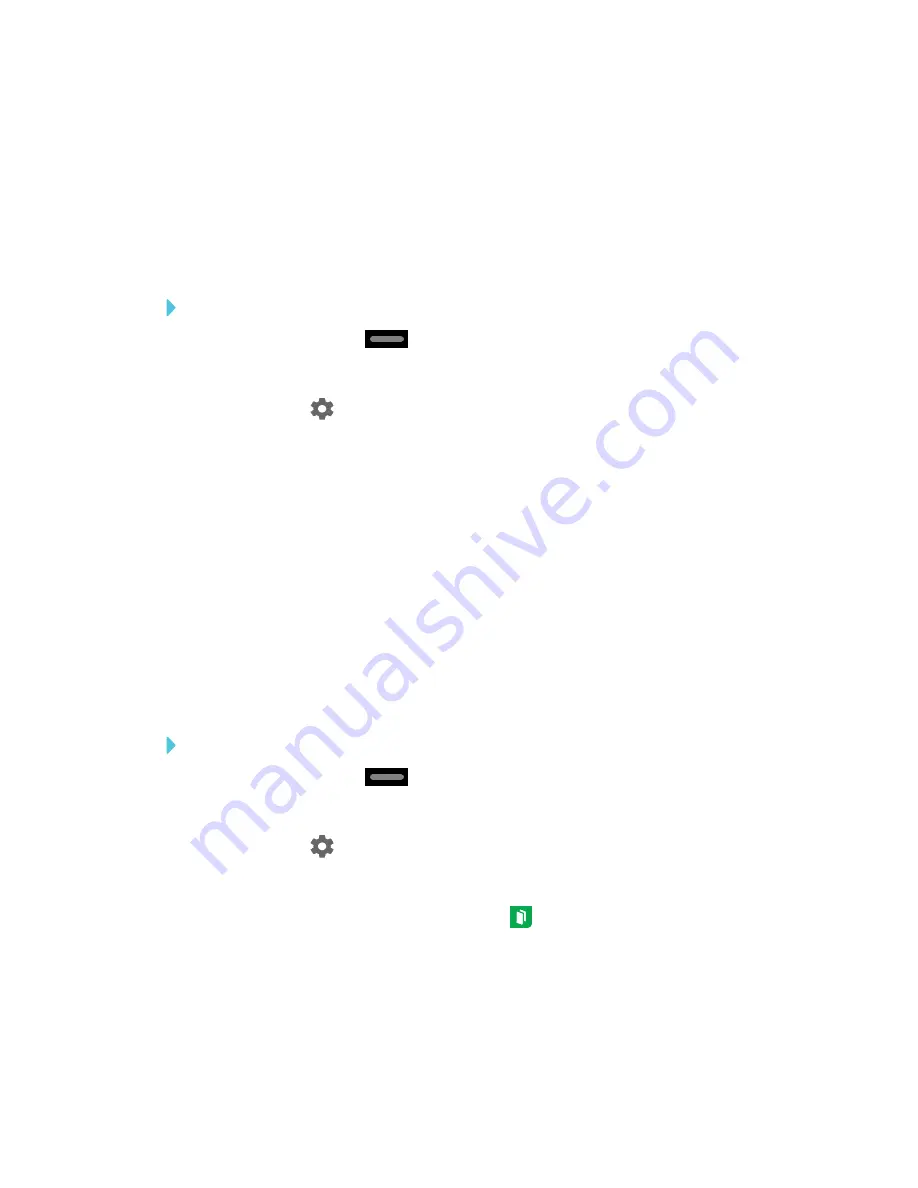
CHAPTER 4
CONFIGURING THE DISPLAY
47
Adding or removing apps from the launcher
You can add or remove apps from the launcher.
Selecting which apps appear in the launcher
To add or remove apps from the launcher
1. Tap the Home button
on the screen.
The launcher appears.
2. Tap
Settings
.
The
Settings
window appears.
3. Tap
Launcher
.
4. Select the apps you want to include in the launcher.
OR
Clear the check boxes for apps you want to remove from the launcher.
Enabling the Whiteboard Library
The display saves Whiteboard sessions to the Library. The Library is disabled on some displays
and must be enabled if you want to save Whiteboard sessions or continue previous sessions.
To enable the Library
1. Tap the Home button
on the screen.
The launcher appears.
2. Tap
Settings
.
The
Settings
window appears.
3. Tap
Applications
, and then tap
Whiteboard
.
4. Switch the
Library
option
ON
.






























