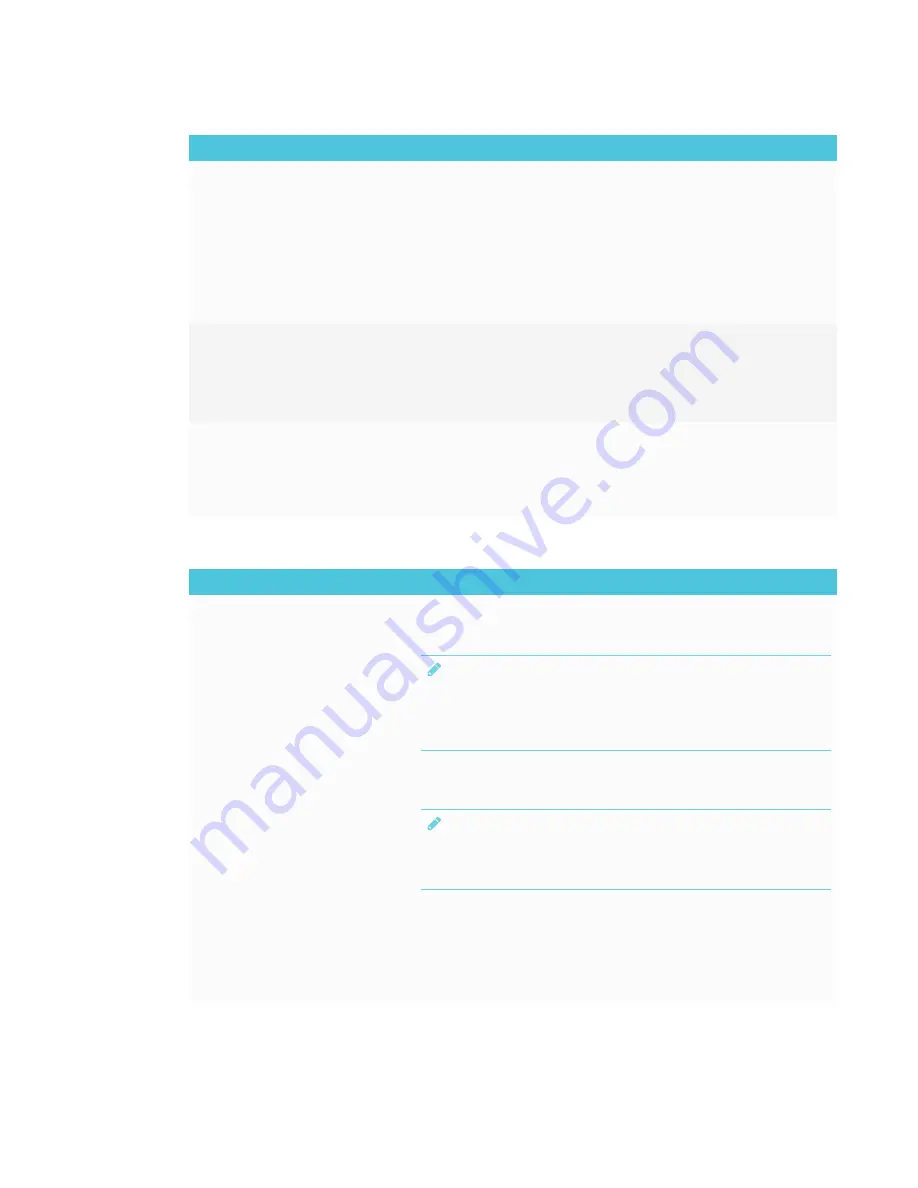
CHAPTER 7
TROUBLESHOOTING
68
Issue
Solutions
The video is choppy or the audio
and video are not in sync.
l
If the network is slow or congested, Screen Share is affected. Contact the
network administrator.
l
The display and the mobile device or computer could be connected to different
wireless access points, which can increase latency. On the mobile device, turn
Airplane mode on and back off to try to connect to a closer access point. On the
computer, disconnect and then reconnect the Ethernet cable or turn Wi-Fi off
and then back on to try to connect to a closer access point.
l
Reduce your computer’s display resolution to 1920 × 1080 or lower.
l
Make sure your computer or device has the latest operating system software.
The video has no audio.
l
Make sure the volume on your iOS device is turned up and the display is not
muted.
l
Turn up the volume on the display.
See
l
Make sure the Ring/Silent switch isn’t set to silent on your mobile device.
The issues persist even after you’ve
restarted your Mac computer or
iOS mobile device and ensured
they are on the same network as
the display.
Contact your system administrator. The network may need to be
configured to allow Screen Share and other iQ features.
The system administrator should also make sure that device-to-device
communication is not intentionally blocked.
See
Configuring the iQ appliance’s network connection
Resolving issues with Chrome™ browser and Chromebook™
Issue
Solutions
The display’s name doesn’t appear
in the list of available devices.
l
Make sure your computer is on the same network as the display.
l
If your display is using a wired network connection, try connecting it to a wireless
network.
NOTE
Wired and wireless networks don’t often share the same network subnet.
Connecting the display to a wireless network might help the connection
between the display and a mobile device or computer that’s connected
wirelessly.
l
On your computer, turn Wi-Fi off and then back on, or disconnect and then
reconnect the Ethernet cable.
l
Restart your computer.
NOTE
Restarting your computer can clear network address information that your
computer had cached. Restarting the computer can also reinitialize audio and
video encoders that might have stopped working properly.
l
For more information about the Google Cast browser extension, see
l
Restart your display.
See
Turning the display off and back on
l
If you’ve restarted your display and still don’t see the display’s name in the list of
devices, wait several minutes and try to connect to the display again.






























