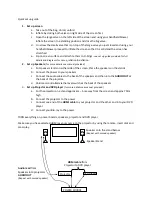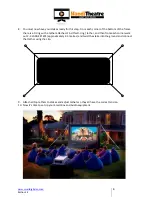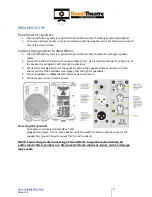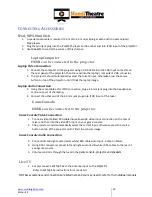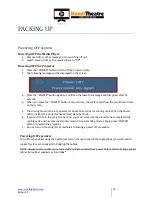www.smartdigital.com.au
Edition 1.2
12
C
ONNECTING
A
CCESSORIES
IPod, MP3, MiniDisk
1.
A special audio cable is required ( 3.5 mm to 3.5 mm jack plug at each end) to operate Ipod /
Mp3 players
2.
Plug the mini jack plug into the iPod/MP3 player and the other end into IPOD Input of the
projector
.
3.
Use
speakers
to control the volume of this channel.
Laptop Computer
HDMI can be connected to the projector
Laptop Video Connection
1.
Connect the computer to the projector using a VGA Cable into the VGA Input connector on
the rear panel of the projector, the other end into the laptop / computer’s VGA connector.
2.
The projector should automatically select the correct input, otherwise press the Source
button on top of the projector until it finds the laptop image.
Laptop Audio Connection
3.
Using the same cable as for IPOD connection, plug a 3.5mm jack plug into the headphones
or line-out port of the laptop,
4.
Connect the other end of the 3.5 mm jack plugs into IPOD Input of the mixer.
Game Console
HDMI can be connected to the projector
Game Console Video Connection
1.
Connect video (Yellow) RCA cable into yellow AUX video Input connection on the rear of
mixer and then into the video RCA input on your game console
2.
The projector should automatically select the correct input, otherwise press the source
button on top of the projector until it finds the console image.
Game Console Audio Connection
3.
Connect left and right audio (red & white) RCA cables into Input - Comp on Mixer.
4.
Using RCA connectors connect left and right audio (red & white) RCA cables to the rear of
your game console
5.
Volume control is through the level in the
game console, projector and speakers
Live TV
1.
Simply connect a
set top box
to the Antenna input on the
projector
Refer to S
et top box
instructions for more detail
NOT ALL accessories and connections are listed here and you may need to refer to the individual manuals