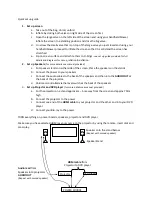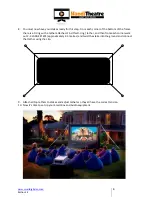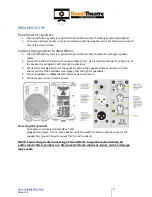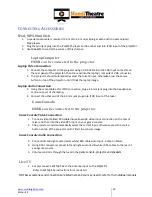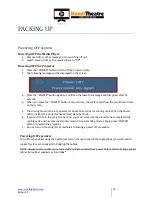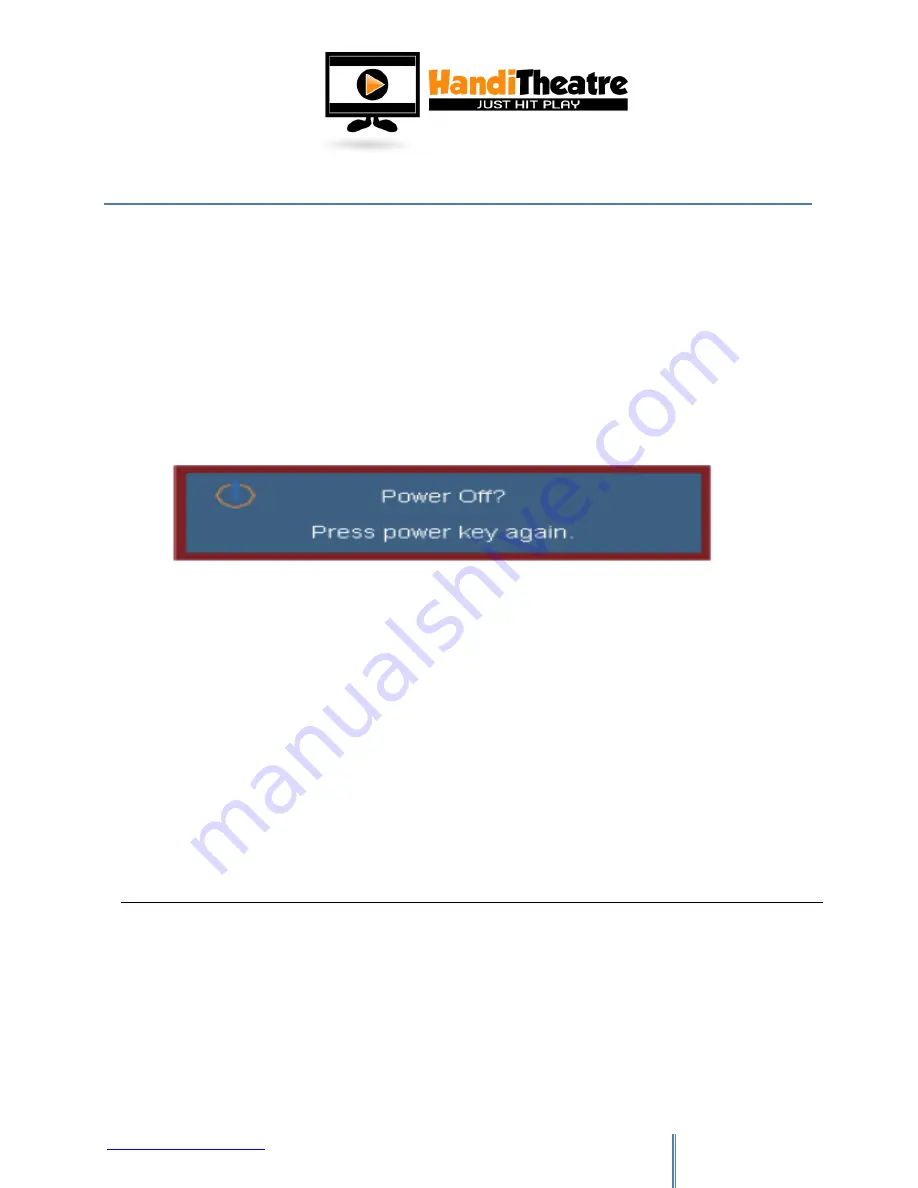
www.smartdigital.com.au
Edition 1.2
13
PACKING UP
Powering OFF system
Powering OFF the Media Player
1.
Remove DVD or other media prior to switching off unit
2.
Switch power slider on the media player to “Off”
Powering OFF the Projector
1.
Press the “POWER” button to turn off the projector lamp.
2.
The following message will be displayed on the screen.
3.
Press the “POWER” button again to confirm, otherwise the message will disappear after 15
seconds.
4.
When you press the “POWER” button a second time, the system will show the countdown timer
on the screen.
5.
The cooling fans continue to operate for about 10 seconds for cooling cycle. When the Power
LED turns Red, the projector has entered standby mode.
6.
If you wish to turn the projector back on, you must wait until the projector has completed the
cooling cycle and has entered standby mode. Once in standby mode, simply press “POWER”
button to restart the projector.
7.
Do not turn on the projector immediately following a power off procedure.
Powering OFF speakers
Turn o
ff
each speaker using the switch located on the rear panel of the speaker box (you will need to
repeat this for each speaker)
And unplug the cables.
NOTE: Always ensure speakers are turned off and disconnected from power before disconnecting speaker
cables from either speakers or SmartBox
®
.