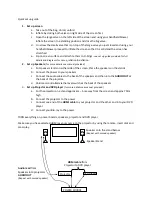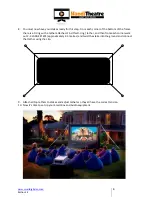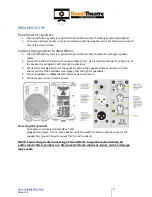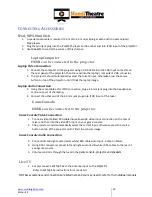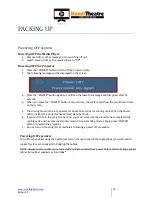www.smartdigital.com.au
Edition 1.2
14
F
OLDING UP
S
CREEN
1.
Unclip tethers from stakes, and roll up neatly. Place on screen.
Deflation
1.
Undo the inflation / deflation values on each side and allow deflating.
2.
To speed up deflation, unseal only one valve, remove the nozzle on the blower from the inflation
nozzle at the front, and connect to the deflation nozzle on the side. Place the blower nozzle onto
the deflation valve, and turn the blower on.
3.
Watch the screen deflate!
Pack up of screen
1.
Roll up tethers and tie in a loose know, and lay gently onto screen tubing.
2.
Fold screen in half (with white screen surface front on the inside) by pushing the centre of the
front frame towards the back so that it sits over the base frame. From the side it will looks like
an S shape.
3.
Fold screen in half again lengthways.
4.
Roll screen up tightly (with tethers tucked inside) from the right side of the screen toward the
left (opposite to the way you unrolled at the beginning).
5.
Secure with double D ring strap provided.
6.
Screen should then be placed back into the wheeled duffle bag provided.
Pack up of all other equipment
1.
Roll up and tape all cables to secure them for storage.
2.
Place speakers and stands into the box / bags provided.