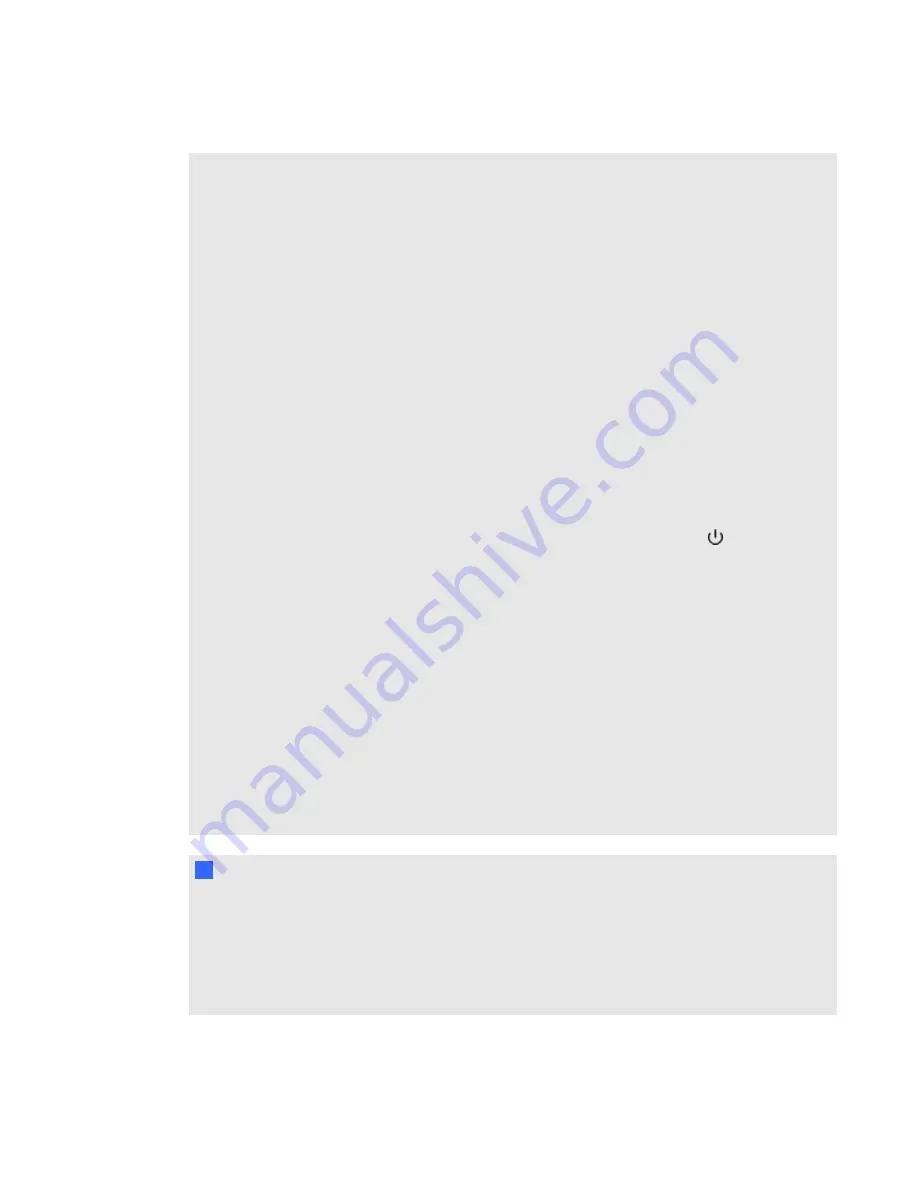
l
Do not block the projector’s ventilation slots and openings.
l
Avoid putting the projector into Standby mode during the lamp ignition phase because this
can lead to premature lamp failure. Keep the projector lamp on for a minimum of 15 minutes
before putting it into Standby mode to preserve the lamp life.
l
In a high altitude location over 6000' (1800 m), where the air is thin and cooling efficiency is
reduced, use the projector with the fan mode set to High.
l
Cycling power to the projector repeatedly can lock or damage your SMART product. After
you put the product into Standby mode, wait at least 15 minutes for cooling before starting
the product again.
l
Do not adjust any settings in the service menu other than those listed in the following
procedures. Changing other settings might damage or affect the operation of your projector
and invalidates your warranty.
l
If dust or small items prevent pen tray buttons from being pressed or cause constant button
contact, remove the obstructions carefully.
l
Before you clean the SMART UF75 or UF75w projector, press the
Power
button twice on
the ECP or remote control to put the system into Standby mode, and then allow the lamp to
cool for 30 minutes.
l
Do not spray cleaners, solvents or compressed air near any part of the projector because
they can damage or stain the unit. Spraying the system could spread a chemical mist on
some of the projector’s components and lamp, resulting in damage and poor image quality.
l
Do not allow liquids or commercial solvents of any kind to flow into the projector.
l
When transporting your SMART product, repack it with as much of the original packaging as
possible. This packaging was designed with optimal shock and vibration protection.
l
If your SMART product requires replacement parts, make sure the service technician uses
replacement parts specified by SMART Technologies or parts with the same characteristics
as the original.
I
I M P O R T A N T
l
Use the instructions included with the ECP to install your interactive whiteboard, projector
and ECP. The instructions in your SMART Board interactive whiteboard box do not include
instructions for installing the SMART UF75 or UF75w projector or ECP.
l
Make sure an electrical socket is near your SMART product and remains easily accessible
during use.
I M P O R T A N T I N F O R M A T I O N
iv
Summary of Contents for SMART Board X800i5
Page 16: ......
Page 22: ......
Page 38: ......
Page 52: ......
Page 98: ...X XGA support 30 Z zoom 62 I N D E X 88...
Page 99: ......
Page 100: ...Toll Free 1 866 518 6791 U S Canada or 1 403 228 5940 www smarttech com...



























