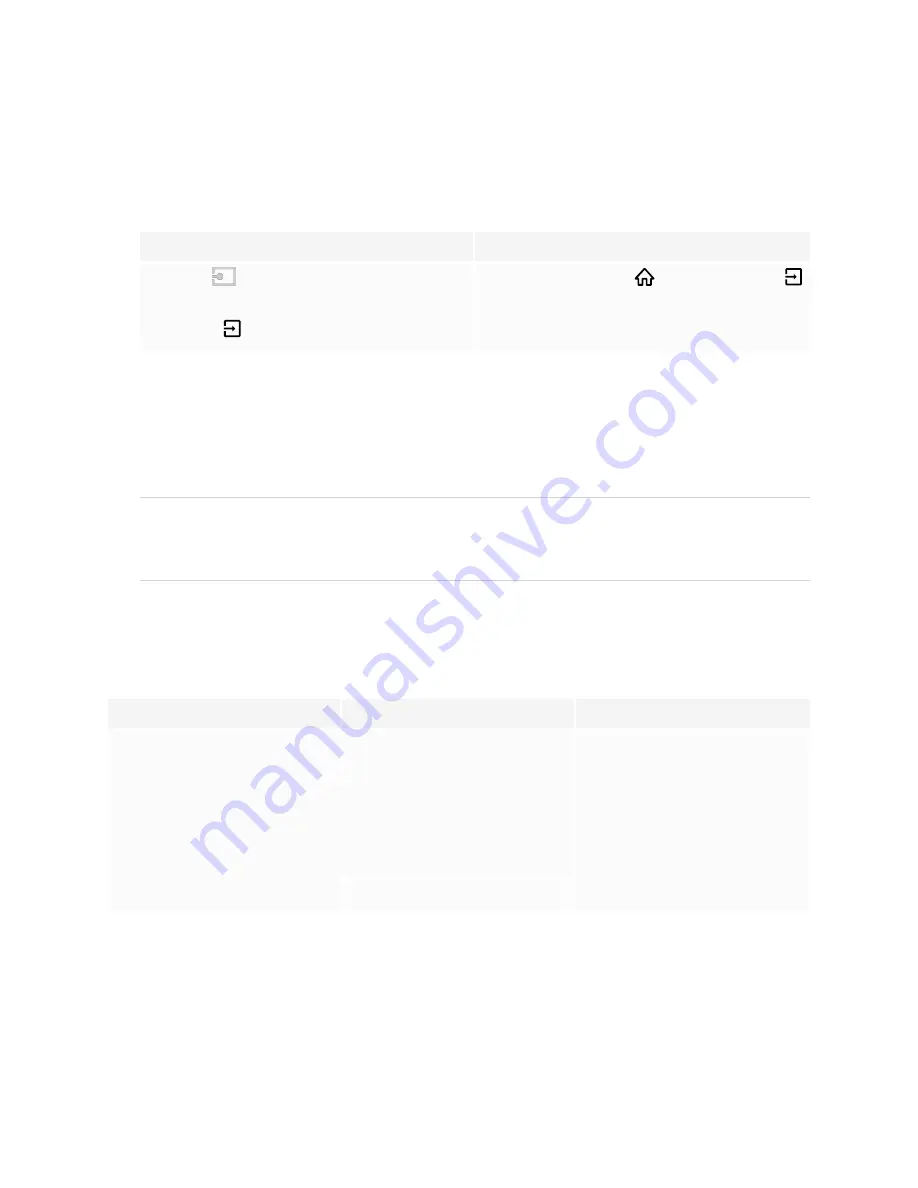
Chapter 3
Connecting computers and other devices
35
To view a connected computer’s input
1. Connect the computer to the display.
2. Do one of the following:
If iQ is enabled
If iQ is disabled
Tap
Input
on the Home screen.
OR
Press
Input
on the remote control.
Press the
Home
button
or the
Input
button
on the remote control.
The display shows thumbnails of the devices that are connected to the display’s inputs:
o
A gray thumbnail indicates no device is connected to an input.
o
A blue thumbnail indicates a device is connected to an input but is in Sleep mode.
o
A thumbnail showing a preview screen indicates an active device is connected to an input.
TIP
If iQ is disabled and you want a computer’s input to appear whenever you wake up the display, tap
the star in the upper-left corner of the computer’s thumbnail.
3. Tap the computer’s thumbnail.
Setting a connected computer’s resolution and refresh rate
The following table presents the recommend resolutions and refresh rates for the display’s input sources:
Input source
Resolution
Refresh rate
USB Type-C
3840 × 2160
60 Hz (YCbCr)
30 Hz (RGB)
HDMI 1
HDMI 2
HDMI 3
HDMI 4
3840 × 2160
60 Hz
VGA
1920 × 1080
60 Hz
If possible, set any connected computers to these resolutions and refresh rates. See the connected
computers’ operating system documentation for instructions.






























