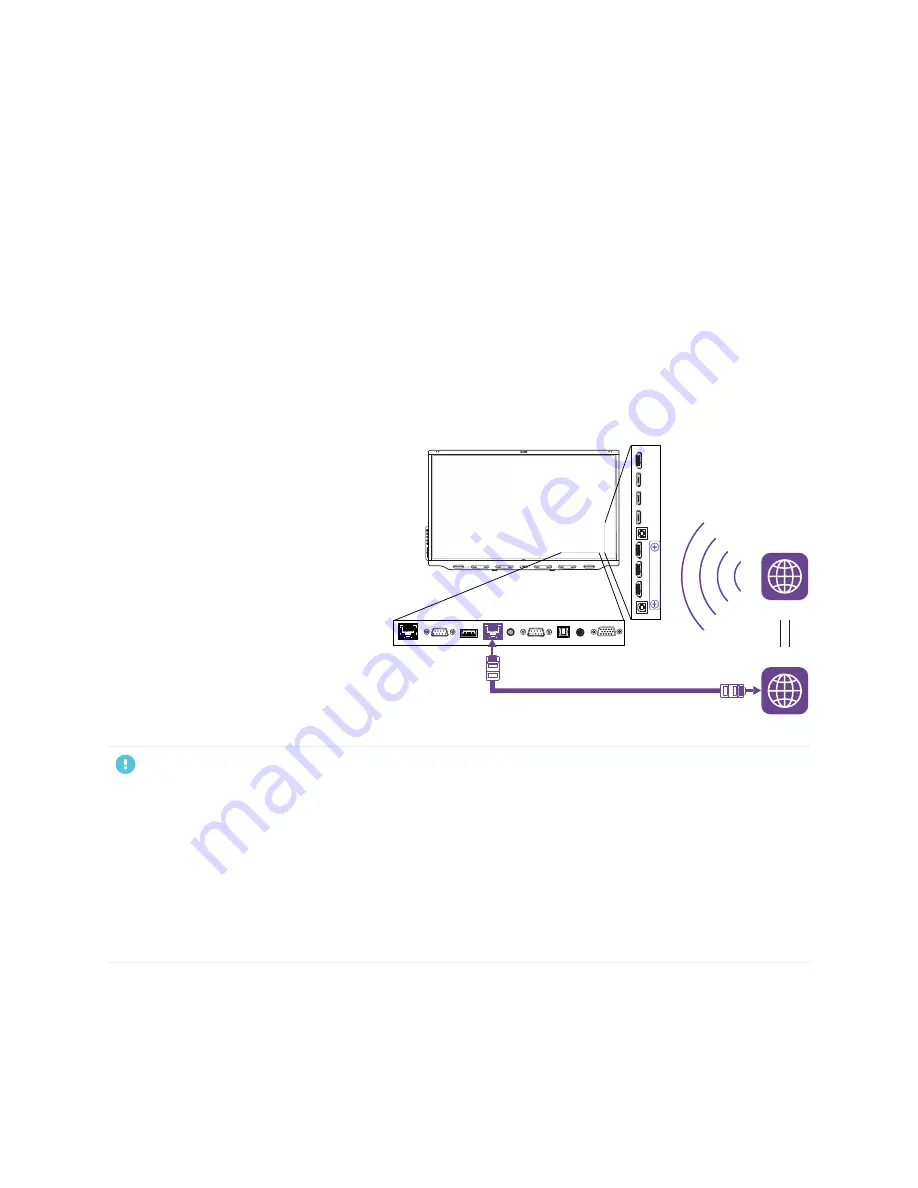
Chapter 2
Installing the display
24
Using SMART mobile stands
SMART mobile stands are designed for SMART interactive displays. They are height-adjustable. Some
models include integrated speakers, a locking cabinet to secure equipment, and casters that swivel and lock
for easy movement.
For more information about SMART mobile stands, see
Using a third-party stand
For information about selecting and using a third-party stand, see
Installing your SMART Board 7000R or
.
Connecting to a network
The display requires a network
connection for downloading software and
firmware updates, and a number of the iQ
apps, including Browser and Screen
Share, require a network connection as
well. You can connect to a network using
the Wi-Fi module or the
LAN
RJ45 jack on
the connector panel.
IMPORTANT
l
Use the RJ45 jack labeled
LAN
(pictured above) and not the other RJ45 jack on the connector panel.
l
Make sure the Wi-Fi module is installed in the slot indicated in the installation instructions
(
) and not connected to one of the USB Type-A receptacles on the
connector panel.
l
If installed in the accessory slot, the OPS PC module shares the display’s network connection. You do
not need to connect a network cable to the OPS PC module’s RJ45 jack or configure its Wi-Fi
separately from the display’s Wi-Fi.
















































