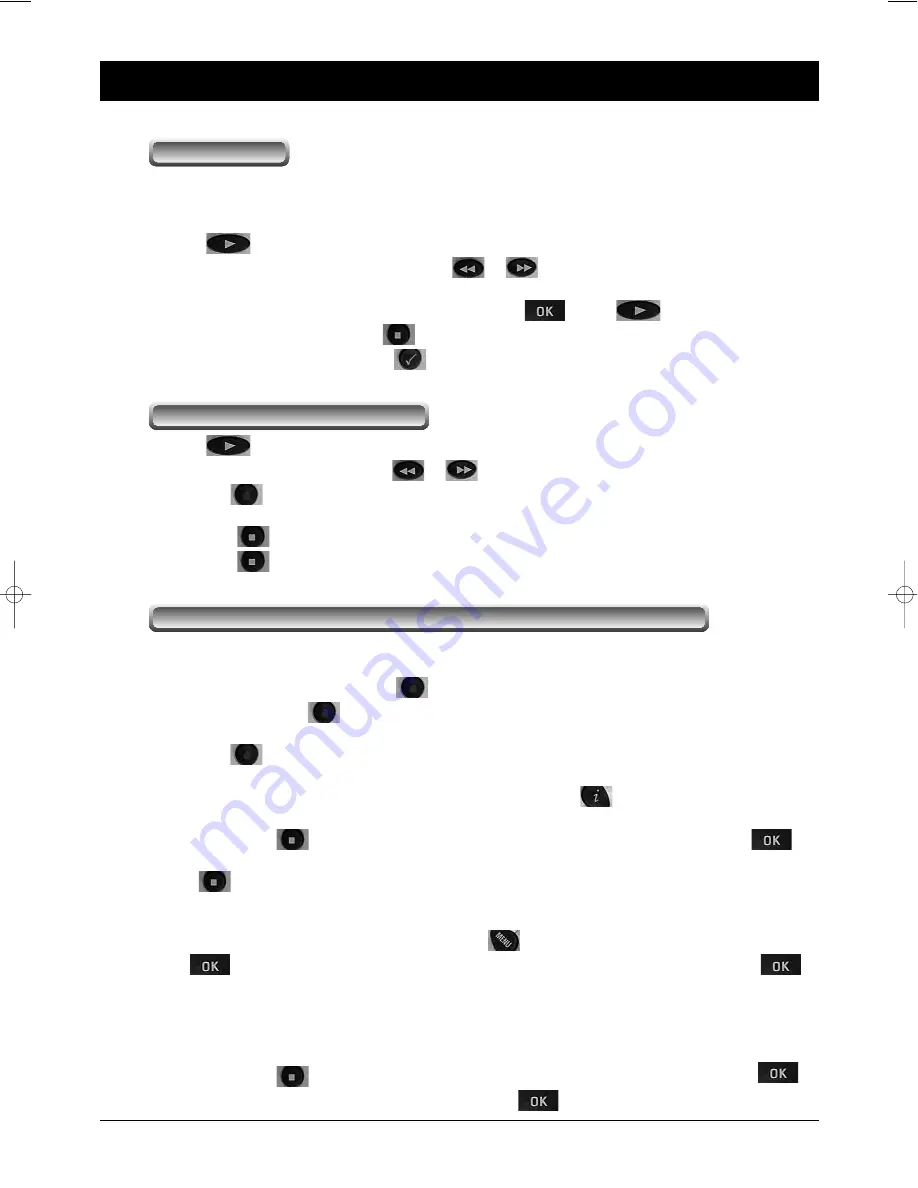
75
10. Function Guide
39746
39745
1. To use Time Shifting function, the Time Shifting option should be enabled.
To find the Time Shifting option menu, follow the steps below.
Main Menu – System Setting – Time Shifting – Enable
2. Press
button to display Time Shifting progress bar.
3. To go to the desired playback position, press
or
button. This function is valid while the Time
Shifting progress bar is displayed.
4. To remove the Time Shifting progress bar at once, press
, exit or
button.
5. To go to the live video, press stop
button.
6. To start Instant Time Shifting, press
button. The start position of the playback goes 10 seconds
back per each pressing of chk button.
1. Press
button to display Time Shifting progress bar.
2. To go to the desired position, press
or
button.
3. Press rec
button to start recording.
4. The recording will be started from the selected position.
5. Press stop
button to stop Time Shifting.
6. Press stop
button once more to stop recording.
Caution:
If the recording time is less than about 1 minute, the recorded file will not be saved.
To record services, refer to the following steps. There are four kinds of recording references.
Caution:
If the recording time is less than about 1 minute, the recorded file will not be saved.
1. Immediate Recording by RECORD
button
A. Recording
Press rec
button to record the service you are watching. To specify the stop time,
go to Recording menu and modify Duration item. To go to the Recording menu,
press rec
button once more or go to Recording item of Main Menu.
B. Checking and modification
A Recording Icon will be displayed on the upper rightmost of the TV
screen for several seconds if the recording is initiated. Press info
button to see the Recording
Icon. To check and modify the recording options, go to Recording menu.
C. Stop
Press stop
button and select the service to stop the Recording by confirming OK
button. If only one service is being recorded, it is possible to stop the recording by pressing
stop
button twice.
2. Immediate Recording by Menu Selection
A. Recording
To go to Recording menu, press menu
button and select Recording item by pressing
OK
button. Select the options that you want to record with. Select Start item and press
button. For detailed information, refer to the explanation of Recording menu in Menu operations.
B. Checking and modification
A Recording Icon will be displayed on the upper rightmost of the TV
screen for several seconds if the recording is initiated. To check and modify the recording options, go
to Recording menu.
C. Stop
Press stop
button and select the service to be stop the Recording by pressing OK
button. Otherwise, go to Recording menu and press OK
button at stop item.
Recording, Checking and Editing the reserved delayed recording
Recording while Time Shifting
Time Shifting
39746_BDA_0604_eng #38 29.06.2004 14:22 Uhr Seite 75




























