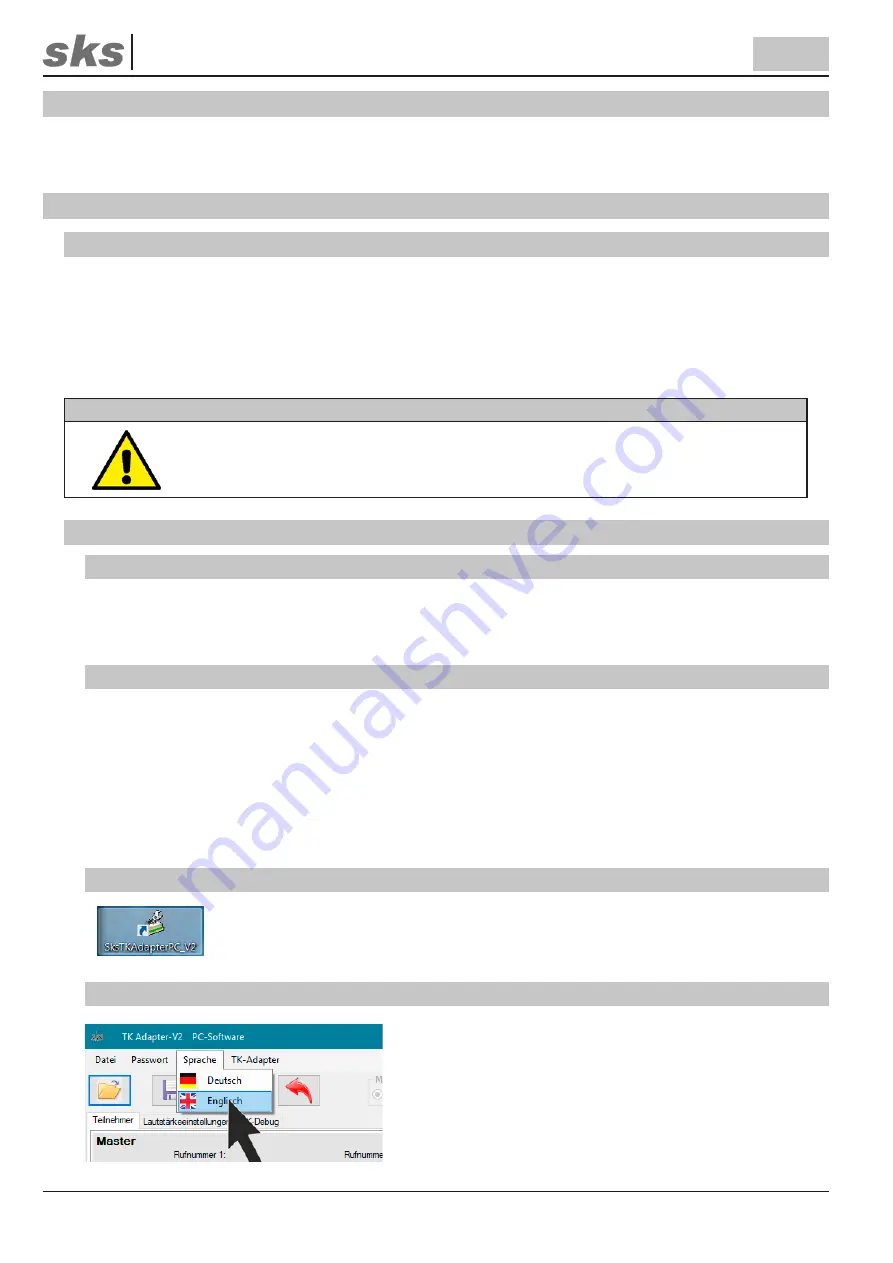
SKS-Kinkel Elektronik GmbH
300113 TK Adapter V2
EN
Support Hotline: +49 (0) 2661 98088-112
Support E-Mail: [email protected]
Version No. 1.0
Document No. 97013700
34
7 Mounting
The mounting is done with the help of a clamp mechanism on a DIN rail in the distribution.
8 Initial setup
8.1
Master-PIN
The Master PIN is needed to configure the TK Adapter V2. This ought to be done by authorized persons only. The
PIN consists of four digits, default setting is as follows:
Master PIN:
0000
The Master PIN is always needed when configuring data is sent to the TK Adapter or read from it (= programming
mode).
Attention
The Master PIN is for the installation and configuration of the TK Adapter V2 only. It
mustn’t be revealed to any of the users and should be changed right after the config
-
uration has been carried out successfully to avoid abuse (see chapter 9.2.10).
8.2
Configuration on your personal computer
8.2.1
Connecting your personal computer
Connect the TK Adapter to your personal computer using the included USB cable. After that an FTDI driver (FT
-
DI230X Basic UART) will be installed that creates a virtual COM Port for the TK Adapter on your personal comput
-
er. This serial COM port must be chosen later on in the program interface (see chapter xxxxxx).
8.2.2
Installing software
The software “TKAdapterV2PC_Vxxxx“ can either be downloaded from the SKS-Kinkel website under https://
www.sks-kinkel.de or alternatively installed from the USB stick enclosed. To do so we recommend to unpack the
folder locally and then open it. Start the installation by double clicking on the file
setup.exe
. To complete the in-
stallation the security warning popping up must be confirmed.
The software works on Windows operating systems only and needs the Microsoft .NET Framework version 4.5
or higher. An automatic online update is not provided. In case an older version of the software is installed on your
personal computer this must be uninstalled in advance.
8.2.3
Starting the program
Start the program by double clicking the program icon.
8.2.4
Language
When starting the program, its interface is in German. To
switch to English please click on
Sprache
and pick
Englisch
before starting your configuration.






























