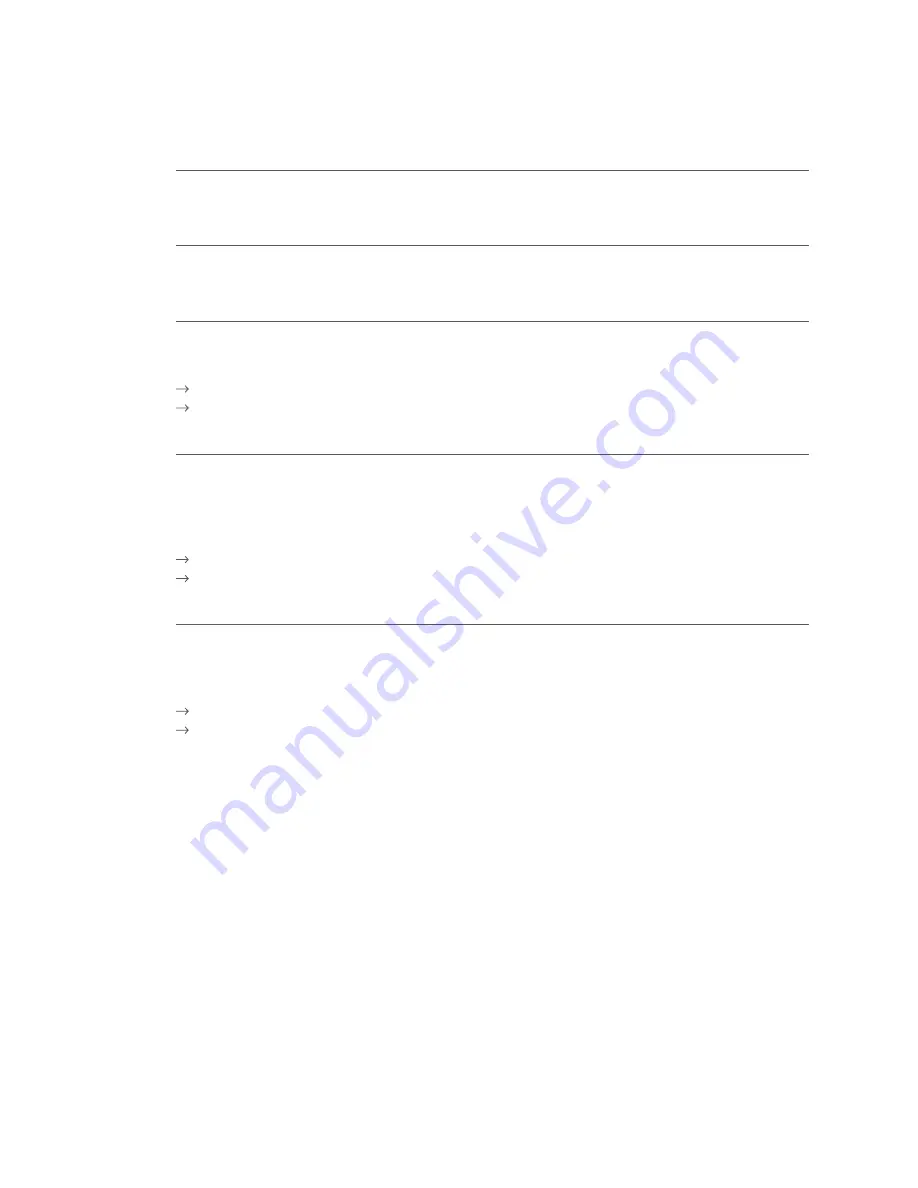
26
7 Balances
7.1 Start user shift/end user shift, daily closing, data transmission
<STOP> <2>
Balances
You can enter the terminal’s main menu using the <STOP> button. Select the “Balances” function <2>.
You then have the following options:
<STOP> <2> <1>
Start user shift (o)
You can start a user shift autonomously when you begin working. If you attempt to make a trans-
action after the end of a shift or daily closing, then the terminal automatically starts a new shift.
<STOP> <2> <2>
End user shift (o)
With the “End user shift” function you end the current shift. Delivery of the transactions is carried
out automatically. The daily closing, however, remains open.
No further cancellations can be made after a shift end.
No further tips can be recorded after a shift end.
<STOP> <2> <3>
Daily closing (m)
With the “Daily closing” function, all transactions that have been made are delivered to the card
processors and completed. All amounts are credited to you upon the daily closing. A daily closing
should be carried out at least once a day – preferably after the establishment has closed.
The day and shift counter is set to “0”.
No further cancellations can be made after a daily closing.
No further tips can be recorded after a daily closing.
<STOP> <2> <4>
Transmit trx data (o)
With the “Transmit trx data” function, all transactions that have been conducted and stored in the
terminal are transmitted. This function should always be used if a large number of transactions has
been made.
No further cancellations can be made after a “Transmit trx data”.
No further tips can be recorded after a “Transmit trx data”.
o = Optional: You can use this function according to your requirements.
m = Mandatory
Summary of Contents for xenta COMPACT
Page 1: ...User guide xenta COMPACT...




















