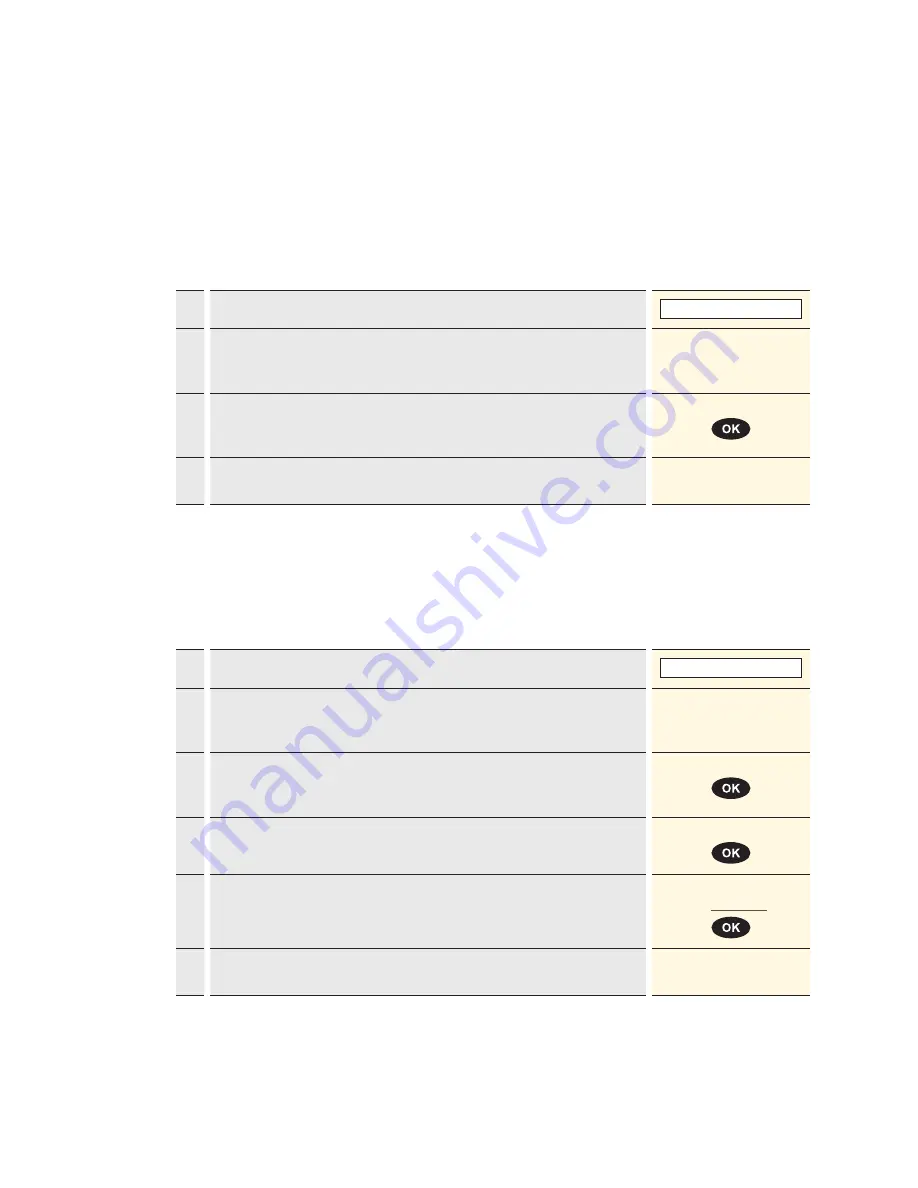
23
6.4 Reservation/Purchase reservation
<5> Reservation
An amount can be reserved on the credit card
using the “Reservation” function (e.g. for hotels,
rental cars, flight tickets, etc.). The entire amount
or even just a partial amount can be subsequently
posted.
<6> Purchase reservation
Posting a previously made reservation.
Cashier handling
1.
Press “6” to activate the “Purchase reservation” function.
6 : Purchase reserv.
2.*
If the “foreign currency” function is activated on this terminal, then the
desired currency must be selected.
* Menu appears only if two or more currencies are activated.
<Currency>
3.
Enter the amount and confirm with <OK>.
The amount must be separated with a decimal point.
For amounts below 1, a zero “0.” must be entered first.
Amount
4.
Enter the reference number “Trx. Ref-No.” and confirm with <OK>. This can
be read from the reservation sales slip.
Trx. Ref-No.
5.
Enter the original amount.
Original reserv.:
CHF
?
6.
Proceed with card processing as detailed on page 18 and 19, or record
manually as detailed on page 17.
Cashier handling
1.
Press “5” to activate the “Reservation” function.
5 : Reservation
2.*
If the “foreign currency” function is activated on this terminal, then the
desired currency must be selected.
* Menu appears only if two or more currencies are activated.
<Currency>
3.
Enter the amount and confirm with <OK>.
The amount must be separated with a decimal point.
For amounts below 1, a zero “0.” must be entered first.
Amount
4.
Proceed with card processing as detailed on page 18 and 19, or record
manually as detailed on page 17.
Summary of Contents for xenta COMPACT
Page 1: ...User guide xenta COMPACT...























