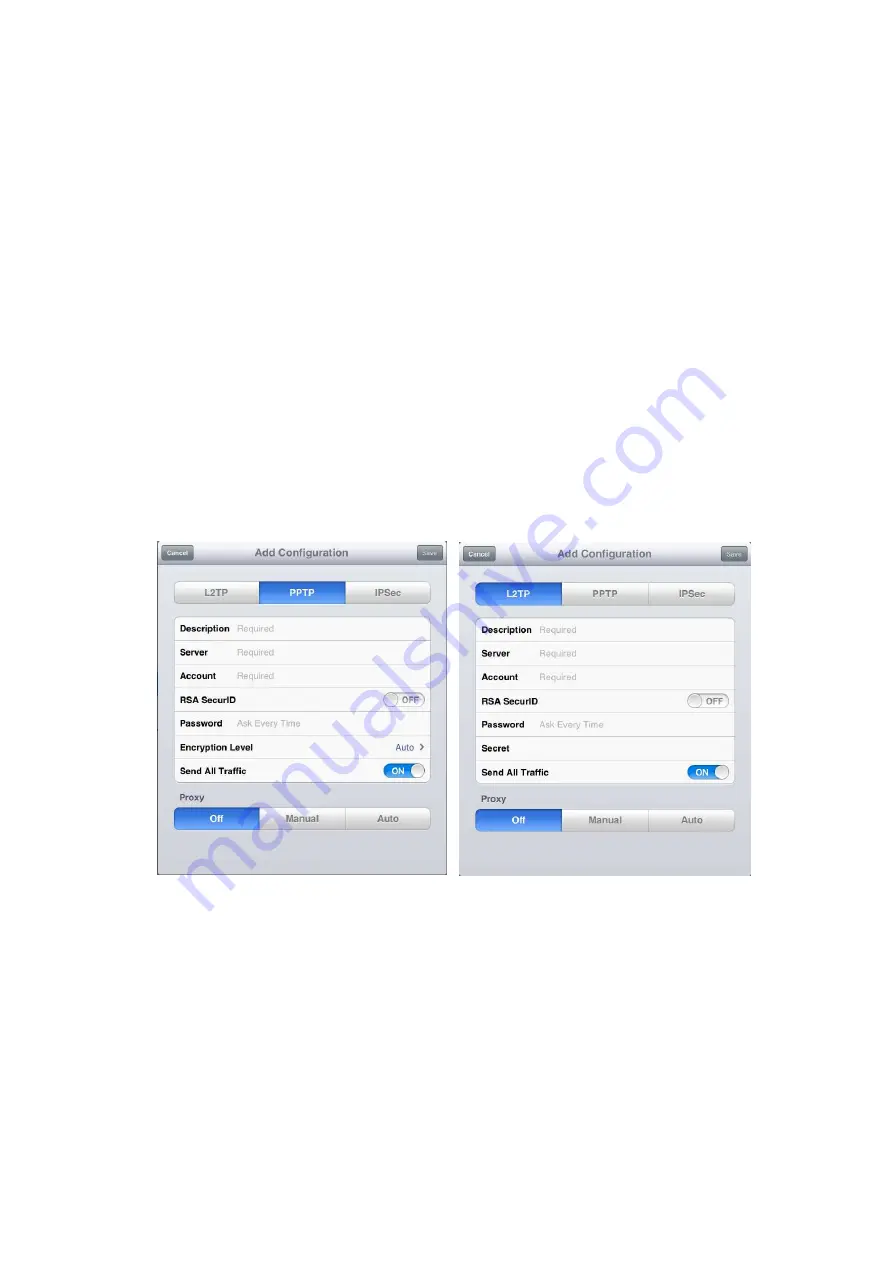
3.
Select the
VPN Type
that corresponds to the
VPN Type
you have
configured in the WLR-6001.
Complete the following fields:
Description
Enter a name for your VPN connection, this name is for
reference purposes only.
Server
Enter the WLR-6001 WAN IP address
Account
Enter the name used to log onto the VPN tunnel(this must
be one of the users you have set in the VPN user table of
the WLR-6001)
Password
Enter the Password used to log onto the VPN tunnel.
Secret(L2TP only)
If the VPN Type of the VPN tunnel you have set up in the
WLR-6001 is L2TP over IPSec You have also entered a
Shared key
in the WLR-6001(see step 7 of chapter
Using
the Wizard to Configure the WLR-6001 for L2TP over
IPSec
for reference
)
Enter the same key in this field.
Summary of Contents for N750 X6
Page 1: ...WLR 6001 Wireless Gigabit VPN Router N750 X6 802 11a b g n ...
Page 12: ...7 Setup LAN WAN WAN connection LAN connection ...
Page 25: ...WLR 6001 Statistics Shows the counters of packets sent and received on WAN LAN WLAN ...
Page 32: ...Enable or Disable Wireless function here Click Apply and wait for module to be ready loaded ...
Page 61: ...8 Enable the VPN policy and then click Apply to save the VPN profile ...
Page 67: ...5 Click Connect to a workplace and click Use my internet connection VPN ...
Page 81: ...3 Click on the sign on the bottom left 4 Select the VPN interface ...
Page 86: ...3 Click on VPN 4 click on Add VPN Configuration ...
Page 88: ...4 Set the Switch to ON to connect to the VPN Network ...
Page 91: ...4 Click on the VPN network you have just created to connect ...
Page 138: ......
Page 139: ......
















































