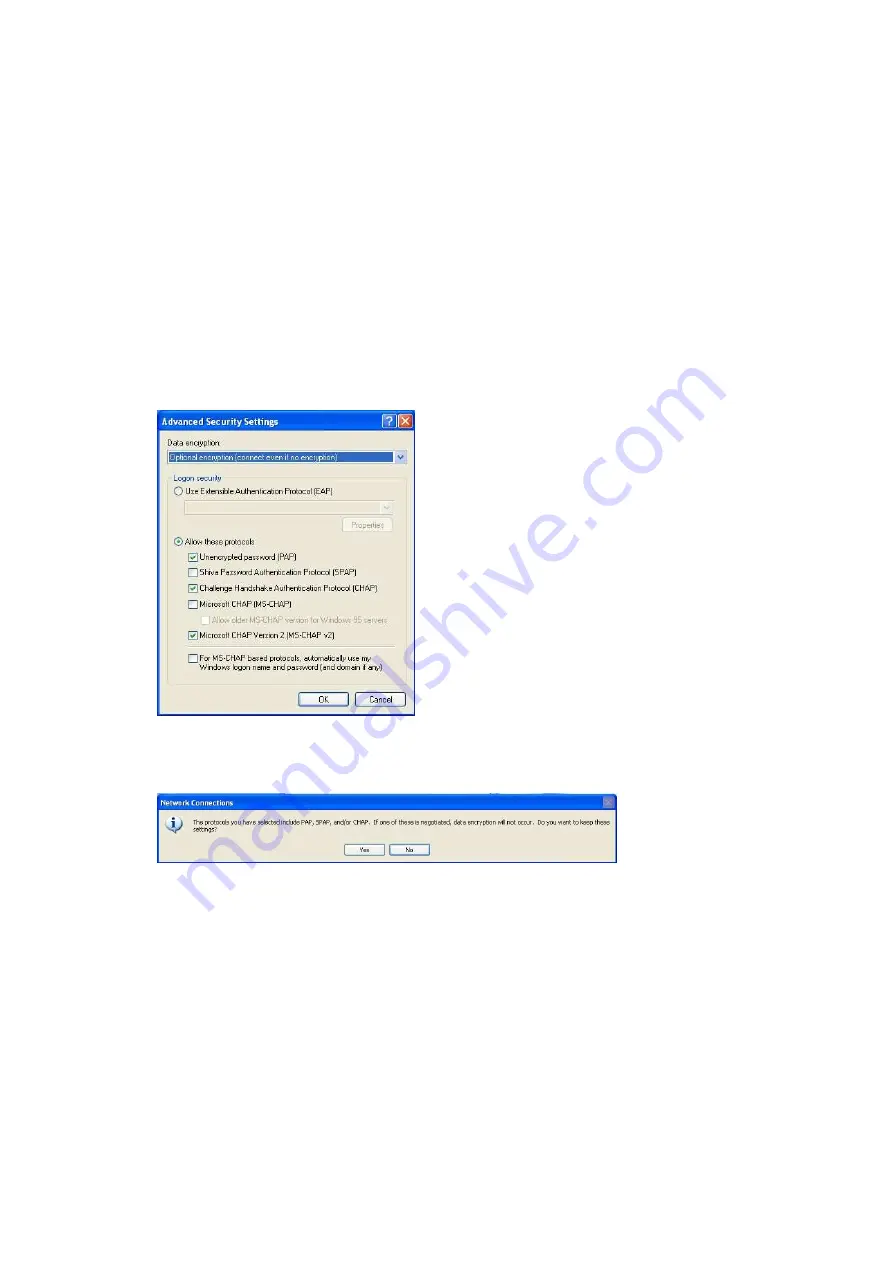
12.
Configure the following settings:
Under
Data encryption
, select Optional encryption (connect even if no
encryption)
Check
Unencrypted password (PAP)
Check
Challenge Handshake Authentication Protocol
(SPAP)
Uncheck
Microsoft CHAP (MS-CHAP)
Check
Microsoft CHAP Version 2 (MS-CHAP v2)
Click
OK
to continue.
13.
Click
Yes
to continue. If the VPN type you have configured in the WLR-
6001 is PPTP you can skip step 14.
Summary of Contents for N750 X6
Page 1: ...WLR 6001 Wireless Gigabit VPN Router N750 X6 802 11a b g n ...
Page 12: ...7 Setup LAN WAN WAN connection LAN connection ...
Page 25: ...WLR 6001 Statistics Shows the counters of packets sent and received on WAN LAN WLAN ...
Page 32: ...Enable or Disable Wireless function here Click Apply and wait for module to be ready loaded ...
Page 61: ...8 Enable the VPN policy and then click Apply to save the VPN profile ...
Page 67: ...5 Click Connect to a workplace and click Use my internet connection VPN ...
Page 81: ...3 Click on the sign on the bottom left 4 Select the VPN interface ...
Page 86: ...3 Click on VPN 4 click on Add VPN Configuration ...
Page 88: ...4 Set the Switch to ON to connect to the VPN Network ...
Page 91: ...4 Click on the VPN network you have just created to connect ...
Page 138: ......
Page 139: ......






























