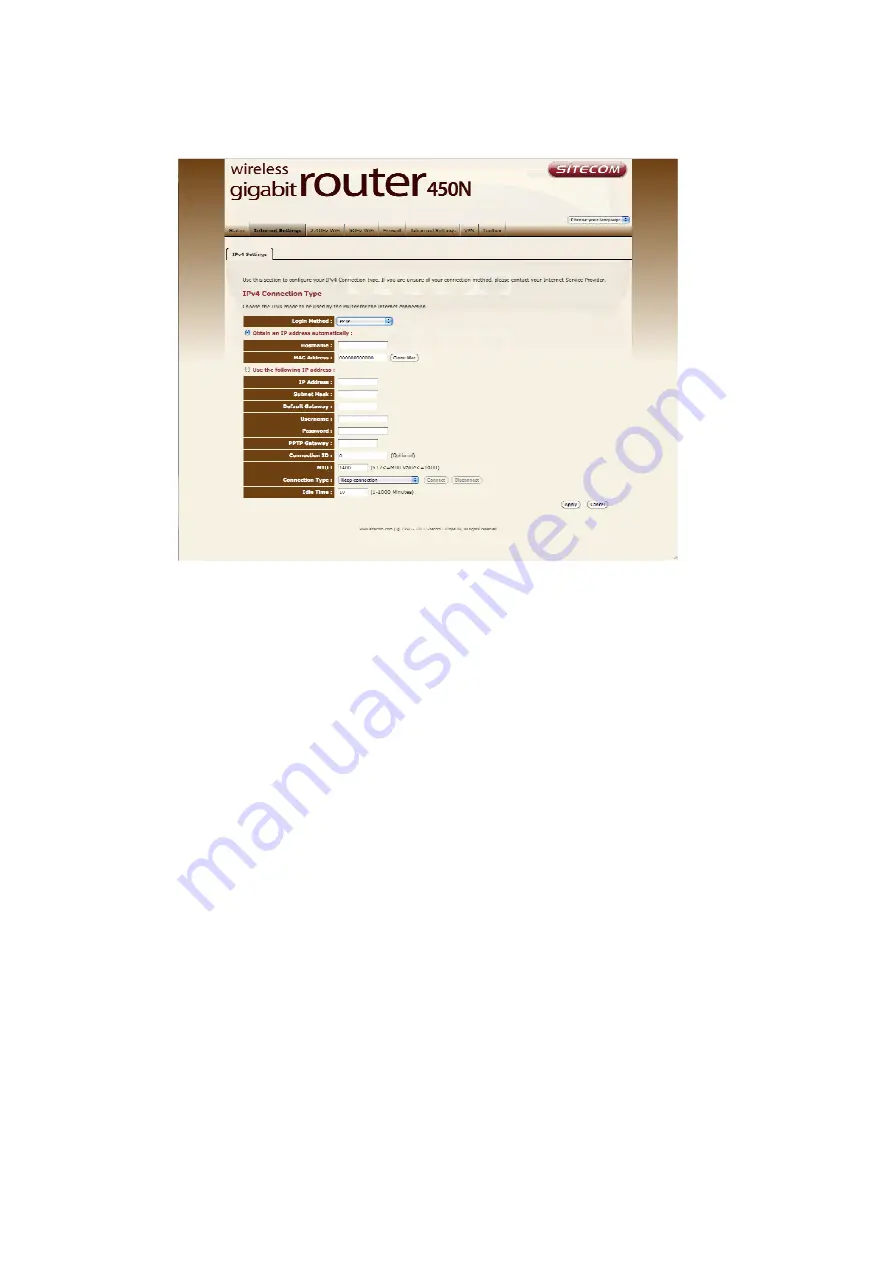
Although most of the VPN servers will give you an IP address dynamically,
some VPN servers must be configured statically. If you want to configure your
IP address dynamically, please skip this step. If you want to configure the VPN
statically, click on “Use the following IP address”. Next, fill in the information
provided from your VPN service regarding:
1.
IP address.
This is the IP address that the VPN service has assigned to
you.
2.
Subnet mask
. If you are configuring your IP address statically, your VPN
service should have provided you with a subnet mask value along with
your IP address.
3.
Default Gateway
.
If connected statically, this value is also provided from
your VPN service to route packets properly to the VPN server.
Fill in the Login information to connect to the VPN service. VPN servers
use this information for user authentication. Please fill in the following
information:
Summary of Contents for N750 X6
Page 1: ...WLR 6001 Wireless Gigabit VPN Router N750 X6 802 11a b g n ...
Page 12: ...7 Setup LAN WAN WAN connection LAN connection ...
Page 25: ...WLR 6001 Statistics Shows the counters of packets sent and received on WAN LAN WLAN ...
Page 32: ...Enable or Disable Wireless function here Click Apply and wait for module to be ready loaded ...
Page 61: ...8 Enable the VPN policy and then click Apply to save the VPN profile ...
Page 67: ...5 Click Connect to a workplace and click Use my internet connection VPN ...
Page 81: ...3 Click on the sign on the bottom left 4 Select the VPN interface ...
Page 86: ...3 Click on VPN 4 click on Add VPN Configuration ...
Page 88: ...4 Set the Switch to ON to connect to the VPN Network ...
Page 91: ...4 Click on the VPN network you have just created to connect ...
Page 138: ......
Page 139: ......






























