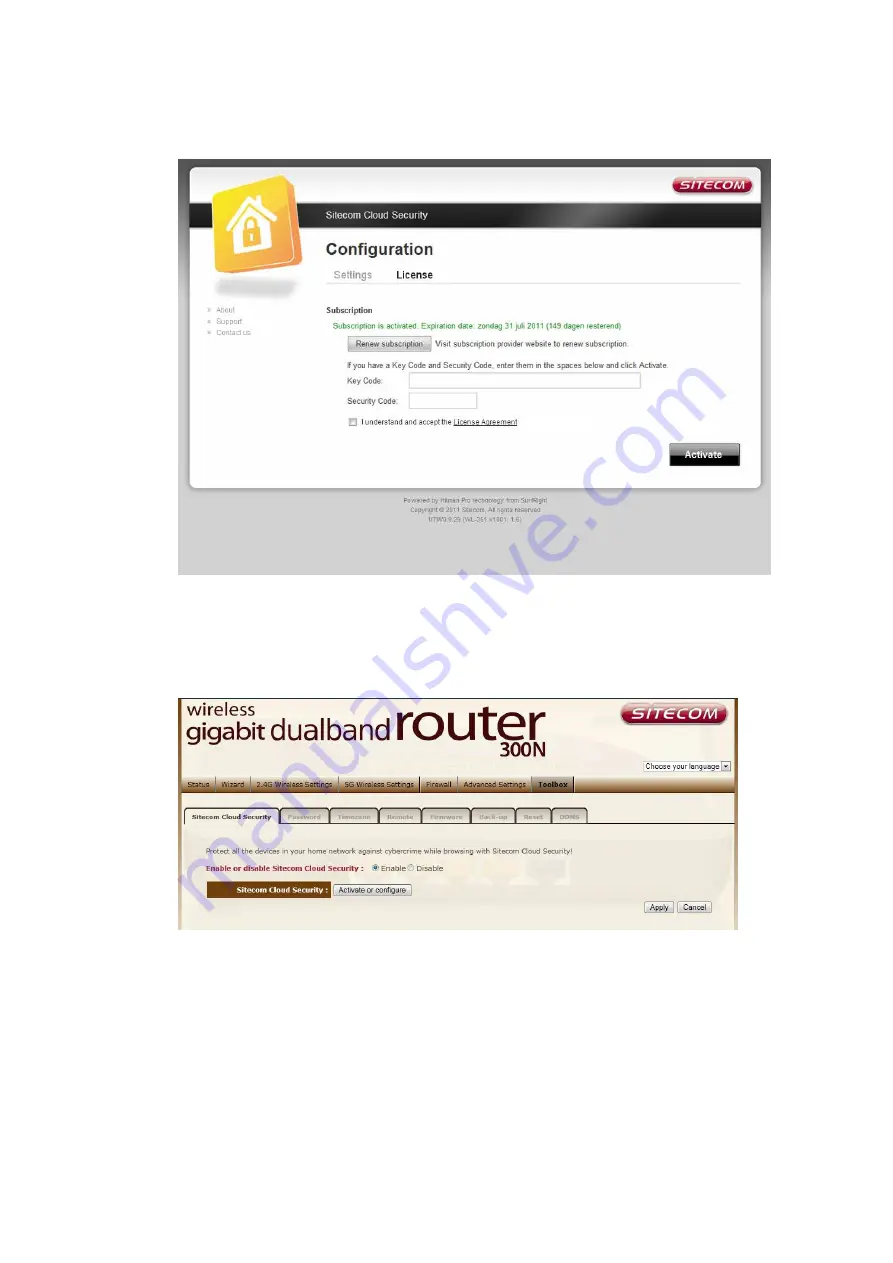
If you wish to disable to Sitecom cloud security at any time, open the webpage
of your Sitecom product and log in with the supplied credentials (these can be
found on the back label on the bottom of your Sitecom device).
Go to Toolbox and select “Sitecom Cloud Security”.
Click the “Disable” radio button and click ‘Apply’ for the settings to take effect.
Summary of Contents for N750 X6
Page 1: ...WLR 6001 Wireless Gigabit VPN Router N750 X6 802 11a b g n ...
Page 12: ...7 Setup LAN WAN WAN connection LAN connection ...
Page 25: ...WLR 6001 Statistics Shows the counters of packets sent and received on WAN LAN WLAN ...
Page 32: ...Enable or Disable Wireless function here Click Apply and wait for module to be ready loaded ...
Page 61: ...8 Enable the VPN policy and then click Apply to save the VPN profile ...
Page 67: ...5 Click Connect to a workplace and click Use my internet connection VPN ...
Page 81: ...3 Click on the sign on the bottom left 4 Select the VPN interface ...
Page 86: ...3 Click on VPN 4 click on Add VPN Configuration ...
Page 88: ...4 Set the Switch to ON to connect to the VPN Network ...
Page 91: ...4 Click on the VPN network you have just created to connect ...
Page 138: ......
Page 139: ......






























