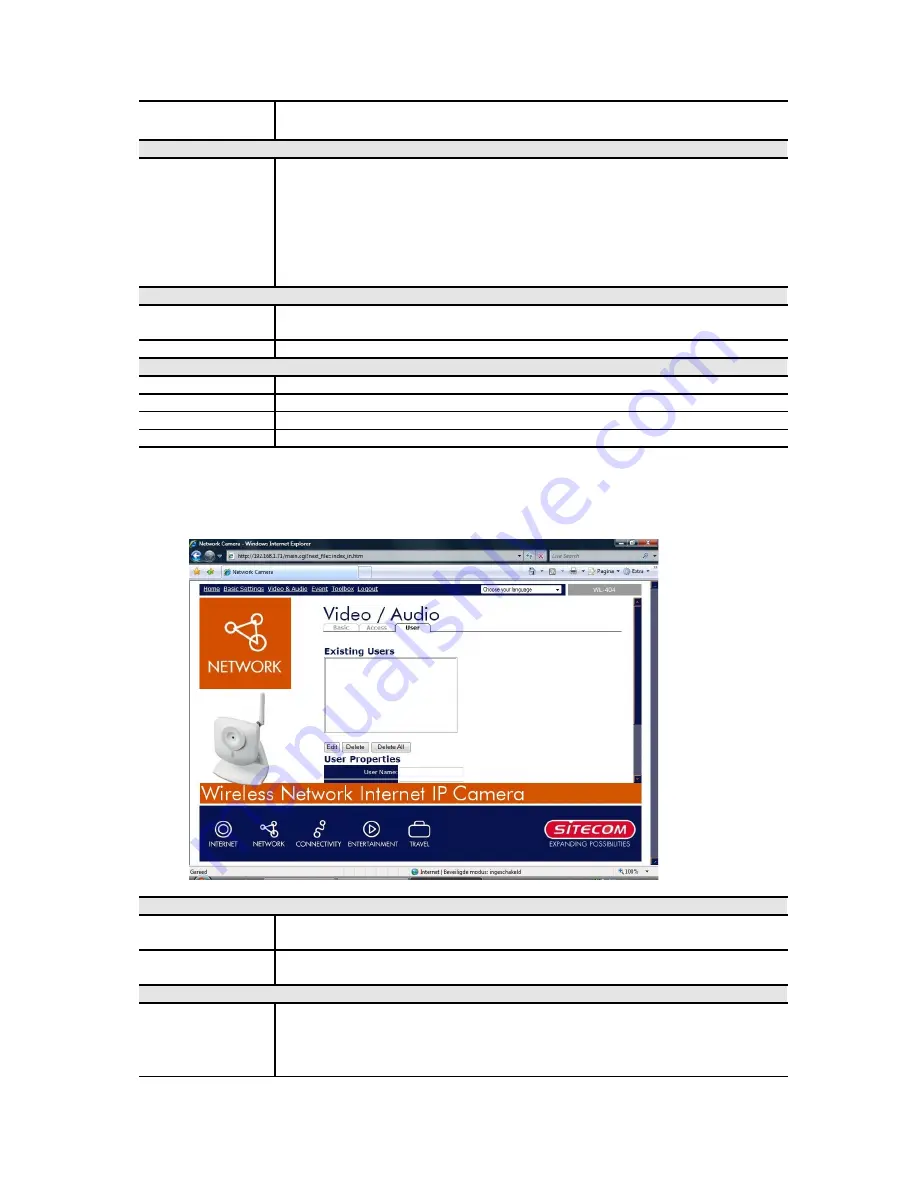
The camera administrator must use the "User Database" menu
option to create the desired users.
Video Access
Enable
Scheduled
Video Access
•
If enabled - Camera is available during the scheduled periods,
and unavailable at other times. If this option is selected, you
need to define a schedule. If no schedule is defined, this option is
always disabled.
•
If disabled – The option will remain disabled until you enable it.
Note that regardless of which setting is chosen, the Administrator
can ALWAYS access the camera and view live video.
Access Schedule
Scheduled
Periods
This displays all periods you have entered into the database. If you
have not entered any periods, this list will be empty.
Delete
Use the Delete button to delete the selected item in the list.
Add Period
Day
Choose the desired option for the period.
Start Time
Enter the start time using a 24 hr clock.
End Time
Enter the end time using a 24 hr clock.
Add
Click this button to add a new period.
Video & Audio - User
This screen is displayed when the
User Database
option on the
Video & Audio
menu is
clicked.
Existing Users
User List
This displays all users you have entered into the User database. If
you have not entered any users, this list will be empty.
Edit, Delete,
Delete All
Use these buttons to manage the user database.
User Properties
User Name
Enter the name for the user here.
•
Spaces, punctuation, and special characters must NOT be used in
the name.
•
The name is case insensitive (case is ignored), so you can not






























