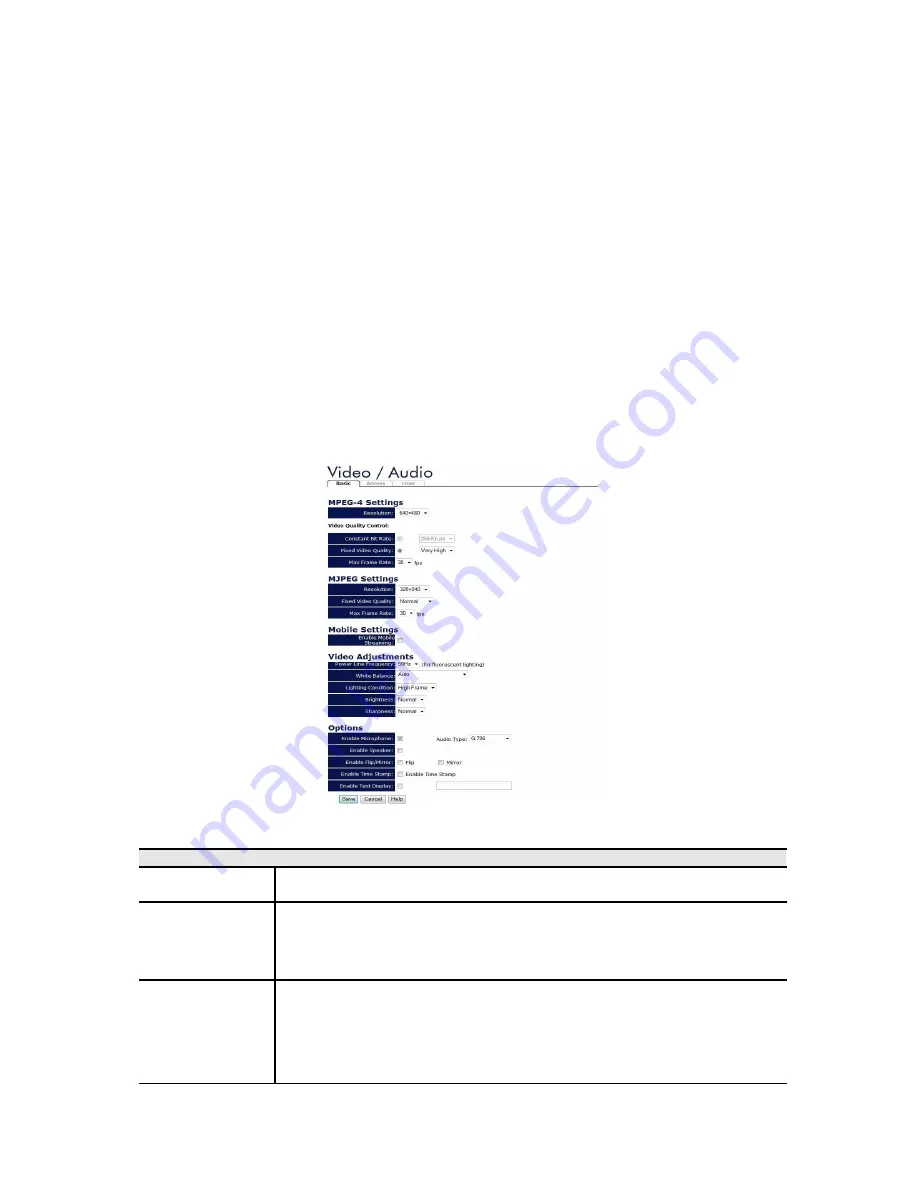
4. Advanced Viewing Setup
Introduction
This chapter describes some additional settings and options for viewing live Video:
•
Adjusting the video image
•
Controlling user access to the live video stream
•
Making video available from the Internet
•
Using the
Motion Detection
feature
Adjusting the Video Image
If necessary, the Network Camera Administrator can adjust the Video image.
1.
Connect to the Web-based interface of the Network Camera. (See
Chapter 5 - Web-
based Management
for details.)
2.
Select
Administration
, then
Video
& Audio
. You will see a screen like the example
below.
3. Make the required adjustments, as explained below, and save your changes.
MPEG-4 Settings
Resolution
Select the desired video resolution format.
The default resolution is set to 320*240.
Video Quality
Control
•
Constant Bit Rate: Select the desired bit rate. The default is set
to 1.2 Mbps.
•
Fixed Quality: Select the desired option. The default fix quality is
set to Normal.
Max. Frame
Rate
Select the desired Maximum bandwidth for the video stream. Note
that you can specify EITHER the Bandwidth OR the Frame Rate, not
both. If the Bandwidth is defined, the frame rate will be adjusted as
necessary to achieve the specified frame rate.
The default values for bandwidth is
Unlimited
, which allows you to
specify the desired frame rate.






























