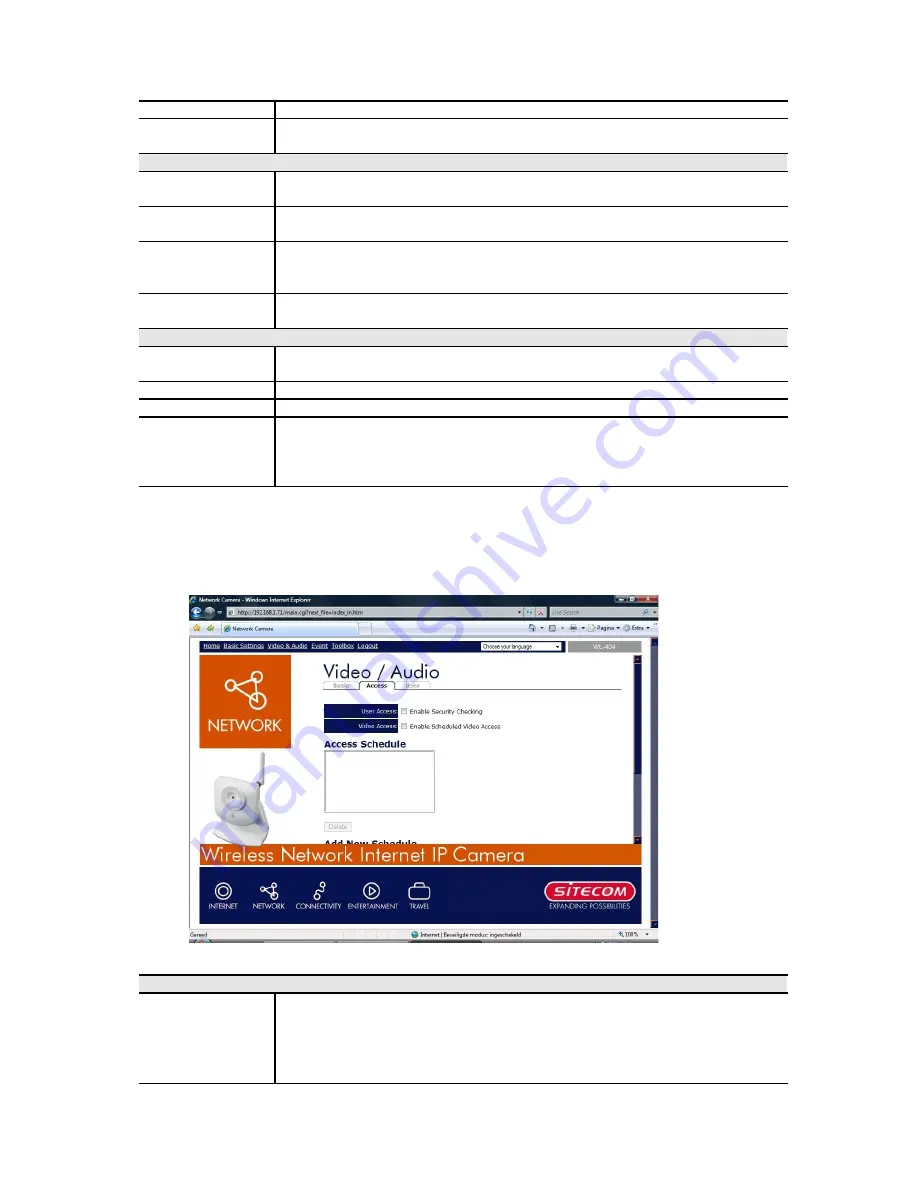
Rate
Access Code
Enter the code for accessing the live video from camera through cell
phone connection.
Video Adjustments
Power Line
Frequency
Select the power line frequency (50Hz or 60Hz) used in your region,
to improve the picture quality under florescent lighting.
White Balance
Select the desired option to match the current environment and
lighting.
Brightness
If necessary, you can adjust the brightness to obtain a better image.
For example, if the camera is facing a bright light, the image may be
too dark. In this case, you can increase the brightness.
Sharpness
Select the desired option for the sharpness. You can select a
Sharpness value between -3 and 3.
Options
Microphone
Enable audio by checking this checkbox. Using Audio will increase the
bandwidth requirements slightly.
Speaker
Enable speaker sound by checking this checkbox.
Time Stamp
If enabled, the current time will be displayed on the Video image.
Text Display
Enable this setting if you want text to be displayed on the Video
image, and enter the desired text - up to 20 characters. This feature
is often used to identify each camera when multiple cameras are
installed.
Video & Audio - Access
This screen is displayed when the
Video Access
option on the
Video & Audio
menu is
clicked.
User Access
Enable
Security
Checking
•
If disabled - No login required, users do not have to provide a
username and password when they connect to the camera to
view video.
•
If enabled - Require login, users will be prompted for a username
and password when they connect to the camera to view video.
















































