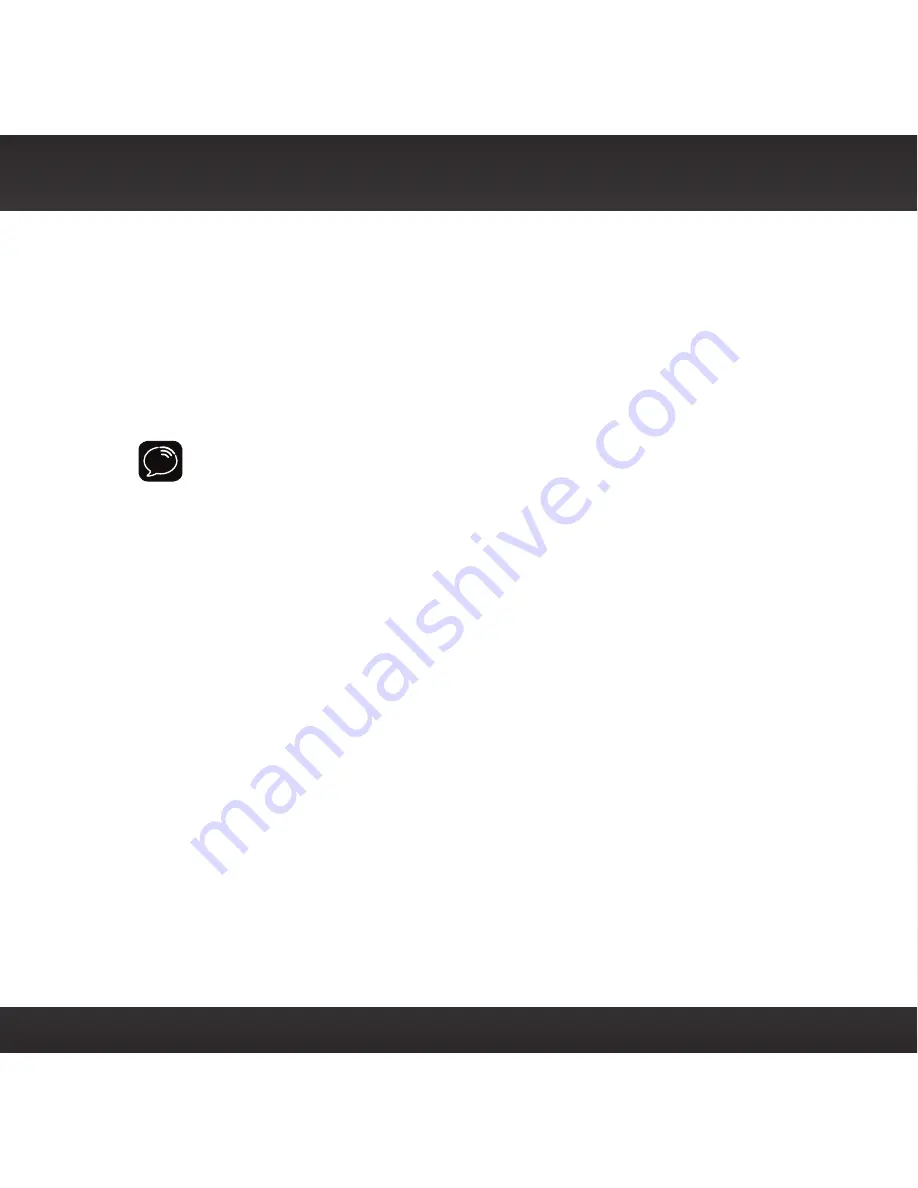
37
Step 6: Connect the Audio
To play audio through your vehicle’s stereo or FM radio, decide on one of the
following audio connection options:
•
Option 1
:
Best
: Use the included
Aux In Cable
if your vehicle’s stereo system
has an auxiliary input connection . Refer to your vehicle’s owners manual to
find the location of the auxiliary input jack, or consult the vehicle dealer .
TIP!
The auxiliary input jack may be located on the face plate of the vehicle
radio, on the back of the radio, anywhere on the front dash panel, inside the
glove compartment, or inside the center console in between the front seats .
•
Option 2:
Better
: Use a
Cassette Adapter
if your vehicle has a built-in
cassette player . Cassette Adapters are sold separately and can be purchased
from an electronics retailer, or go to siriusxm .ca .
•
Option 3:
Good:
Use the
Power
feature in the Radio .
Power
plays the audio through your vehicle’s FM radio .
•
Option 4: Best:
Use
the
FM Direct Adapter
.
If none of the previous three
audio connection options will work in your vehicle, then you will need to
use the FM Direct Adapter (FMDA) (sold separately) . The FMDA needs to be
installed by a professional installer and directly connects your Radio to your
vehicle’s FM radio . To learn more, check with the retailer where you bought
your Radio, or go to www .siriusxm .ca .
Follow the installation instructions in the next several sections for the audio
connection option that you have selected .
Summary of Contents for PowerConnect+
Page 1: ...Vehicle Kit For Sirius Radios User Guide ...
Page 2: ......
Page 4: ...4 ...
Page 5: ...5 Introduction ...
Page 11: ...11 Vehicle Installation ...
Page 13: ...13 WINDOW MOUNT Option 2 WINDOW MOUNT Option 1 sel jump jump sel DASH MOUNT Option 3 jump sel ...
Page 45: ...45 Appendix How To Find Available FM Channel ...
Page 49: ...49 Troubleshooting ...
Page 53: ...53 Product Specifications ...
Page 59: ......
















































