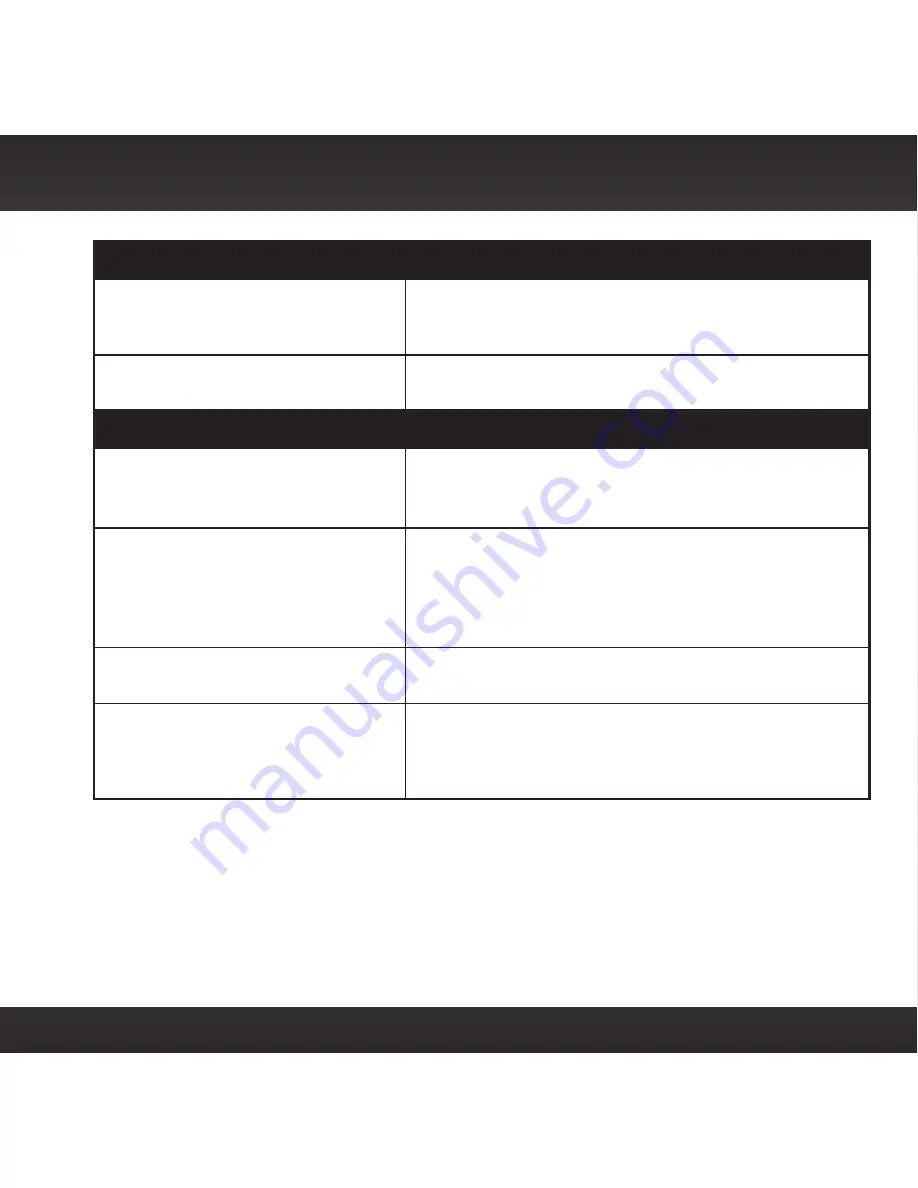
51
Troubleshooting
If you see this on the screen:
Try this:
Invalid Channel
• You have attempted to tune to a channel that you
have not subscribed to, or does not exist . Select a
channel to which you have subscribed .
Firmware Updating
• Your Radio is being updated over the air with the
latest software . Wait until the update is done .
If this happens:
Try this:
You do not receive all the SiriusXM
channels to which you subscribed
• If you have not yet activated your service, refer to
the User Guide which accompanied your Radio .
• Call 1-888-539-7474 for further assistance .
No audio when using the Aux In
Cable or Cassette Adapter
• Check all cables between your Radio and your
vehicle’s stereo system for a firm and secure
connection .
• Ensure you have selected the proper input source
on your vehicle’s stereo system .
No audio when using
Power
or FMDA
• Check that your Radio and your vehicle’s FM Radio
are tuned to the same FM channel .
Audio sounds too soft
• Raise the volume of your stereo system or
increase the audio level of your Radio until the
volume improves . Refer to the User Guide which
accompanied your Radio for instructions .
Summary of Contents for PowerConnect+
Page 1: ...Vehicle Kit For Sirius Radios User Guide ...
Page 2: ......
Page 4: ...4 ...
Page 5: ...5 Introduction ...
Page 11: ...11 Vehicle Installation ...
Page 13: ...13 WINDOW MOUNT Option 2 WINDOW MOUNT Option 1 sel jump jump sel DASH MOUNT Option 3 jump sel ...
Page 45: ...45 Appendix How To Find Available FM Channel ...
Page 49: ...49 Troubleshooting ...
Page 53: ...53 Product Specifications ...
Page 59: ......










































