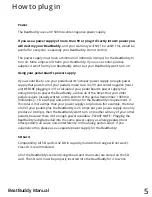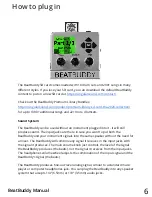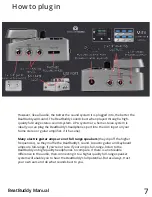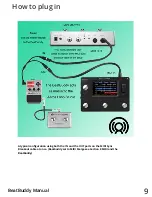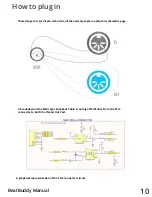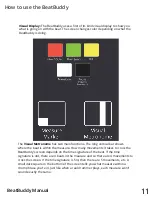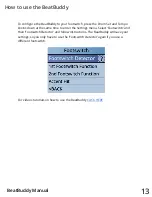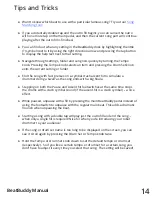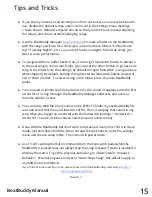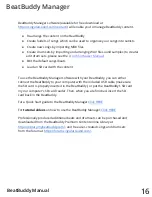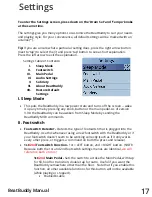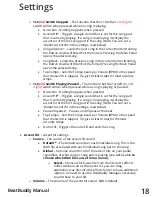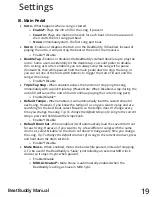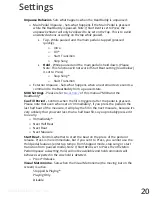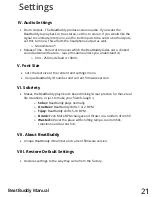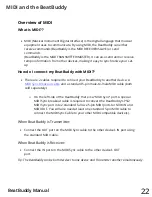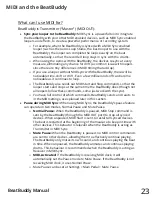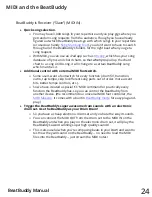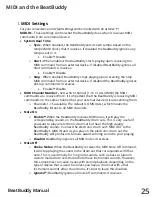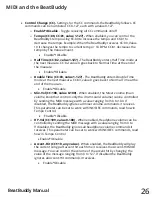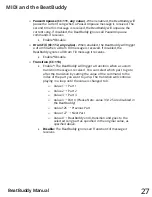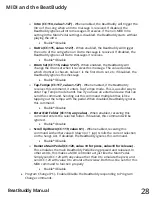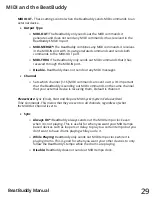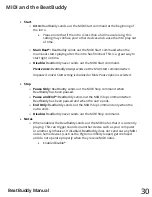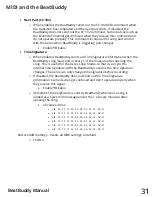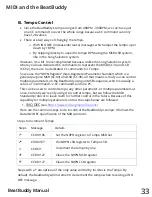19
BeatBuddy Manual
Settings
III. Main Pedal
•
Intro -
What happens when a song is started.
o
Enable*:
Plays the intro fill for the song, if present
o
Count in:
Plays one metronome click for each beat of one measure and
then starts the first song part beat.
o
None:
Immediately starts the first song part beat.
•
Outro
- Enables or disables the Outro on the BeatBuddy
. If disabled, instead of
playing the outro, it will just stop the beat at the end of the measure.
o
Enable*/Disable
•
Double Tap -
Enables or disables the BeatBuddy’s default double tap to play the
outro. Some users accidentally hit the double tap, so would prefer to disable
this. As long as Outro is enabled, you can always stop the song with a pause
(footswitch), then while paused hold the main pedal down to stop the song, or
you can set one of the footswitch buttons to trigger the Outro Fill and end the
song with one tap.
o
Enable*/Disable
•
Triple Tap Stop -
When enabled, allows the function of stopping the song
immediately with a quick triple tap (Please Note: When Disabled, a tap during the
outro fill will cancel the outro fill and continue playing the current song part).
o
Enable/Disable
*
•
Default Tempo -
When enabled, it will automatically load the saved tempo for
each song. However, if you know the tempo of a song you want to play and are
searching for the best beat, select ‘Disable’ so the tempo doesn’t change every
time you change the song.
Tip: To change the default tempo of a song to the current
tempo, press and hold down the tempo knob.
o
Enable
*
/Disable
•
Default Drum Set -
When enabled, it will automatically load the saved drum set
for each song. However, if you want to try a few different songs with the same
drum set, select ‘Disable’ so the drum set doesn’t change every time you change
the song.
Tip: To change the default drum set of a song to the current drum set, press
and hold down the drum set knob.
o
Enable*/Disable
•
Mute Pause -
When enabled, mutes the beat while paused, instead of stopping
it. To be used if the BeatBuddy is 'Slave' (controlled by an external MIDI clock
device) so it stays in sync when paused.
o
Enable/Disable
o
MIDI-Activated* -
Mute Pause is automatically enabled when the
BeatBuddy is acting as Slave in MIDI Sync.