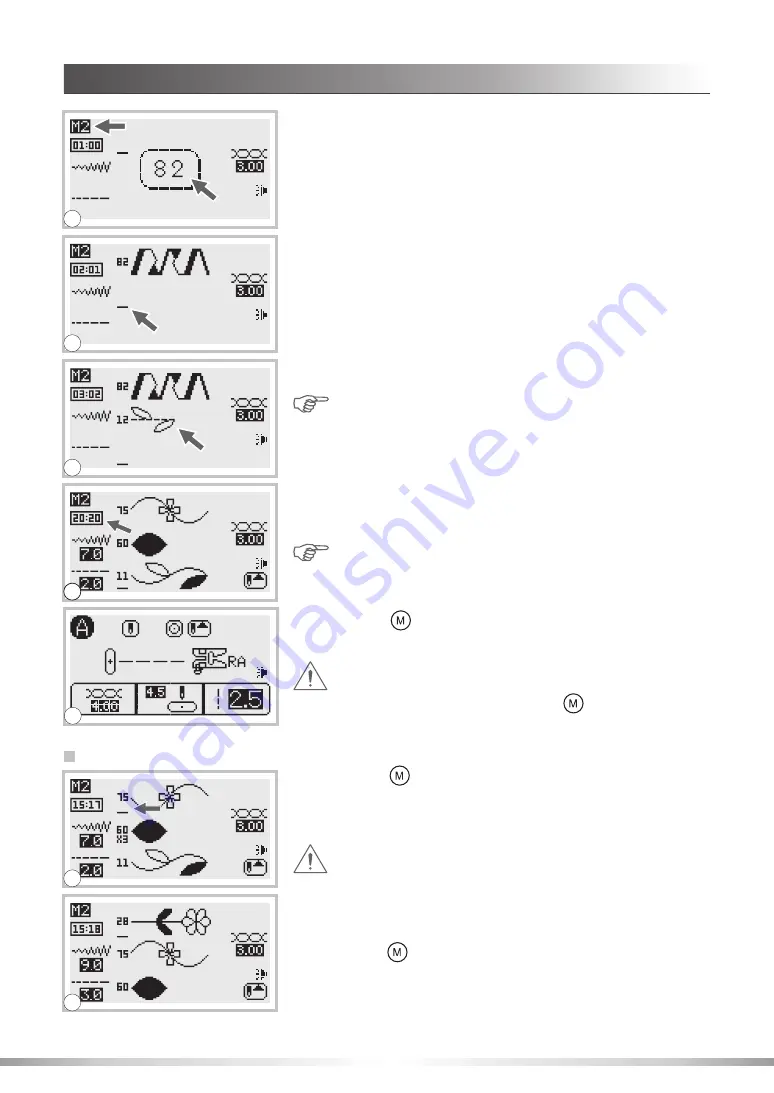
85
6. Press the desired pattern number. (e.g. 82)
(Upper left corner of LCD shows the number of the memory
opened- e.g. M2.)
7. The selected pattern displays on the LCD screen and the
cursor moves to the second position.
8. Repeat step 5~7 for more patterns to be stored in the memory.
Note:
Directly below the memory number is the cursor
position in the entire memory pocket. Illustration shows
the cursor in the 3 pattern position; and 2 patterns have
been entered.
th
10.Press the "
" button to save the pattern combination and
return to the normal screen.
Attention:
The selected pattern combination will not be
stored within the selected memory if the machine is
turned off before pressing the "
" button after you
have completed your pattern selection(s).
1. Press the "
" button and the number of the memory you
wish to edit. Press the stitch width adjustment button to move
the cursor. New pattern will be inserted above the pattern or
letter selected with the cursor.
Adding patterns or letters
2. Press pattern number. (e.g. 28 ) The selected pattern will be
inserted.
Press the "
" button to save the pattern combination and
return to normal screen.
9. When 20 patterns have been selected, the memory will be
full. Illustration 9 shows the cursor in the 20 position and 20
patterns have been entered.
Note:
If another pattern is selected after the memory is
full the machine will signal with two short beep.
th
Attention:
The selected memory has to contain less
than 20 patterns before selected pattern or letter can be
inserted.
DECORATIVE PATTERNS
MEMORY FUNCTION
6
7
8
9
1
2
10
















































