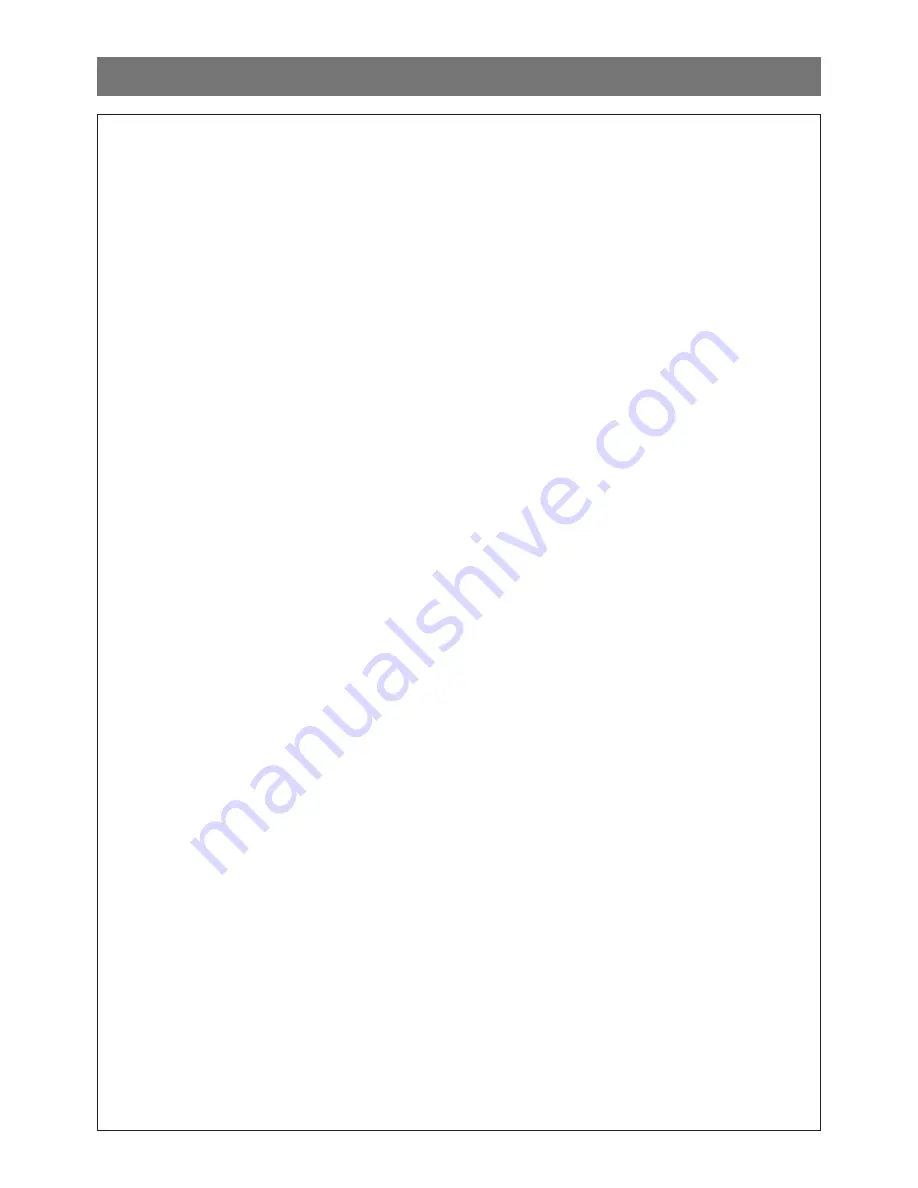
Simrad NX40/45 Installation and Operation Manual
2
It is your sole responsibility to install and use the instrument and transducer(s) in
a manner that will not cause accidents, personal injury or property damage. Always
observe safe boating practices.
The choice, location, and installation of transducers and other components of the
system are critical to the performance of the system as intended. If in doubt, consult
your Simrad dealer.
To reduce the risk of misusing or misinterpreting this instrument, you must read and
understand all aspects of this Installation and Operation Manual. We also recommend
that you practice all operations using the built-in simulator before using this instrument
at sea.
Global Positioning System: The Global Positioning System (GPS) is operated by the US
Government which is solely responsible for its operation, accuracy and maintenance.
The GPS is subject to changes which could affect the accuracy and performance of all
GPS equipment anywhere in the world, including this instrument.
Electronic Chart: The electronic chart used by this instrument is an aid to navigation
designed to supplement, not replace, official government charts. Only official government
charts supplemented by notices to mariners contain the information required for safe
and prudent navigation. Always supplement the electronic information provided by this
instrument with other plotting sources such as observations, depth soundings, radar
and hand compass bearings. Should the information not agree, the discrepancy must
be resolved before proceeding any further.
AIS: The AIS features on this chart-plotter are designed as a safety aid only and do not
guarantee safety at sea. AIS transmission is mandatory on some, but not all, vessels.
You should check your local laws and regulations for requirements in your area. As a
result of different legal requirements, different vessel sizes and uses, you should not
assume that your AIS equipped chart-plotter will show the location of ALL vessels in
your area. Careful prudence, judgement, and safe navigation practices should always
be exercised. AIS should be used to complement radar, but AIS is not a substitute for
radar.
Sounder performance: The accuracy of the echosounder depth display can be affected
by many factors, including the type and location of the transducer and water conditions.
Never use this instrument to gauge depth or other conditions for swimming or diving.
Fuel data: Do not rely on this instrument as the sole source of information about fuel
available onboard. You must supplement this instrument’s fuel data with visual or other
checks of the fuel available. This is necessary because possible operator errors, such
as forgetting to reset the fuel used when filling the tank or running the engine with
this instrument not switched on, can render this instrument inaccurate. Fuel economy
can change drastically depending on boat loading and sea conditions. Always carry
adequate fuel onboard for the intended trip, plus a reserve to allow for unforeseen
circumstances.
Simulate mode: Never have simulate mode on when you are navigating on the water.
Failure to adhere to these warnings may lead to death, serious injury or property
damage. Simrad disclaims all liability for installation or use of this product that causes
or contributes to death, injury or property damage or that violates any law.
Warning

















