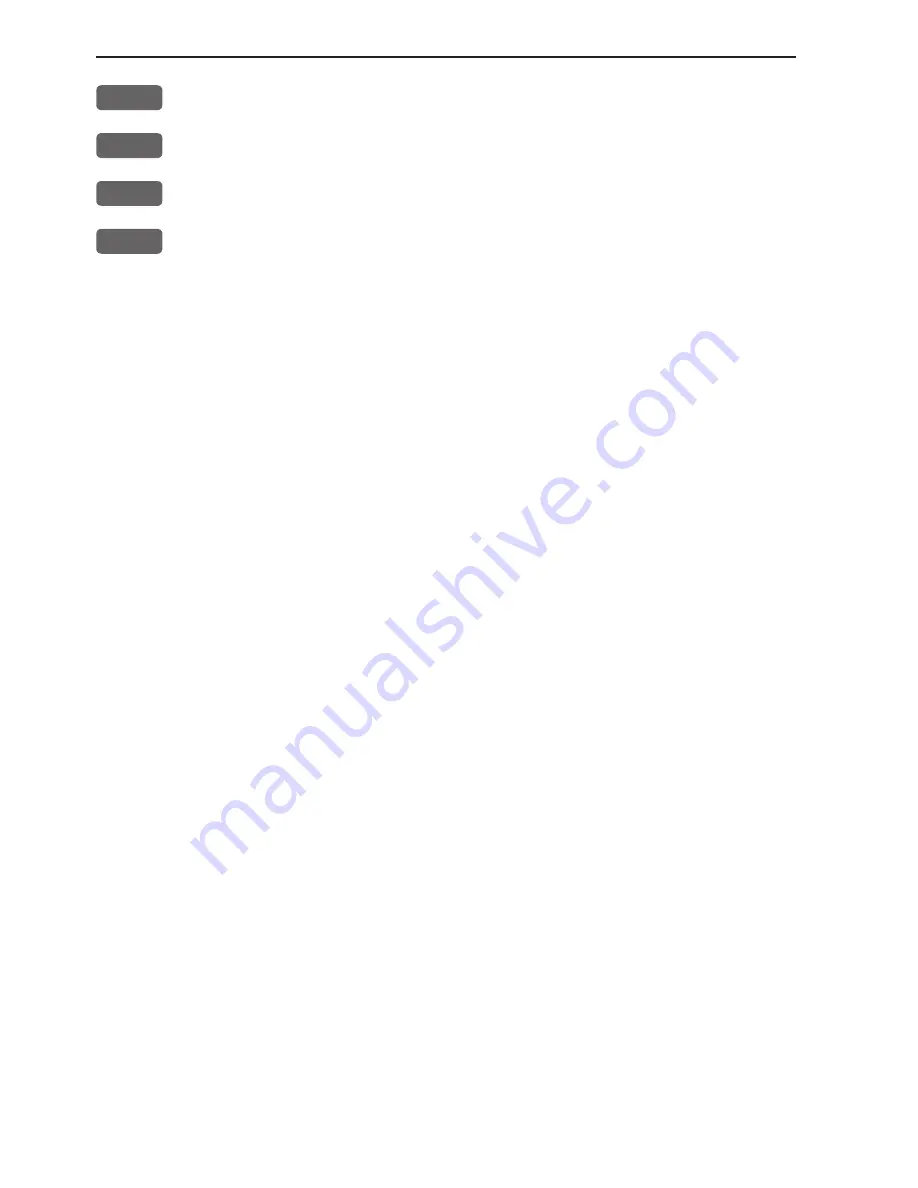
Chapter 8-4
EQ44/54 PILOT menu
CLR
Reset log
0-9
Key in new values, or...
+/-
Toggle between available values
ENT
Confirm editing and return to the Position display
Log
- reset log or insert alternative start figure by altering the value
in the “Log 1” and/or “Log 2” line. Press [CLR] to reset the figure,
and press the numeric keys 0-9 to alter the figure.
Additional data
- can be set to COMPASS or DEPTH.
COMPASS will show heading from connected sensor.
DEPTH will be shown from built-in echosounder.
Summary of Contents for EQ44
Page 1: ...M A N U A L Simrad EQ44 54 Echosounder 183 3403 102 English 05082 20...
Page 2: ......
Page 6: ...Table of contents EQ44 54 Echosounder...
Page 12: ...Chapter 1 6 EQ44 54 Introduction and safety summary...
Page 26: ...Chapter 3 6 EQ44 54 Echosounder operation...
Page 68: ...Chapter 10 18 EQ44 54 SETUP menu...
Page 70: ...Chapter 11 2 EQ44 54 Installation and service Other important settings...
Page 76: ...AT44 Chapter 11 8 EQ44 54 Installation and service 11 5 Electrical connections...
Page 77: ...EQ44 54 Installation and service Chapter 11 9...
Page 97: ...EQ44 54 Echosounder Index...















































