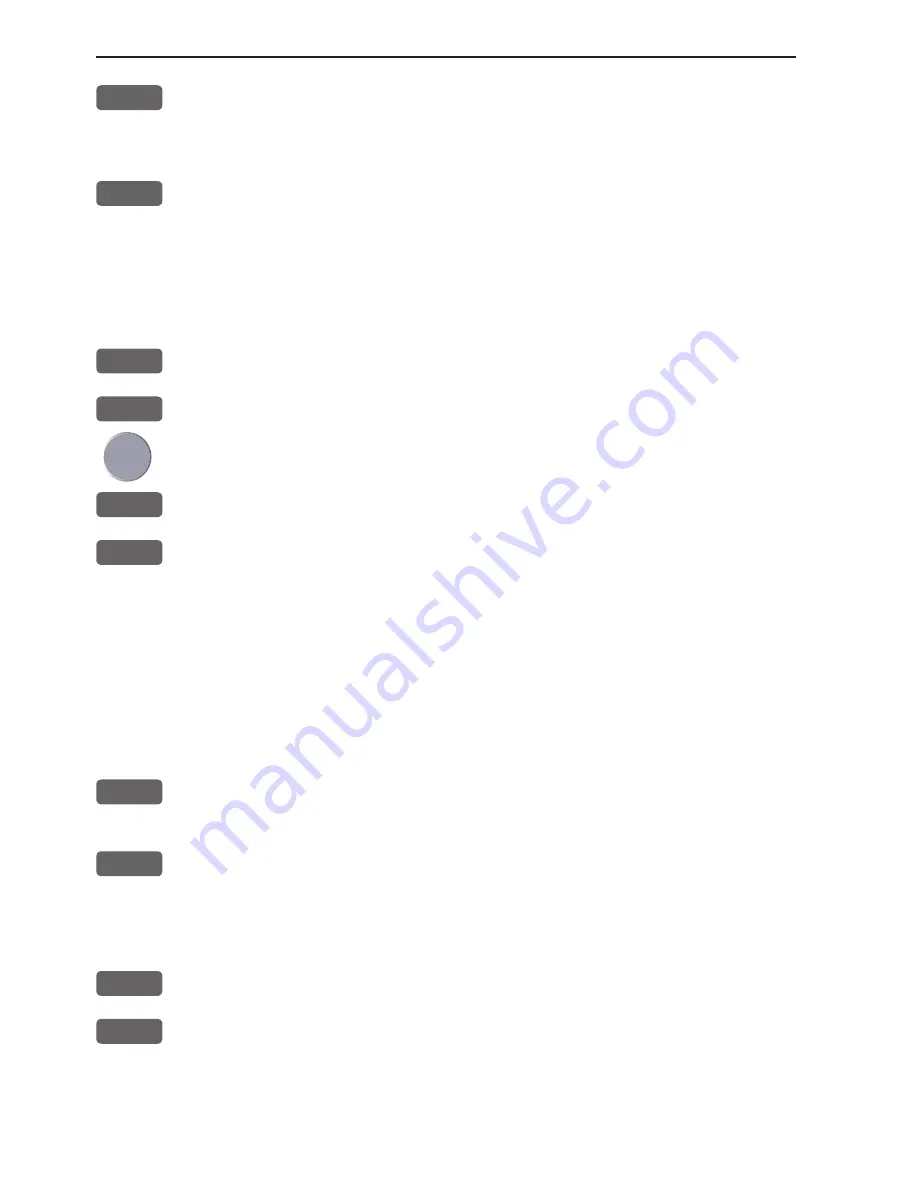
Chapter 2-8
EQ44/54 Fundamentals & initial start-up
PWR
Press
[PWR]
again to adjust the lighting in the screen and select day
or night display etc., move around in display by means of the cursor
key and change settings with +/- keys, and...
ENT
Confirm with
[ENT]
Customizing the EQXX to suit individual needs can be done as you
go along i.e. choose a different color for the display background,
text, menu, etc. But to start out it will be wise to select the
display
language
you prefer to use:
MENU
Call up the menu bar, and...
7,2
press
[7], [2]
to call up the language display
Press up on the cursor to go to the bottom line in the display
+/-
Select language
ENT
Confirm entry
To call up an echo display will require that the connected transducer
type has been selected in the Echosounder setup - [MENU],[7],[STND].
2.6 Turn power on
Starting up for the first time, or after loading a new software, or
after a master reset - see section 2.5. Starting up at any other time:
PWR
To turn on the EQXX, press and hold the
[PWR]
key until you have a
picture on the screen
ENT
Press
[ENT]
when the system is ready
2.7 Turn power off
PWR
Call up INFO window, and...
PWR
Press and hold until screen turns black
The EQXX is now turned off. All the data and setups are saved and
stored in the internal memory and, of course, will be available next
time the unit is turned on.
Summary of Contents for EQ44
Page 1: ...M A N U A L Simrad EQ44 54 Echosounder 183 3403 102 English 05082 20...
Page 2: ......
Page 6: ...Table of contents EQ44 54 Echosounder...
Page 12: ...Chapter 1 6 EQ44 54 Introduction and safety summary...
Page 26: ...Chapter 3 6 EQ44 54 Echosounder operation...
Page 68: ...Chapter 10 18 EQ44 54 SETUP menu...
Page 70: ...Chapter 11 2 EQ44 54 Installation and service Other important settings...
Page 76: ...AT44 Chapter 11 8 EQ44 54 Installation and service 11 5 Electrical connections...
Page 77: ...EQ44 54 Installation and service Chapter 11 9...
Page 97: ...EQ44 54 Echosounder Index...






























