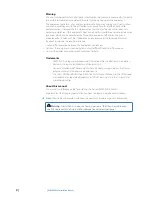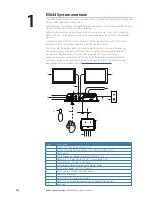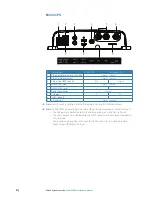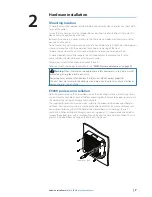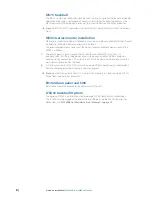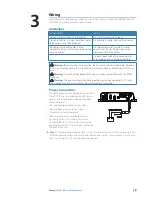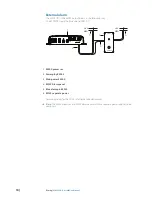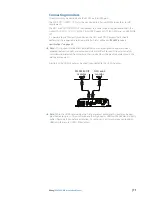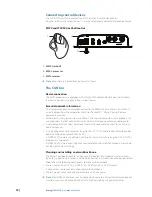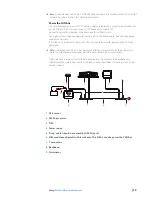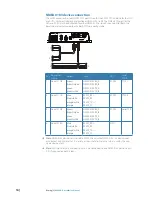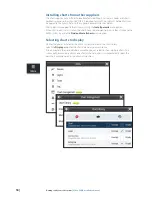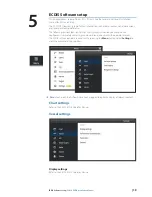| 9
Wiring |
E5024 ECDIS Installation Manual
Wiring
For easier access to connectors, undo the two phillips screws visible on the bottom front of
the E5000 case, and remove the lower shroud.
Guidelines
Do not do this:
Do this:
Do not make sharp bends in the cables
Do make drip and service loops
Do not run cables in a way that allows water
to flow down into the connectors
Do cable tie all cables to keep them secure
Do not route the data cables in areas
adjacent to radar, transmitter, or large current
carrying cables
Do solder/crimp and insulate all wiring
connections, if extending or shortening
power or NMEA 0183 cables
Do leave room adjacent to connectors to
ease plugging and unplugging of cables
!
Warning:
Before starting the installation, be sure to turn electrical power off. If power is
left on or turned on during the installation, fire, electrical shock, or other serious injury may
occur.
!
Warning:
Ensure that the voltage of the power supply is compatible with the E5000
Processor.
!
Warning:
The positive supply wire (red) should always be connected to (+) DC with
the supplied fuse or a circuit breaker (closest available to fuse rating).
Power connection
The E5000 processor can be powered by either 12
V or 24 V DC. They are protected against reverse
polarity, under voltage and over voltage (for a
limited duration).
The supplied power cable has four cores:
•
Red and Black: power into the system
•
Yellow wire: external command
•
Blue wire: connecting to an external alarm
Connect Red to (+) DC using a 3 amp fuse.
Connect Black to (-) DC. The processor can be
powered on and off using the power button on
the front of the case.
¼
Note:
ECDIS requirements demand the system to automatically restart after a power-loss. For
ECDIS compliance, yellow wire must be connected to a switch / circuit breaker in such a way
that it is running at 12/24V during normal operation.
3
+ _
Summary of Contents for E5024 ECDIS
Page 1: ...ENGLISH E5024ECDISSystem Installation Manual...
Page 2: ......
Page 42: ......
Page 43: ...988 10788 001...