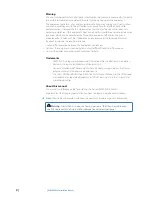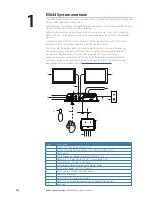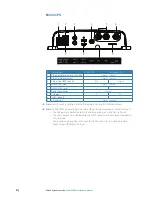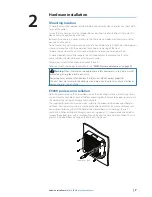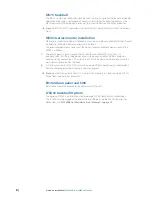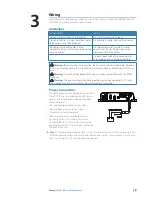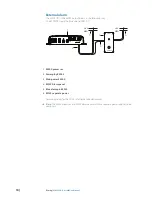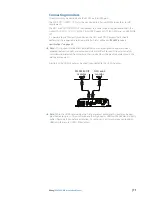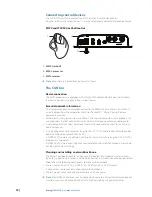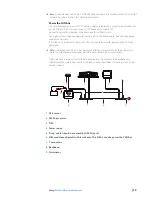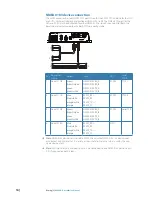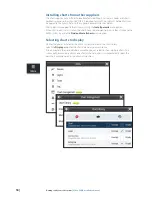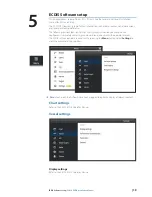6 |
E5024 System overview |
E5024 ECDIS Installation Manual
E5000 CPU
1
2
3
4
5
6
7
8
9
#
Description
ECDIS CPU
NSO evo2 CPU
1
Ethernet Network ports with PoE
2 ports - shared
2
Ethernet Network port
1 port - shared
3
Video Input BNC sockets
n/a
2 ports
4
NMEA 2000 port
1 port - shared
5
NMEA 0183 serial
3
1
6
Power connector
shared
7
USB ports
2
n/a
8
HDMI sockets
1
1
9
SD card slot
1 port - shared
¼
Note:
For NSO evo2 Installation refer to the separate NSO evo2 Installation Manual.
¼
Note:
On the E5000 hardware there are some differences compared to a normal NSO evo2:
•
The USB ports are dedicated to ECDIS and cannot be used in the NSO software
•
The alarm output pin is dedicated to the ECDIS software, and will not be triggered by
NSO software
•
There will only be one free serial input to the NSO software. This can be used for
Touch screen OR NMEA 0183 input
Summary of Contents for E5024 ECDIS
Page 1: ...ENGLISH E5024ECDISSystem Installation Manual...
Page 2: ......
Page 42: ......
Page 43: ...988 10788 001...