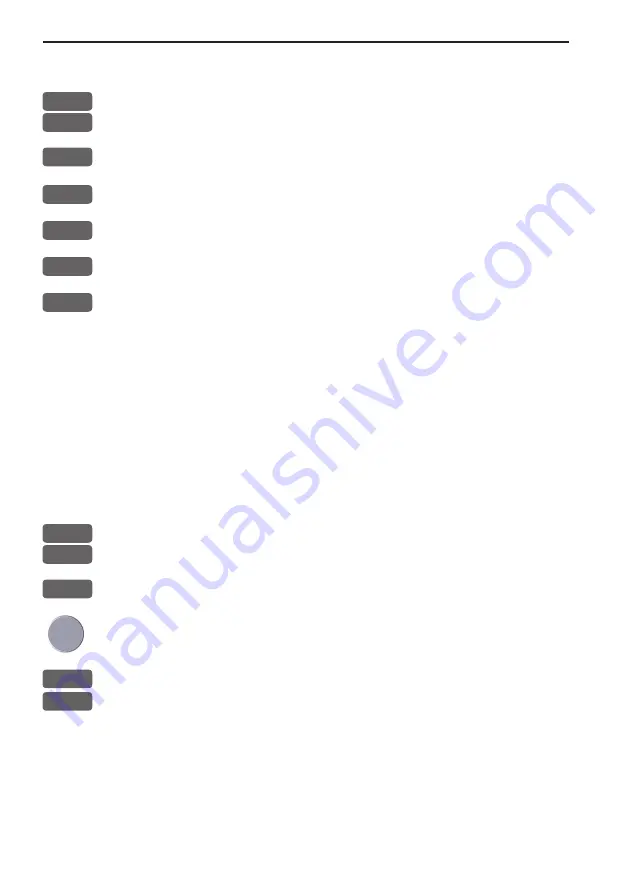
Chapter 5-6
CE33 Waypoint / route menu
5.2.1 Delete route via menu
MENU
Call up the menu bar, and...
3,2
load route list
+/-
Select the route you wish to delete
ENT
Call up the route details on highlighted route
ENT
Open for editing
GOTO
Delete route
CLR
Confirm that you want to delete the selected route
, if not sure: press
[MENU] to exit the display without having made any changes.
Edit routes directly on the chart via info windows, refer to section
3.3.4 and 3.3.5.
5.2.2 Make new route from WP list
When you have a number of waypoints stored in the WP list which
would be convenient to link together as a route it is easily done via
the route list.
MENU
Call up the menu bar, and...
3,2
load route list
CLR
Make new route from WP list
Use the cursor to go up/down in the WP list to select the position you
wish to add to the route, then...
+/-
By means of the +/- keys you can control where the highlighted posi-
PLOT
tion is placed in the route, press
[PLOT]
- the last point in the RtePt panel is empty, and as such will allow
you to enter a new final routepoint. Once a WP position is trans-
ferred to the routepoint section, there is no longer any connection
between the position and the waypoint in the WP list.
Select the next position and press [PLOT]. Continue in this manner
until the route is completed. In case you make a wrong plot, you can
delete the routepoint by highlighting the RtePt number by means of
Summary of Contents for CE33 ChartSounder
Page 14: ...Chapter 1 8 CE33 Introduction and safety summary...
Page 44: ...Chapter 3 22 CE33 Chart menu and INFO windows...
Page 60: ...Chapter 4 16 CE33 Position menu...
Page 76: ...Chapter 5 16 CE33 Waypoint route menu...
Page 126: ...Chapter 9 12 CE33 Setup menu Page 1 of 2 Page 2 of 2...
Page 130: ...Chapter 10 2 CE33 Installation and service Other important settings continued...
Page 162: ...Appendix C 8 CE33 C MAP attributes...
















































