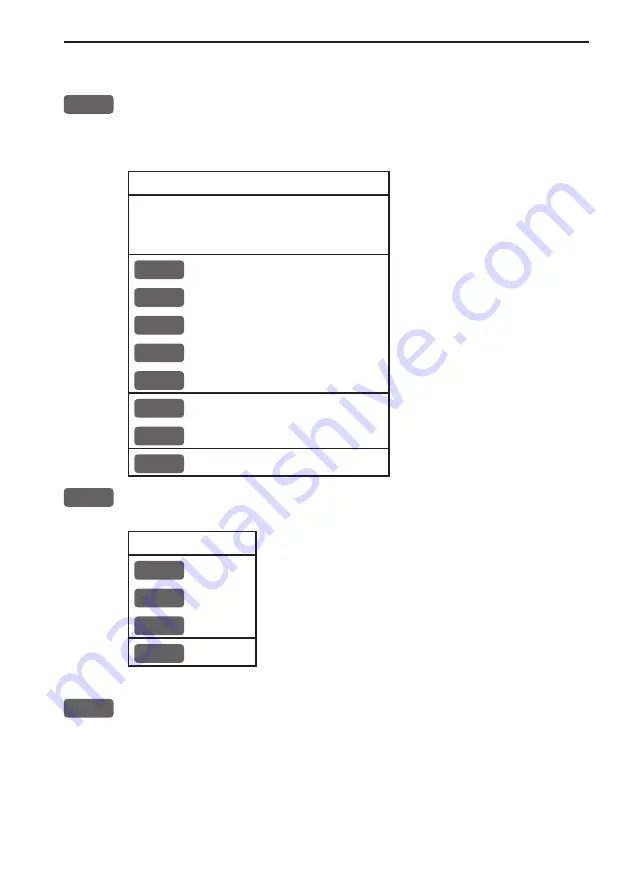
CE33 Chart menu and INFO windows
Chapter 3-13
3.3.7 Cursor placed on target
ENT
With chart in active page, and cursor placed on a target symbol,
press [ENT] to
call up an info window
with the following to choose
from - text in red are inactive functions:
Target found
Name: TARGET 1
LAT 57°02.825N
LON 7°45.555E
1
Edit user data
2
Chart info
Refer to Appendix C
3
Find nearest port services
Refer to Appendix C
4
Bearing and dist from A to B Refer to section 3.3.2
9
Chart setup
Refer to section 3.4
0
Cursor to center
Refer to section 3.3.2
PAGE
More user data
MENU
Exit
Exit info window
1
Edit user data
opens for a new info window:
Target
1
Edit
Edit name, color, position etc.
2
Move
Move point with cursor
CLR
Delete
Delete target
MENU
Exit
Exit info window
PAGE
More user data
will toggle between available data on cursor’s posi-
tion
Summary of Contents for CE33 ChartSounder
Page 14: ...Chapter 1 8 CE33 Introduction and safety summary...
Page 44: ...Chapter 3 22 CE33 Chart menu and INFO windows...
Page 60: ...Chapter 4 16 CE33 Position menu...
Page 76: ...Chapter 5 16 CE33 Waypoint route menu...
Page 126: ...Chapter 9 12 CE33 Setup menu Page 1 of 2 Page 2 of 2...
Page 130: ...Chapter 10 2 CE33 Installation and service Other important settings continued...
Page 162: ...Appendix C 8 CE33 C MAP attributes...















































