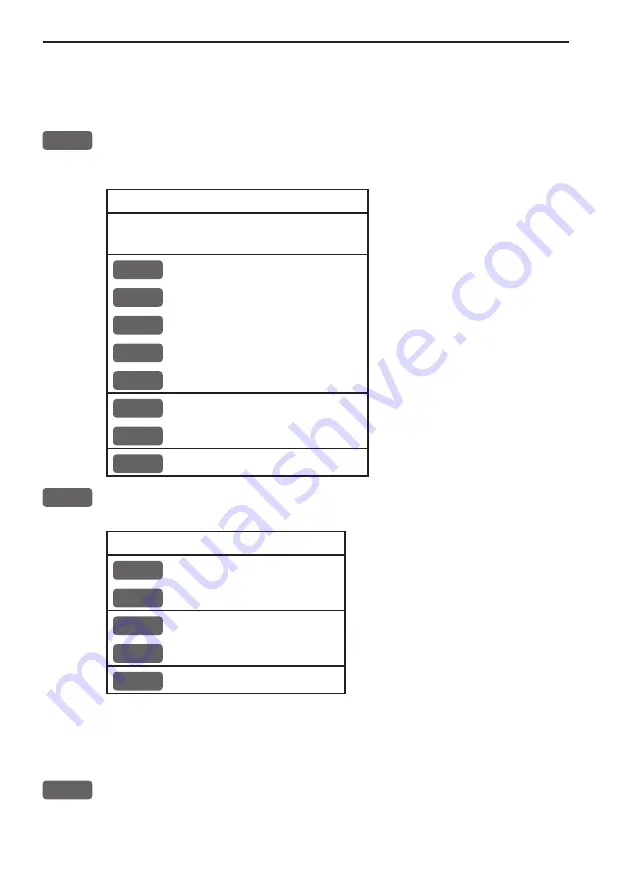
Chapter 3-12
CE33 Chart menu and INFO windows
3.3.6 Cursor placed on trackpoint
Trackpoints are not as easily recognized as Routepoints, you may
have to move the cursor along on the track to locate a trackpoint.
ENT
With chart in active page, and cursor placed on a trackpoint, press
[ENT] to
call up an info window
with the following to choose from:
Trackpoint found 3
Name: TRACK 1
Total: 836 points - 83.6nm
1
Edit user data
2
Chart info
Refer to Appendix C
3
Find nearest port services
Refer to Appendix C
4
Bearing and dist from A to B Refer to section 3.3.2
9
Chart setup
Refer to section 3.4
0
Cursor to center
Refer to section 3.3.2
PAGE
More user data
MENU
Exit
Exit info window
1
Edit user data
opens for a new info window:
Trackpoint
CLR
Delete point
Delete trackpoint
1
Delete points from A to B See below
2
Edit
Open new info window
3
Delete
Delete the whole track
MENU
Exit
Exit info window
Press [1] to delete points from A to B - move cursor to point B, and
press [ENT] to delete all trackpoints between cursor position on
chart and point B.
PAGE
More user data
if cursor is placed on a MOB track you can toggle
between data on MOB symbol and data on MOB track. The symbol
and track are edited separately.
Summary of Contents for CE33 ChartSounder
Page 14: ...Chapter 1 8 CE33 Introduction and safety summary...
Page 44: ...Chapter 3 22 CE33 Chart menu and INFO windows...
Page 60: ...Chapter 4 16 CE33 Position menu...
Page 76: ...Chapter 5 16 CE33 Waypoint route menu...
Page 126: ...Chapter 9 12 CE33 Setup menu Page 1 of 2 Page 2 of 2...
Page 130: ...Chapter 10 2 CE33 Installation and service Other important settings continued...
Page 162: ...Appendix C 8 CE33 C MAP attributes...






























