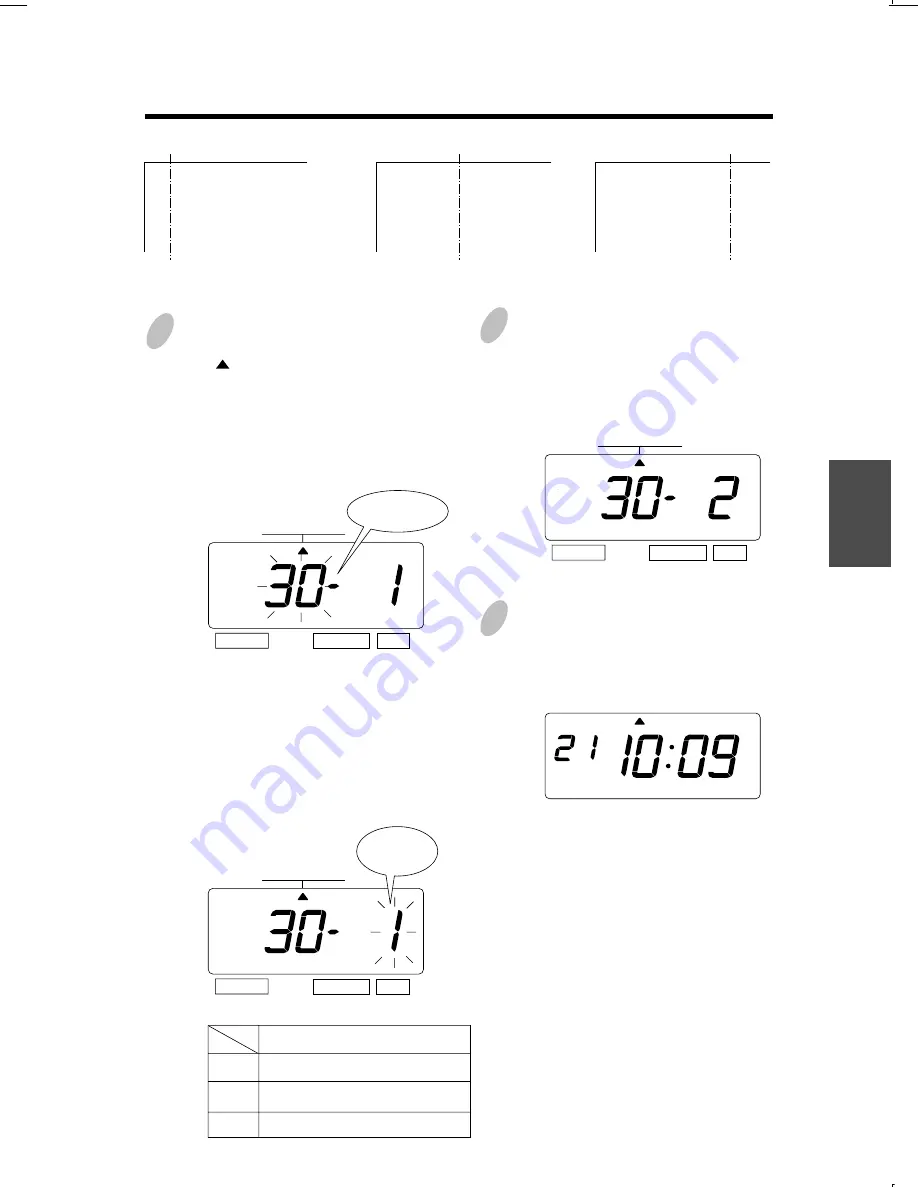
24
16
17
13
The 2nd character is "O", then enter
the character code "10".
Press the [CHANGE] button until the
correct character code appears. And
then press the [SET] button.
SELECT
CHANGE SET
15
After you finish setting the customized
comments, press the [SET] button
three times.
Now the customized comments setting
has been completed. Replace the cover
and lock.
Important: If you do not completed
Step 15, the Time Recorder will not
print.
SELECT
CHANGE SET
The character code
"10" means "O".
14
Set the last character "A" in the same
manner as above.
SELECT
CHANGE SET
The 10th
character
The 2nd
character
Use below code number correction.
The character code
"02" means "A".
MO
TU WE
TH
FR
SA
SU
HOW TO CORRECT
CUSTOMIZED COMMENTS
Code
F8
F9
FA
Fb
FC
Fd
FE
FF
Meaning
Insert Character
Delete Character
Insert Line
Delete Line
Exchange Line 1 to 2
Exchange Line 2 to 3
Exchange Line 1 to 3
Delete All
COMMENT
25
18
18
Press the [SELECT] button and position
the " " under the "PRINT ORDER"
mark.
At that moment, the flashing digit
indicates "Print Order Options".
(The flashing means it can be changed.)
In case of the example, press the
[SET] button because the "Print Order
Options" not to be changed. At that
moment, the flashing digit indicates
"Print position".
Change the "Print Position".
In case of example, press the
[CHANGE] button to set at "2". And
then press the [SET] button.
SELECT
CHANGE SET
MO
TU WE
TH
FR
SA
SU
1.
2.
3.
Print Position
Left Orientated
Center Orientated
Right Orientated
Setting the Print Position of Customized Comments
ABC HOTEL
21 OCT '03
BOSTON, MA
Left orientated
ABC HOTEL
21 OCT '03
BOSTON, MA
Center orientated
ABC HOTEL
21 OCT '03
BOSTON, MA
Right orientated
Example: Change the print position to "Center orientated".
1
2
After you finish setting the print order
and the print position, press the [SET]
button once again.
Now the print order and the print
position settings have been completed.
Replace the cover and lock.
Important: If you do not complete Step
3, the Time Recorder will not print.
3
SELECT
CHANGE SET
PRINT ORDER
PRINT ORDER
SELECT
CHANGE SET
PRINT ORDER
Position
Print Order
Options
ENGLISH






























