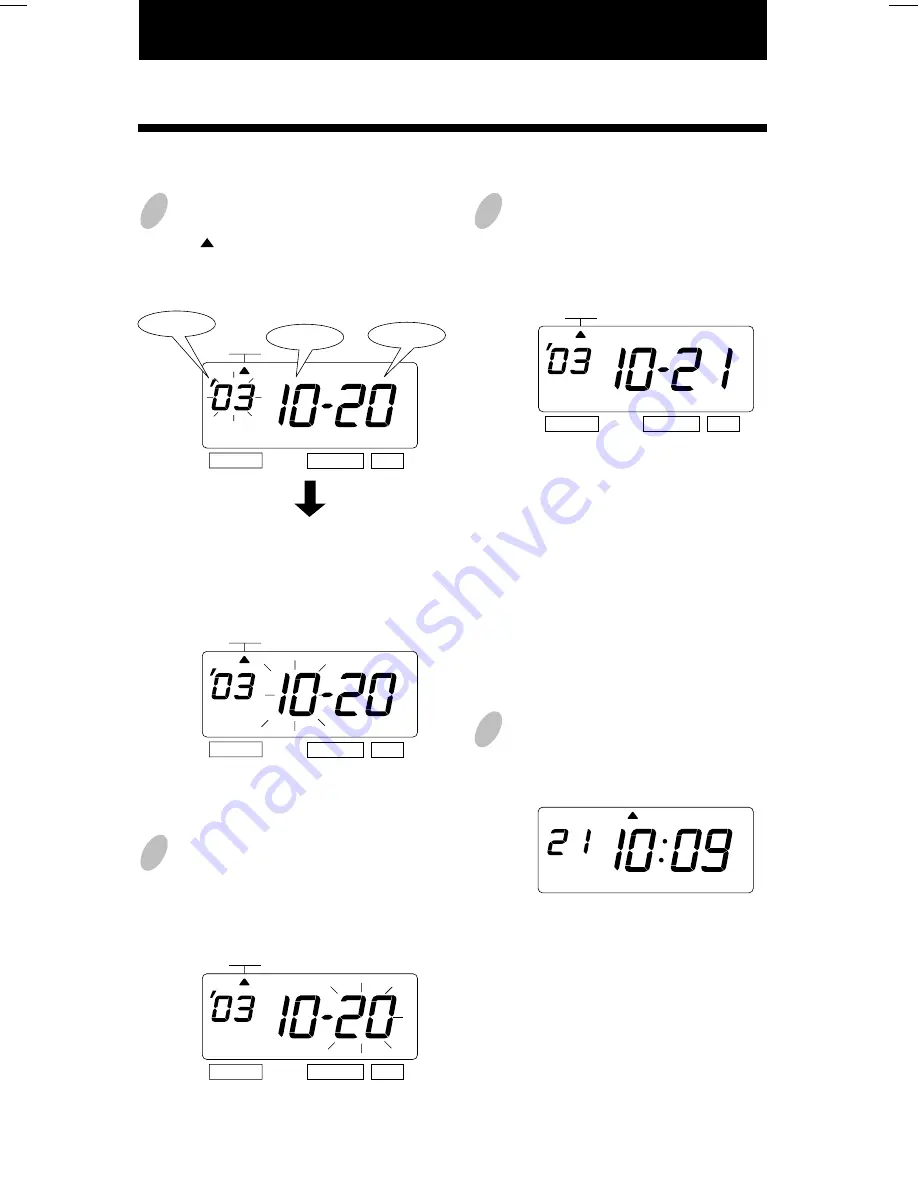
7. SETTING THE DATE
14
6
7
1
Press the [SELECT] button and position
the " " under the "DATE" mark.
At that moment, the "Year" flashes. (The
flashing means it can be changed.)
Change the "Year".
In case of the example, press the
[SET] button because the year 2003 is
not to be changed.
At that moment, the flashing changes
from "Year" to "Month".
At that moment, the flashing changes
from "Month" to "Date".
3
Change the "Date".
Press the [CHANGE] button to set at
"21". And then press the [SET] button.
4
After you finish setting the date, press
the [SET] button once again.
Now the date setting has been
completed. Replace the cover and
lock.
Important: If you do not complete Step
4, the Time Recorder will not print.
Example: Change the date from October 20, 2003 to October 21, 2003.
2
Change the "Month".
In case of the example, press the
[SET] button because the month is not
to be changed.
SELECT
CHANGE SET
DATE
SELECT
CHANGE SET
DATE
SELECT
CHANGE SET
DATE
DATE
SELECT
CHANGE SET
Year
Month
Date
MO
TU WE
TH
FR
SA
SU
8. SETTING THE 12/24 HOUR FORMAT
15
8
3
1
Press the [SELECT] button and
position the " " under the "HOUR"
mark.
At that moment, the flashing digit
indicates "Hour Format Options".
(The flashing means it can be changed.)
2
After you finish setting the 12/24 hour
format, press the [SET] button once
again.
Change the "Hour".
In case of the example, press the
[CHANGE] button to set at "2". And
then press the [SET] button.
Now the 12/24 hour setting has been
completed. Replace the cover and
lock.
Important: If you do not complete Step
2, the Time Recorder will not print.
Example: Change the hour format to 24 hour.
SELECT
CHANGE SET
HOUR
HOUR
SELECT
CHANGE SET
MO
TU WE
TH
FR
SA
SU
1.
2.
Hour Format Options
12 hour
24 hour
Display
PM 3:00
15:00
ENGLISH











































