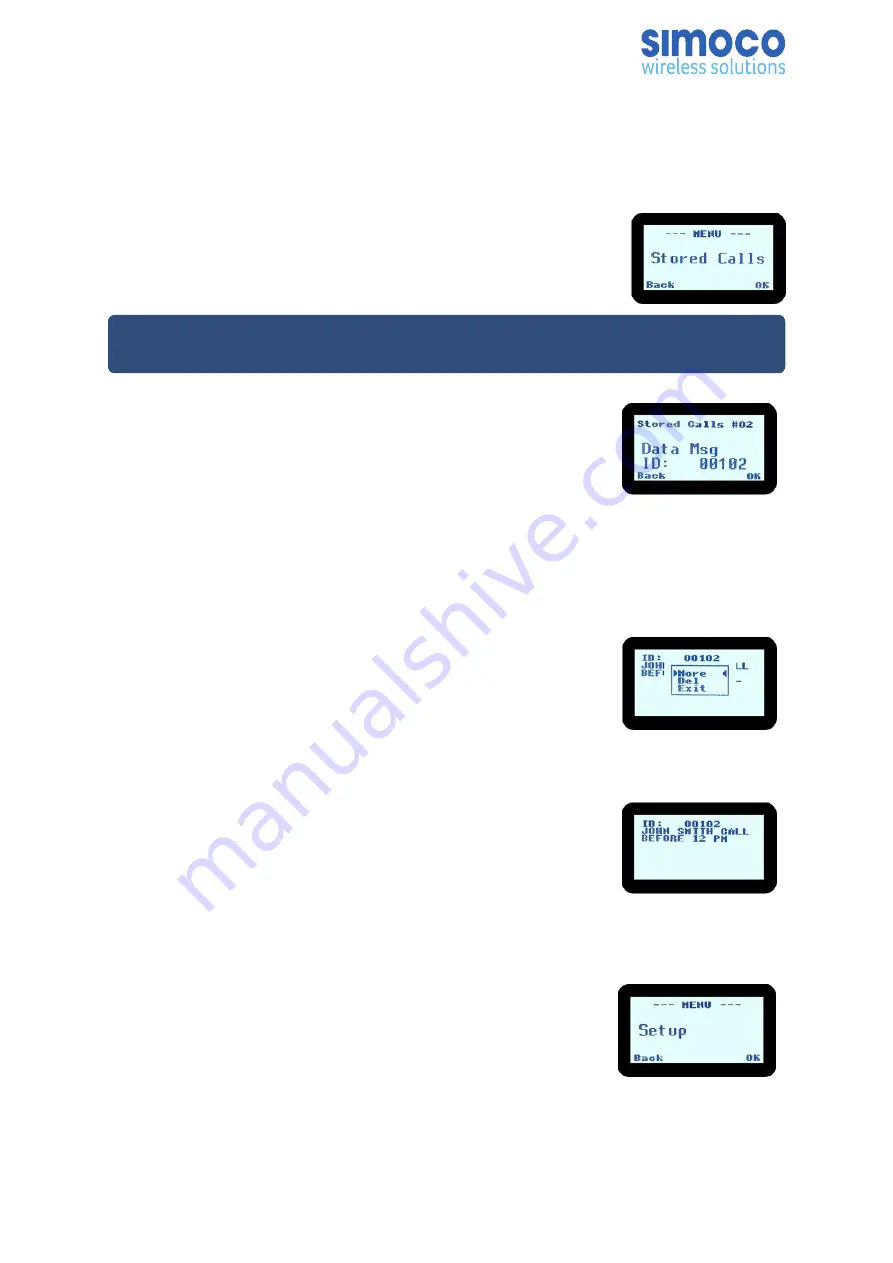
The enelope icon will show in the main Channel Screen when
there is an entry in this screen. A “Bip” tone is emitted every few
seconds when a new message is stored here.
Use the M key and the
▼
/
▲
keys to select the Stored Calls
screen. The most recent call is shown whenever the Stored Calls
screen is accessed.
Note:-Data messages may also be displayed immediately when received, if configured
to do so by the FPP.
The displayed text identifies the caller (e.g. #02) by their data
address. For example “ID: 00102”.
If the caller is the dispatcher as identified by the FPP, the caller’s
identity is not shown.
Use the
▼
/
▲
keys to scroll through any other stored calls. The
number displayed in the top right hand corner of the screen
(e.g. #02) shows the queued position of the entry.
To access message options, press OK and a pop-up selector box
will appear.
Use the
▼
/
▲
keys to make a selection within the pop-up box.
To view a long message that does not fit on the screen, select
‘More’ in the pop-up window.
To delete the currently displayed message, select ‘Delete’ in the
pop-up window.
To exit and return to the channel screen, select ‘Exit’ in
the pop-up
6.7. SETUP SCREEN
Use this Screen to access the other Setup sub-menus.
Press the OK key to show the first of the sub-menus, and use
the
▼
/
▲
keys to scroll through these screens.
Refer to Section 6 for details on Setup sub-menus.
Doc Number:
TNM-U-E-0089 ISSUE 2.2
Page
30






























