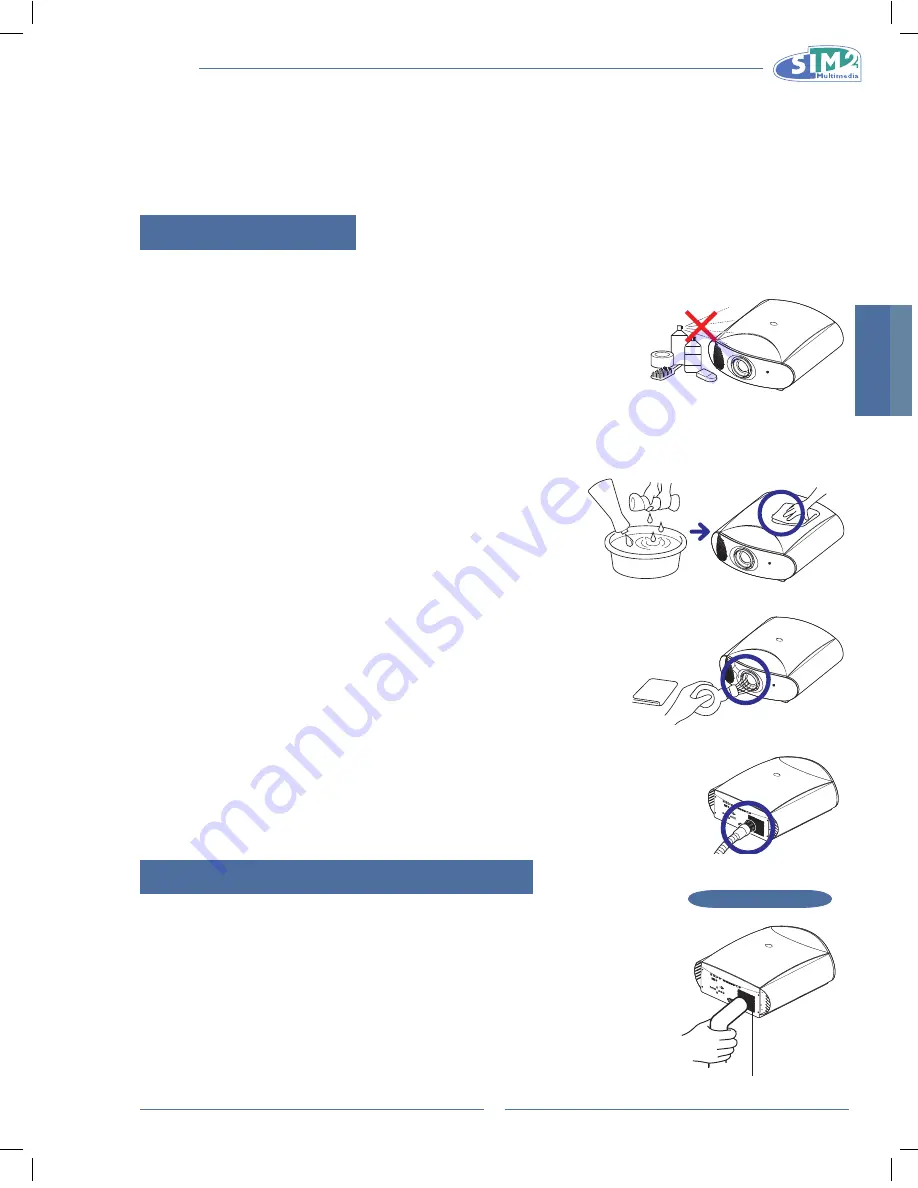
MICO 40-50-ST
MiCO 50
26
Menu menu
This menu is used to set the following projector's preferences.
language
The on-screen display language of the projector can be set to different languages.
source list
Used to select which input source will be enabled.
F1/F2 keys
The F1/F2 key could be assigned the hot key what user wants (Zoom, Focus, Overscan, Blank, or Gamma).
The F1 is default on Zoom.
•
The F2 is default on Focus.
•
source info
The Status screen displays information about the current source, Horiz. Frequency, Vert. Frequency, Resolution etc.
help Menu
A help menu which explains the button functionality for each item. It's visible if selecting Yes, hided if No.
OsD Background
When this function is enabled, the OSD is transparently displayed on the screen to blend with the image.
OsD Position
The function enables you to adjust the OSD position.
OsD Timeout
OSD Timeout is used to set how long the OSD will stay open if no buttons are pressed. The default is 10 seconds.
English
MiCO 50
27
Appendix
Maintenance
Cleaning the projector
Unplug the power cord before cleaning the projector.
n
Avoid using benzene or thinner, as these can damage the finish on the cabinet
n
and operation panel.
Do not use volatile agents such as insecticides on the projector.
n
Do not leave rubber or plastic objects in contact with the projector for long periods as they may damage the finish of
n
the projector.
Wipe off dirt gently with a soft flannel cloth
n
.
For hard-to-remove dirt, soak a cloth in a neutral detergent diluted with
n
water, wring the cloth well and then wipe the projector.
Strong cleaning detergents may discolor, warp or damage the coating
on the projector. Make sure to test on a small, inconspicuous area on
the projector before using.
Cleaning the lens
Use a commercially available blower or lens cleaning paper (for glasses and
n
camera lenses) for cleaning the lens. Do not use any liquid cleaning agents, as
they may wear off the coating film on the surface of the lens.
The surface of the lens is easily damaged, do not to scrape or hit the lens.
n
Cleaning the exhaust and intake vents
Use a vacuum cleaner to clean dust from the exhaust vent and the
n
intake vent.
Cleaning the Ventilation holes
This projector is equipped with ventilation holes to ensure the optimal
•
operating condition of the projector.
Periodically clean the ventilation holes by vacuuming it off with a
•
vacuum cleaner.
To clean the ventilation holes:
Turn off the power and unplug the power cord.
1.
Clean the dust off by placing the cleaner hose on the intake and
2.
exhaust ventilation holes.
Neutral detergent
diluted with water
Ne
utra
l de
terg
ent
Cleaning
Paper
Side and Rear view
Ventilation holes
Summary of Contents for 40-50-ST
Page 2: ......
Page 6: ...MICO 40 50 ST...
Page 40: ...MICO 40 50 ST MICo 50 4...
Page 76: ...MICO 40 50 ST MiCO 50 4...
Page 110: ...MICO 40 50 ST MIcO 50 4...
Page 140: ...MICO 40 50 ST...
Page 141: ...MICO 40 50 ST MICO 50 1 DLP 1080p 2010 FCC 15 FCC 1 2 FCC B 15 FCC...
Page 142: ...MICO 40 50 ST MICO 50 2 FCC Texas Instruments 50 5...
Page 144: ...MICO 40 50 ST MICO 50 4 5 27 27 28 29 30 31 32 33 34...
Page 152: ...MICO 40 50 ST MICO 50 12 24...
Page 153: ...MICO 40 50 ST MICO 50 13 n 14 90 90 60 25 7 5 7 5 2 5 H H V V...
Page 156: ...MICO 40 50 ST MICO 50 16 n n n n n n n Z n...
Page 159: ...MICO 40 50 ST MICO 50 19 0 100 0 100 LTI CTI LTI LTI CTI CTI...
Page 164: ...MICO 40 50 ST MICO 50 24 1 2 20 80 100 V SIZE KEYSTONE 0...
Page 166: ...MICO 40 50 ST MICO 50 26 F1 F2 F1 F2 F1 F2 10...
Page 167: ...MICO 40 50 ST MICO 50 27 n n n n n n n n n 1 2...
Page 168: ...MICO 40 50 ST MICO 50 28 10 ESC SOURCE MENU 15...
Page 171: ...MICO 40 50 ST MICO 50 31 VGA...






























