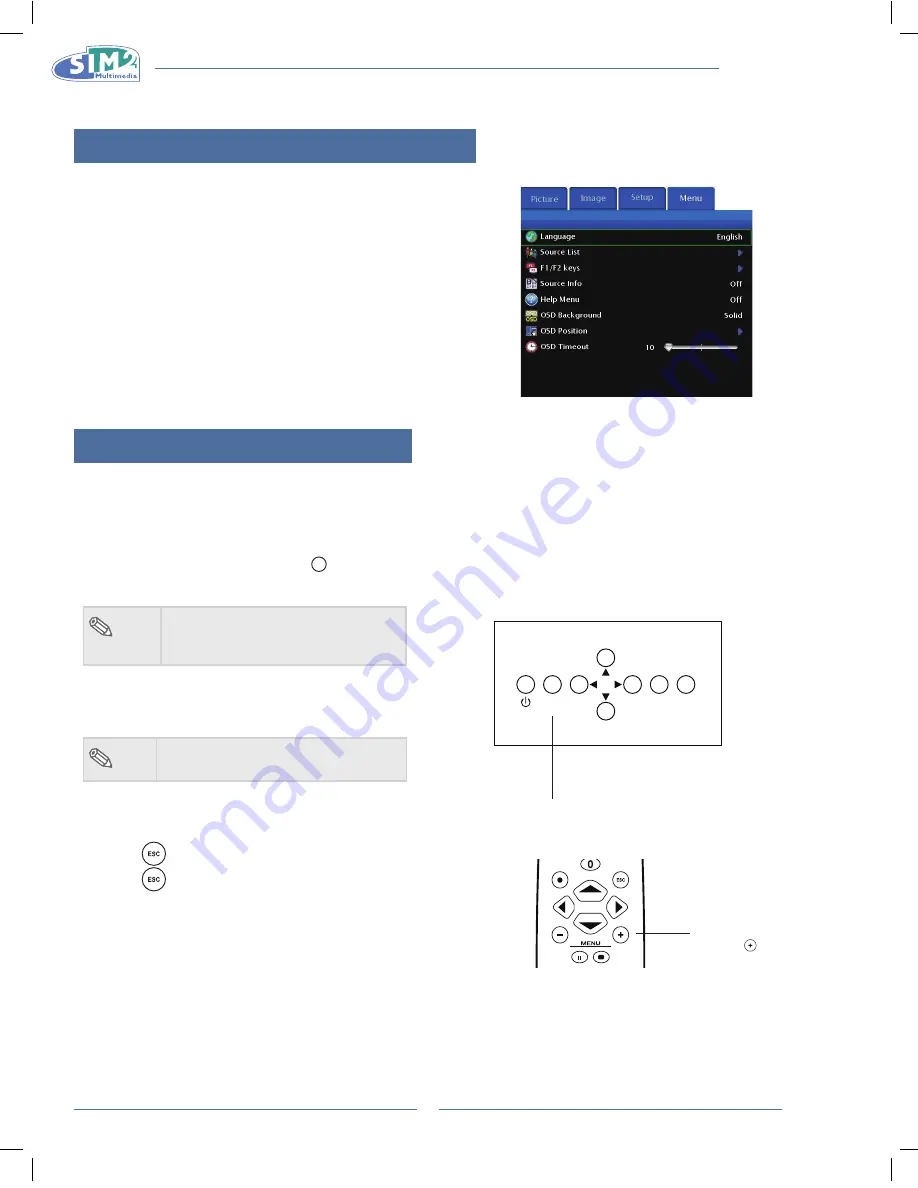
MICO 40-50-ST
MiCO 50
18
On-screen Display language
The on-screen display language of the projector can be set to
English, Italiano, Français, Deutsch, Español, Português, Русский
,
简体中文
.
Press “MEnU +” on remote control then select the
1
menu “Menu”.
The menu will be displayed.
•
Press
2
u
to select “language”.
Press
3
p
or
q
to select desired language, and then
press
u
.
The desired language will be set as the on-screen display.
•
Press “EsC”.
4
Using the Menu screen
This projector has one set of menu screens that allow you to adjust the image and various projector
settings. You can operate the menus from the projector or remote control as follows:
Menu Selections (Adjustments)
Press “MEnU +” on remote or
1
MENU
on keypad.
The menu screen is displayed.
•
note
When no input source displays,
•
the"Picture" and "Image" menu can
not be selected.
Press “MEnU +” to select the desired menu.
2
Press
3
p
or
q
to select the desired item.
note
The selected item will be highlighted.
•
Press
4
t
or
u
to adjust the item selected.
The adjustment is stored.
•
Press
5
to return to “Main MEnU”.
Press
6
, the menu screen will disappear.
ESC
SOURCE
MENU
MEnU button
LIGHT
F1
ZOOM
FOCUS
F2
MEnU +
button
English
MiCO 50
19
Adjusting the Picture
You can adjust the projector's picture to your preferences
with the following picture settings.
Adjusting Image Preferences
item
Description
Brightness
Adjusts the brightness of an image.
Contrast
Adjusts the contrast level.
Color
Adjusts the color intensity of an image.
Tint
Adjusts the tones of an image.
Brightness
Use this option to adjust the overall brightness of the image. Use this
control in conjunction with contrast to fine-tune the display. The scale is
from 0 to 100.
Contrast
Use this option to adjust the contrast of the image. Use this control in
conjunction with brightness to fine-tune the display. The scale is from 0 to
100.
Color
Use this option to adjust the color intensity of the image.
sharpness
Use this option to adjust the clarity and focus of the image.
Tint
Use this option to adjust the tint of your image. Press
u
to make the
image more green. Press
t
to make the image more purple.
Filter
This function allows you to set the LTI and CTI level.
Selection
Description
LTI
(Luminance Transient
Improvement)
Adjusts the LTI level to enhance
luminance, filter fuzzy edges and
remove smear.
CTI
(Colour Transient
Improvement)
Adjusts the CTI level to enhance
colour, filter fuzzy edges, and
remove smear.
Detail Enhancement
This function sharpens the details of the picture.
Summary of Contents for 40-50-ST
Page 2: ......
Page 6: ...MICO 40 50 ST...
Page 40: ...MICO 40 50 ST MICo 50 4...
Page 76: ...MICO 40 50 ST MiCO 50 4...
Page 110: ...MICO 40 50 ST MIcO 50 4...
Page 140: ...MICO 40 50 ST...
Page 141: ...MICO 40 50 ST MICO 50 1 DLP 1080p 2010 FCC 15 FCC 1 2 FCC B 15 FCC...
Page 142: ...MICO 40 50 ST MICO 50 2 FCC Texas Instruments 50 5...
Page 144: ...MICO 40 50 ST MICO 50 4 5 27 27 28 29 30 31 32 33 34...
Page 152: ...MICO 40 50 ST MICO 50 12 24...
Page 153: ...MICO 40 50 ST MICO 50 13 n 14 90 90 60 25 7 5 7 5 2 5 H H V V...
Page 156: ...MICO 40 50 ST MICO 50 16 n n n n n n n Z n...
Page 159: ...MICO 40 50 ST MICO 50 19 0 100 0 100 LTI CTI LTI LTI CTI CTI...
Page 164: ...MICO 40 50 ST MICO 50 24 1 2 20 80 100 V SIZE KEYSTONE 0...
Page 166: ...MICO 40 50 ST MICO 50 26 F1 F2 F1 F2 F1 F2 10...
Page 167: ...MICO 40 50 ST MICO 50 27 n n n n n n n n n 1 2...
Page 168: ...MICO 40 50 ST MICO 50 28 10 ESC SOURCE MENU 15...
Page 171: ...MICO 40 50 ST MICO 50 31 VGA...






























