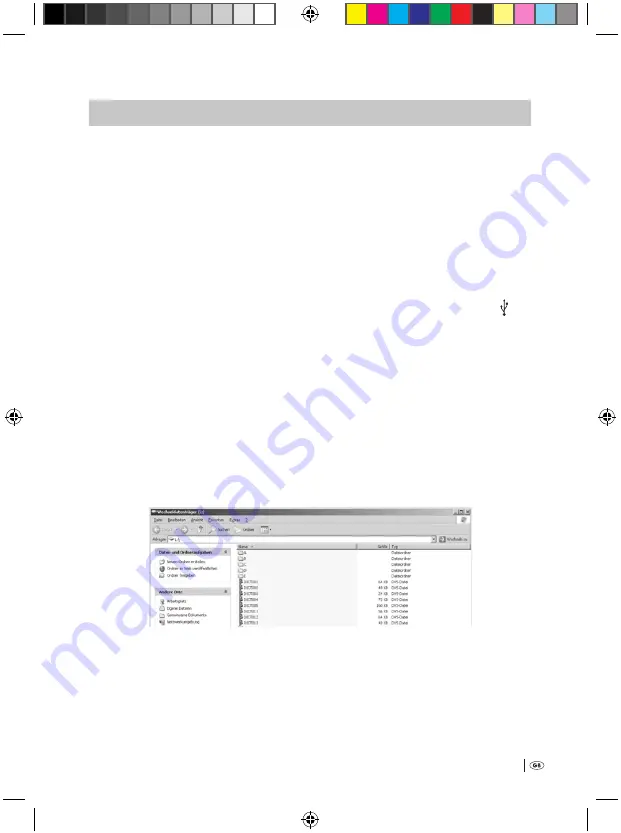
63
10.2 Using the software »Convert«
‹
]
noTICe:
›
All of the screenshots shown in this chapter (pictures of the display on the PC monitor) are examples.
Dependant on the operating system and settings, the displays on your PC may differ slightly from those
shown here. Should message windows appear on the PC monitor whilst using the »Convert« software: Click
each time on the »OK« button to close the window.
To use the software »Convert«:
1
Switch the PC on and wait until the operating system has booted.
2
Double click on the linkage »Convert« on the Desktop of your PC. The win-
dow of the software opens on the PC monitor.
3
Insert the small plug of the supplied USB cable into the USB interface » «
k
on the voice recorder.
Thereby, the voice recorder must be switched off!
4
Insert the large plug of the USB cable into a free USB interface on your PC.
In the display
q
of the voice recorder »PC operation« is indicated; the status
lamp »DICT«
d
glows permanently.
The PC automatically recognises the switched-off voice recorder as a removable
media resp. an external hard drive. Thereby, a drive letter is automatically assigned to
it, in our example (L:). The drive letter that is assigned is dependant on the number
of other data carriers installed on the PC; accordingly, the voice recorder could also
be assigned a different drive letter than (L:). On the PC monitor the window opens
with the content of the voice recorder:
Should a memory card be inserted in the memory card slot
o
on the voice recorder:
The memory card is – just as with the voice recorder itself – automatically recognised
as an additional removable media. Above the window with the content of the voice
recorder a dialogue window opens:
Bedienungsanleitung KH 2450 EN.indd 63
23.12.2008 23:09:47




























